Page 12, D001, Addr – Blizzard Lighting RGBVW RokBox 5 (Rev A) User Manual
Page 12: Chnd, Flas or fade, Fl00-fl15, Fa00-fa15, As00-as15, Sp15, Sp00
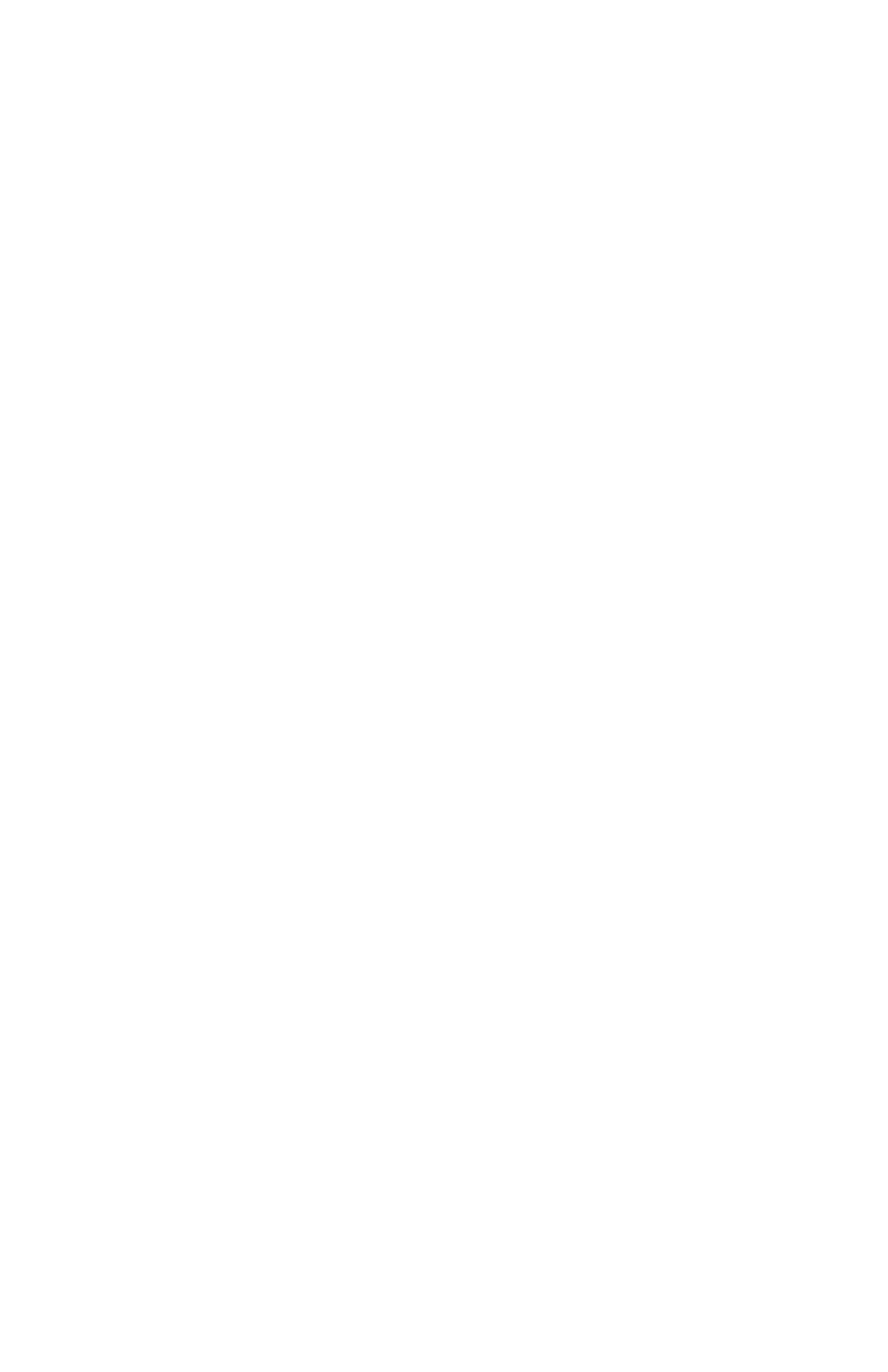
Page 12
RokBox 5 RGBAW Manual Rev. A
© 2013 Blizzard Lighting, LLC
DMX Mode
Allows the unit to be controlled by any universal DMX controller.
1.) The default mode for the fixture is DMX, which appears as
d001
on the LED Readout. To
select a different DMX address, using the button, select
Addr
,then hit
Use the
Setting the DMX Channel Mode:
1.) To select a DMX channel mode, press the button, then use the
Chnd
and press the button. Then use
the
button to confirm.
Stand-Alone, Master/Slave, Sound Active Modes:
Allows a single or Master/Slaved units to run factory installed programs at user selectable speeds.
1.) To set the fixture in Flash/Fade mode, select
FLAS or FAdE
. To confirm, press the
2.) Now, you can adjust the flash settings from
FL00-FL15
or the fade settings from
FA00-FA15.
Then press the
3.) To use the fixture in automatic mode, select
ASC-
, and press the
use the
AS00-AS15
, then press the
confirm.
4.) Adjust the speed of the chase as above using
SP15
(slowest) to
SP00
(fastest) then
press the
5.) To set the fixture as a slave unit, select
SLAU
, and hit
flashing
SL.AU
to indicate it is in slave mode.
Sound Active Mode:
1.) To use sound active mode, select
SouA
, then press the
Standalone (Program) Mode:
Allows a single unit to display a variety of colors and programs without a DMX controller.
1.) To set the fixture in manual mode, select
Pr--
.
To confirm, press the
2.) Now, select the program by using the
Pr00-
Pr15
. To confirm, press the
Manual Color Adjustment:
Allows the user to adjust the color balance of the fixture. These settings are global, they will effect all
modes.
1.) Use the and
rL--
(Red Level),
GL--
(Green
Level),
bL--
(Blue Level),
AL--
(UV Level), or
UL--
(White Level), then hit
2.) Using the
x000-x255
(000=off), then hit
