Operating adjustments, Page 10, Setting the dmx address – Blizzard Lighting Motif Sketch (Rev C) User Manual
Page 10: Static colors, Dmx mode, The remote control
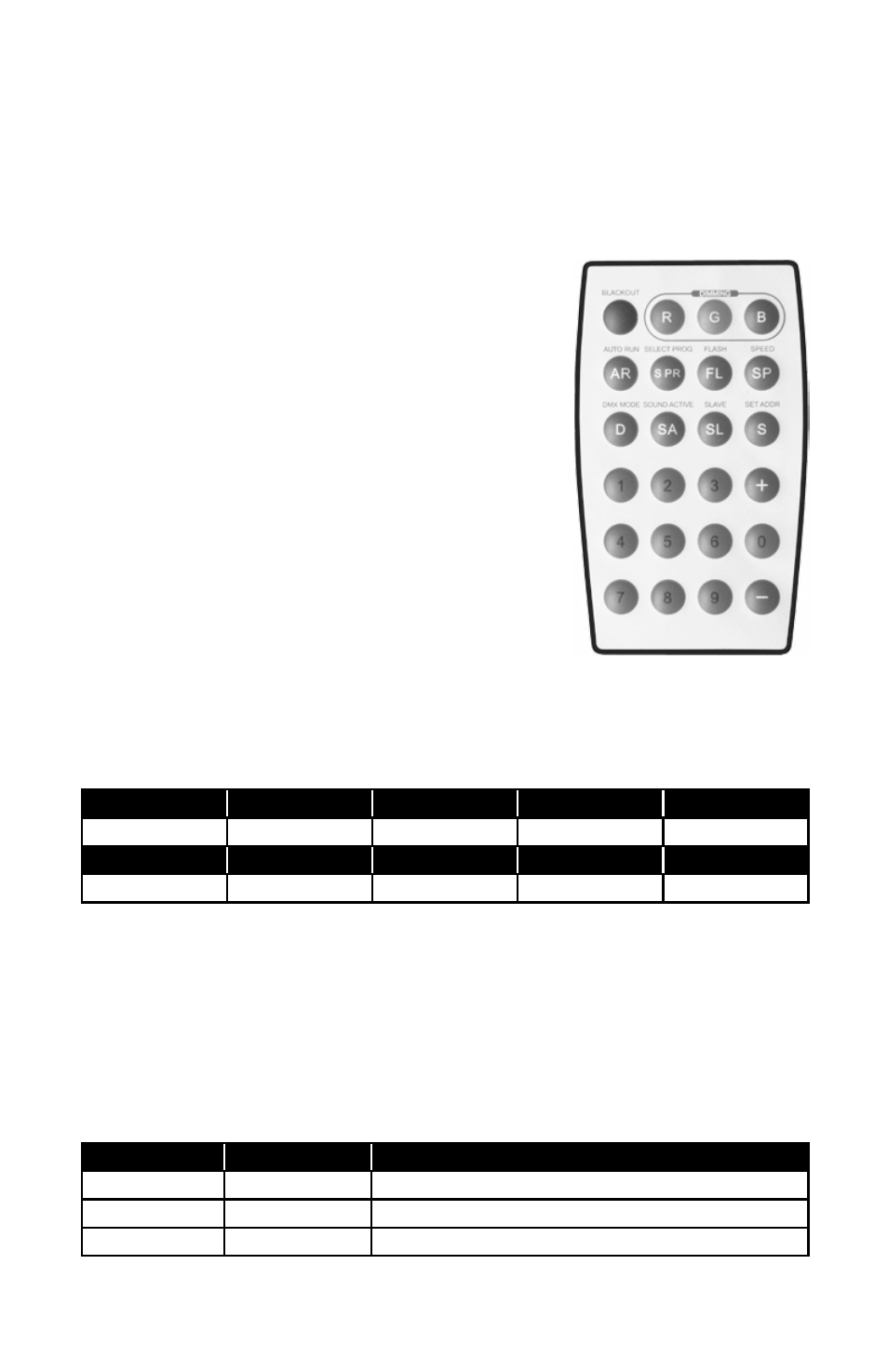
Page 10
Motif Sketch™ Manual Rev. C
Copyright (c) 2013 Blizzard Lighting, LLC
Setting the DMX Address
1.) To set the starting DMX address, push the
button. You’ll see the LEDs flash 3 times in a
sequence of colors that indicate the currently set
DMX address. For example, if the DMX address is
currently 001, the flashes would be white (zero)/
white (zero)/ red(one). (See static color table)
2.) Enter a 3-digit DMX address: 001-512.
3.) Now you’ll see the LEDs flash 3 times per digit
you enter, and notably, they will flash the assigned
static color that corresponds to that digit. For
example, setting the fixture to the DMX address of
010, the flashes would be white (zero)/ red (one)/
white (zero). (See static color table)
Static Colors
To use fixture in static color mode, press either the
table below shows the static color for each number.
Static color table
Button 0
Button 1
Button 2
Button 3
Button 4
White
Red
Orange
Light Yellow
Green
Button 5
Button 6
Button 7
Button 8
Button 9
Cyan
Blue
Purple
Pink
Yellow
DMX Mode
The Motif Sketch™ will automatically recognizes a DMX signal when connected to a
controller, and will function in 3-channel RGB color mixing mode. If the DMX signal is
lost, the fixture will revert to its previously set mode.
You can use the remote control while in DMX mode to switch to any other mode.
Then to return to DMX mode, press the
3-channel DMX mode
Channel
Channel Value
What it does...
1
000 <-> 255
Red Intensity (0 <--> 100%)
2
000 <-> 255
Green Intensity (0 <--> 100%)
3
000 <-> 255
Blue Intensity (0 <--> 100%)
4. OPERATING ADJUSTMENTS
The Remote Control
All the goodies and different modes possible with the Motif Sketch™ are accessed by
using the IR remote control (sold separately).
