Tilt, Disp, Chnd – Blizzard Lighting 5 Flurry User Manual
Page 12: Rset, Bala, Page 12
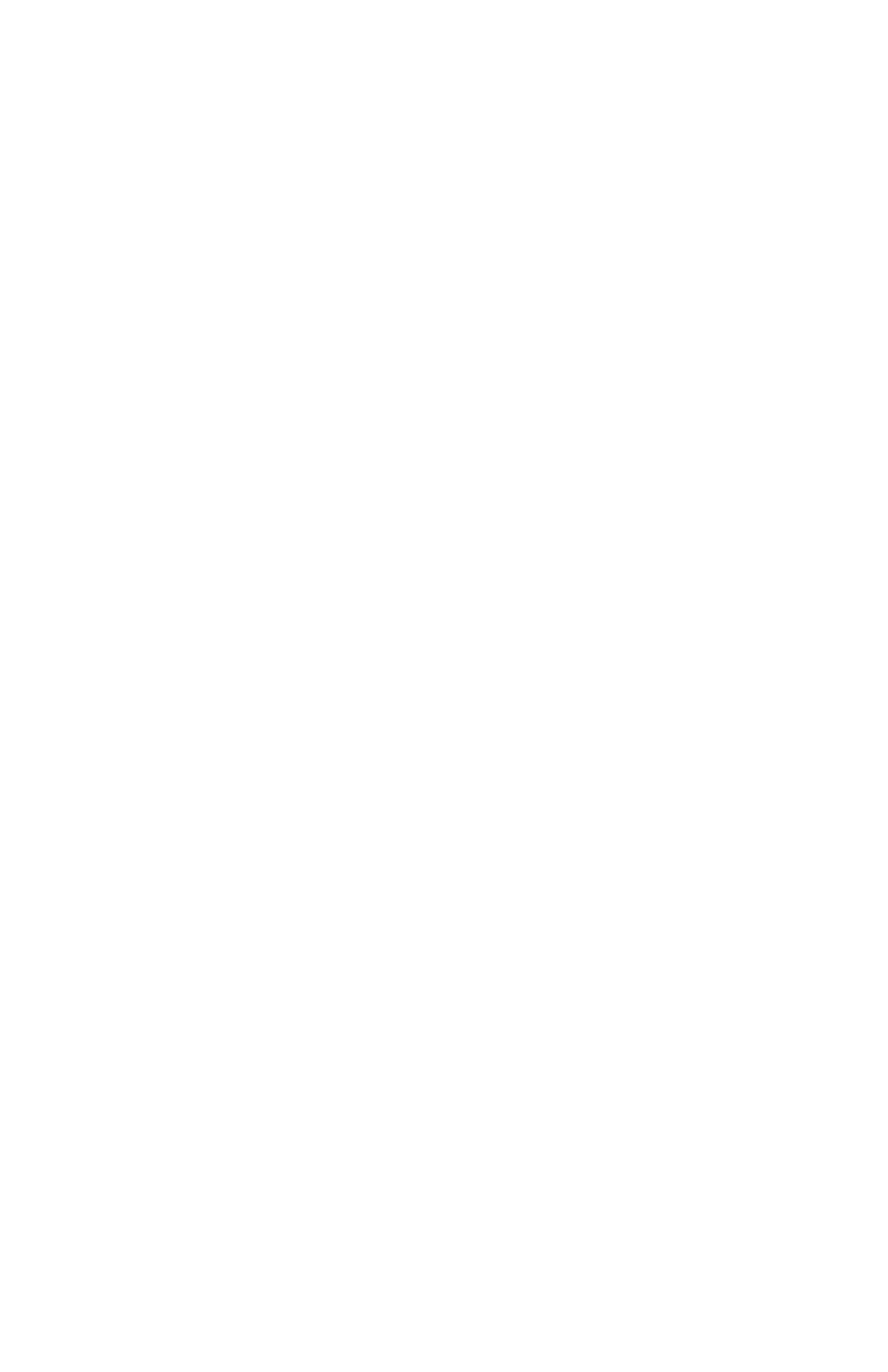
Page 12
Flurry™ 5 User Manual Rev. A
(c) 2013 Blizzard Lighting, LLC
Additional User Adjustments
TO SET THE PAN TO REVERSED OR NORMAL:
1.) Press the button until it shows
PAN
2.) Use the
press
TO SET THE TILT TO REVERSED OR NORMAL:
1.) Press the button until it shows
TILT
2.) Use the
press
TO SET THE LED READOUT TO REVERSED OR NORMAL:
1.) Press the button until it shows
dISP
2.) Use the
press
TO SET THE DMX CHANNEL CONFIGURATION:
1.) Press the button until it shows
ChNd
2.) Use the
press
Service Functions
TO RESET THE FIXTURE:
1.) Press the button until the display shows
rSET
2.) Press
TO ADJUST THE FIXTURE COLOR BALANCE:
Note: This will adjust the LED intensity of the Red/Green/Blue/Amber/White
LEDs for ALL operating modes. Use with caution. Setting the color balance
incorrectly can cause colors to appear dimmer than expected
1.) Select the operating mode you will be operating in (DMX/Auto/
Sound Active/Etc.), then press
2.) Press and hold the button for approximately 5 seconds
until the display shows
BALA
, then press
selection.
3.) Use the
tween Red, Green, Blue, Amber, and White, then press
confirm your selection.
4.) Use the
tween 0 (lowest) and 255 (highest), then press
your selection.
5.) Press and hold the button for approximately 5 seconds
to return to the previous operating mode.
Note: The fixture’s default/factory setting is with all colors set to 255.
