Page 12, Dmx mode – Blizzard Lighting BladeRunner RGBW(Rev A) User Manual
Page 12
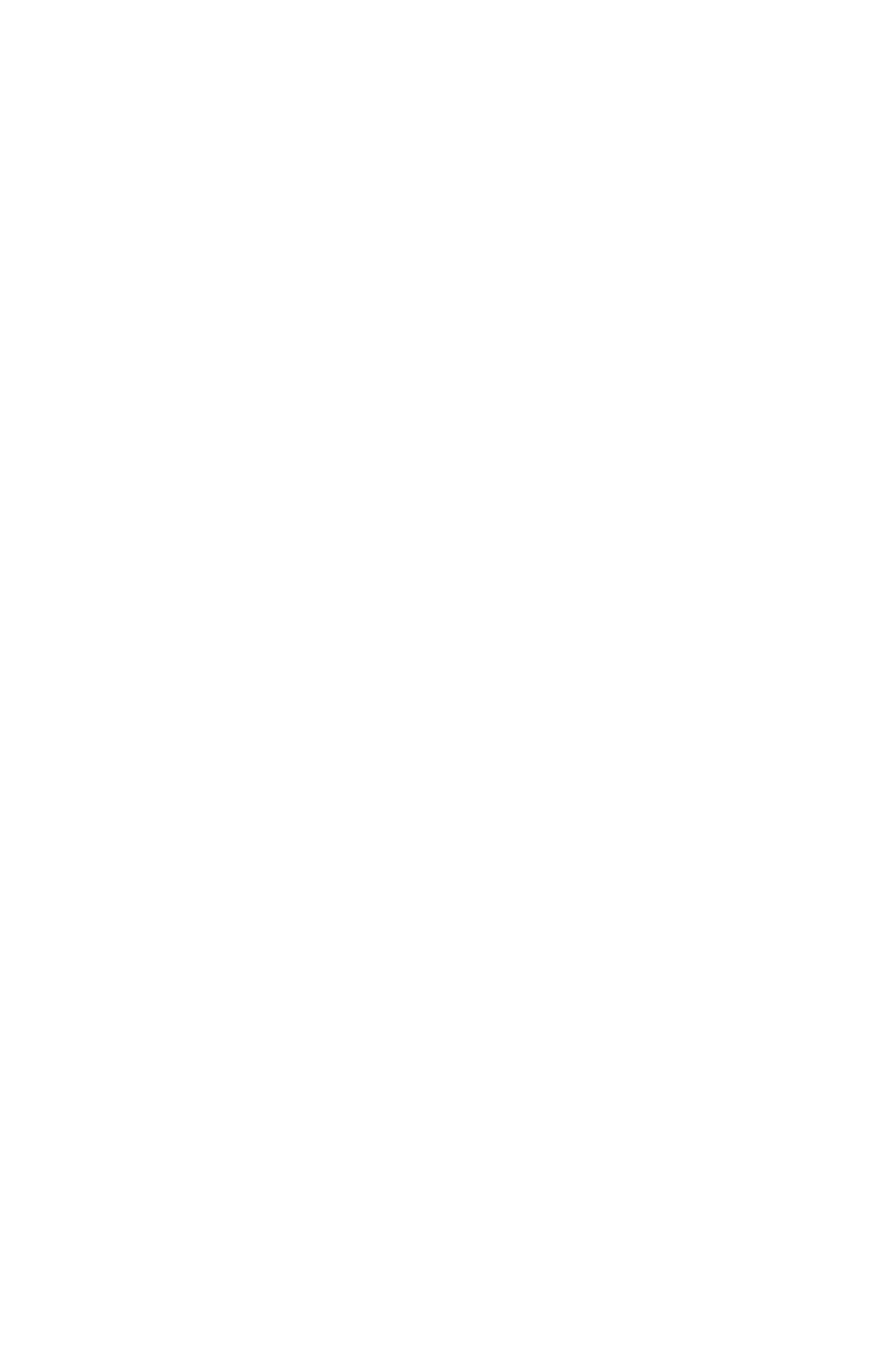
Page 12
BladeRunner™ RGBW User Manual Rev. A
(c) Copyright 2014 Blizzard Lighting, LLC
DMX Mode
Allows the unit to be controlled by any universal DMX controller.
Set The DMX Starting Address
To assign a DMX staring address to the fixture, use the button to scroll to Address,
then use the
push the
DMX Mode Selection
To use the fixture in either of its two DMX channel mode configurations, use the
button to scroll to CHND, then use the
Then push the
Slave Mode
1.) Disconnect fixture(s) from any DMX signal source.
2.) Set each fixture to matching DMX modes (14CH or 32CH).
3.) Connect all fixtures together via DMX. The first fixture in the DMX chain will be the master
fixture, followed by the slave fixtures.
4.) Connect DMX controller to the master unit for DMX control.
Stand-Alone, Master/Slave, Sound Active Modes:
Allows a single or Master/Slaved units to run factory installed programs at user selectable speeds.
PRO-Movement
This allows you to enable/disable auto movement of the heads in Program Mode or within Manual
Color Adjustments. This will not effect movement in Auto or DMX modes.
1.) Use the button to scroll to PRO-Movement, then use the
to display either ON or OFF. Then push the
Speed Settings
This allows you to adjust the speed of the moving heads and color macros in Program Mode, Auto
Mode or within Manual Color mixing. This will not effect speed in DMX mode.
1.) Use the button to scroll to SPEED, then use the
either Movement or Color, then push the
settings from 001-255 (slow <--> fast).
Auto Mode
To run the fixture in auto mode, use the button to scroll to AUTO or AUTO 1, then
push the
settings of the auto mode program (see Speed Settings).
Sound Active Mode
To run the fixture in sound active mode, use the button to scroll to AUDIO, then push
the
