English , 8 – Bang & Olufsen BeoSound Essence - User Guide User Manual
Page 8
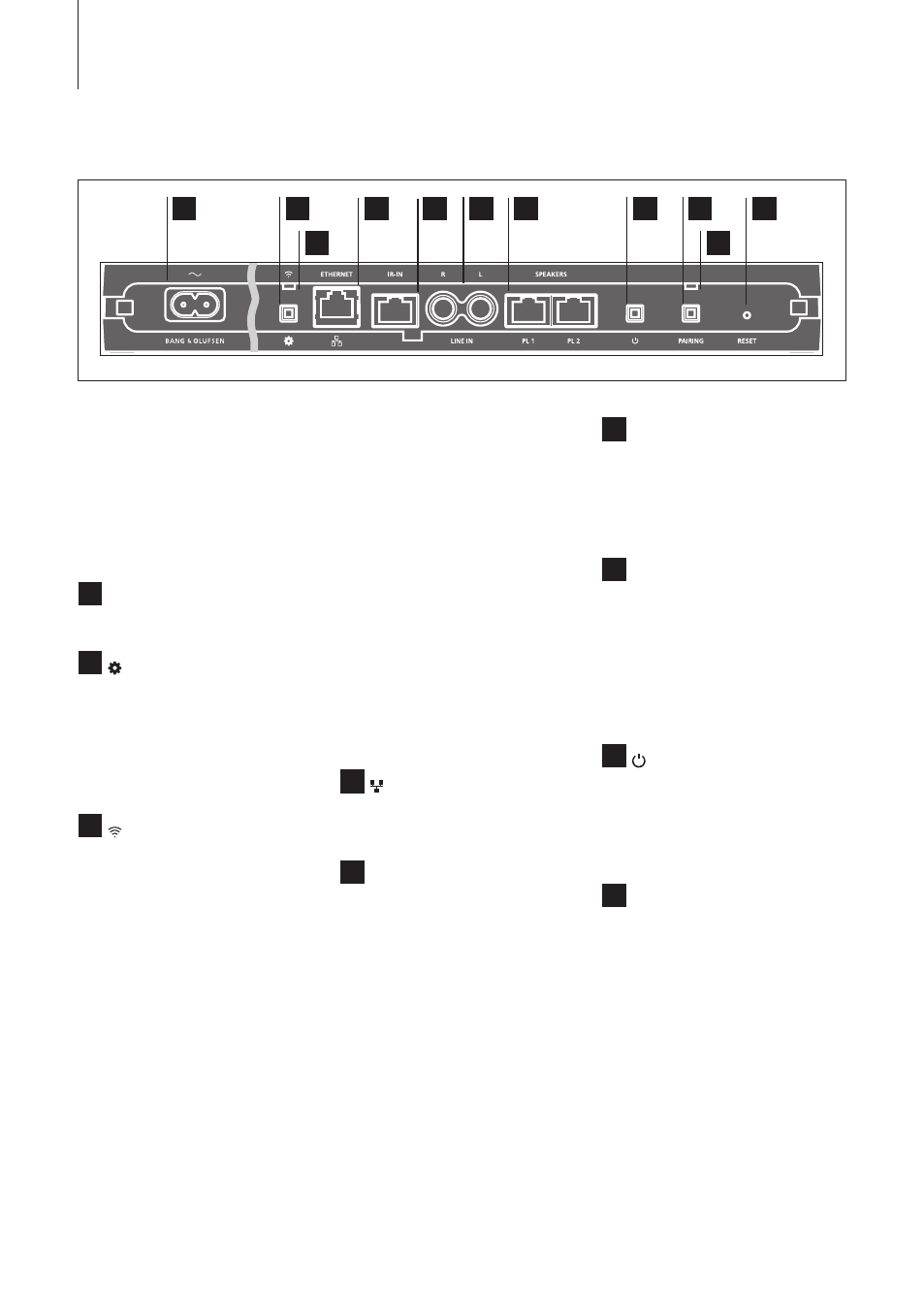
Connections
You can connect multiple sources
to your BeoSound Essence, either
using the connection panel or
wirelessly through your network.
However, only one source can be
active at a time.
A
~
Mains supply
Use the enclosed mains cord only.
B
Network setup button
Press the network setup button
and wait for the network status
indicator to flash green. For
information about first-time setup,
see pages 4 and 5.
C
Network status indicator
– White (flashing): Network module
is starting up or searches for a
wireless network.
– White (solid): Connected to your
network. The wireless signal
strength is strong.
– Orange (solid): Connected to
your network. The wireless signal
strength is poor. Move BeoSound
Essence closer to your router.
– Orange (flashing): Not
connected to your network.
– Red (flashing): A hardware error
has occurred. Disconnect
BeoSound Essence from the
mains and reconnect it. If the
problem persists, contact your
Bang & Olufsen retailer.
– Green (flashing): In network
setup mode, see page 4.
D
ETHERNET
Ethernet socket for a wired
connection.
E
IR-IN
For future use.
F
LINE IN (R/L)
Phono sockets for connection of
external audio sources, for
example, an MP3 player or a
computer.
G
SPEAKERS (PL 1 / PL 2)
Speaker sockets for connection of
Bang & Olufsen speakers. To
connect BeoSound Essence to an
existing Bang & Olufsen setup,
contact your Bang & Olufsen
retailer.
H
Power on/off
To switch off BeoSound Essence,
press the on/off button. Press
again to switch BeoSound Essence
back on.
I
PAIRING
To use your BeoSound Essence
Remote, it must be paired to your
BeoSound Essence, see page 5.
A
B
C
D
E
F
G
H
I
J
K
8
Make sure the cable connection
between the product and the
router does not exit the building to
avoid contact with high voltage.
To set up BeoSound Essence in a
wireless network via your computer,
see the Frequently Asked
Questions (FAQ) section on
.
