Installation using your ssp, Dual screens – Autocue QStart For Windows User Manual
Page 2
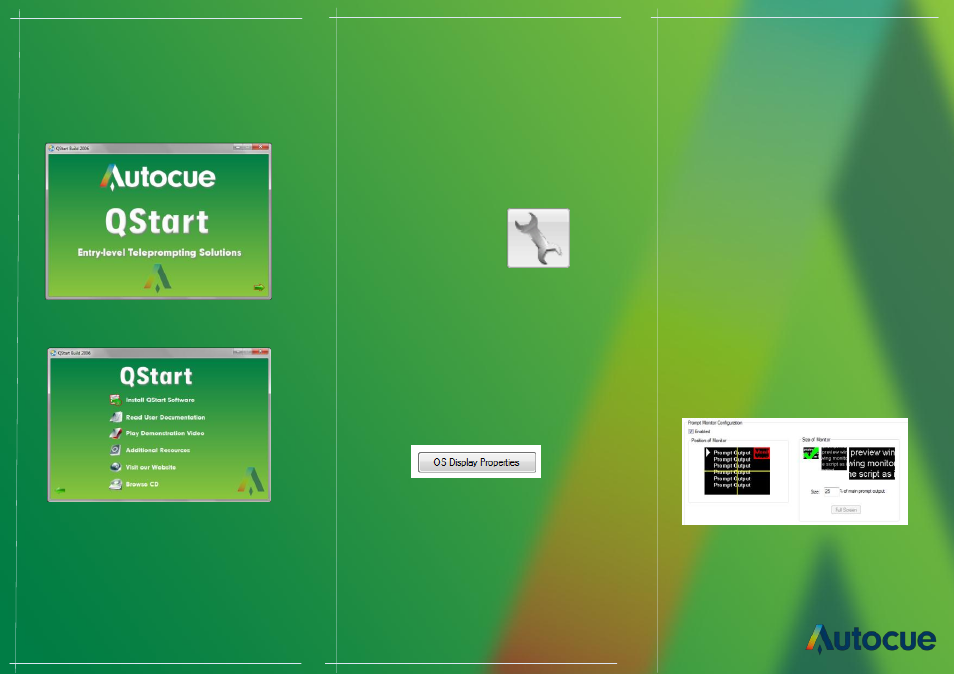
Installation
Using your SSP
1. Insert the software CD into your computer.
Note: Do not insert the hardware license dongle
until after the software has installed.
3. Click Install Software on the QStart Menu.
Note: If you are re-installing or upgrading
your software, refer to the “Upgrading Starter
Series Prompter Components” section in the
user manual.
Read the license agreement and click Install
2. Click the green arrow to begin.
Prompt Output
You can configure a secondary output monitor by
changing Windows display properties.
The most important property to change is the op-
tion to extend your desktop across both screens.
QStart provides a button to access your
computers display properties.
This section assumes that you are using a comput-
er to create/edit/scroll your script.
1.
Insert the hardware license dongle into a
spare USB port in your compute rand run
QStart.
Click on the System Options button to configure
your SSP.
Refer to the user manuals of your computer or
graphics card for how to change your display
settings.
If the computer desktop has been extended over
the two screens, the QStart software automatically
detects whether you have an additional monitor
connected to your computer.
Dual Screens
Click the teleprompter icon and the image
representing the script automatically moves
under the second output and inverts. When you
prompt your script the output will appear on the
teleprompter.
Enable a prompt monitor
If your script is being displayed on the tele-
prompter you can follow its progress using the in-
built Prompt Monitor Window. When it is first ena-
bled the prompt Monitor is set to full screen
mode.
Change the size
Click on the required thumbnail in the Size of
Monitor panel. The value in the size field
automatically changes and the red rectangle
changes accordingly.
Change the position
Click in a different quadrant of the screen in the
Position of Monitor panel. The red rectangle will
move tot his location.
