Apotop DW09 Wi-Reader User Manual
Page 11
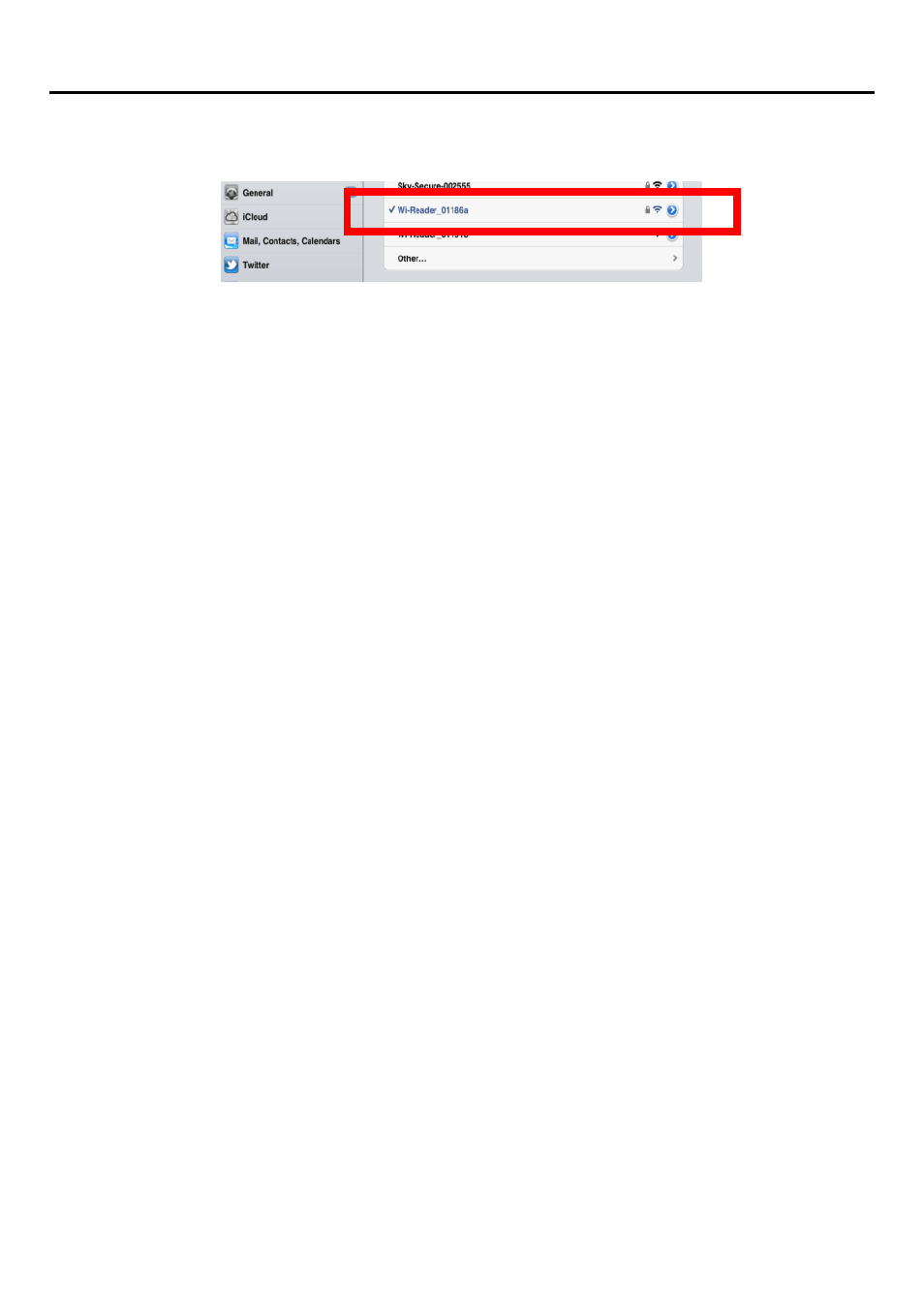
萬國科技
10
individual SSID of each Wi-Reader)
5.
打開
iPad/ iPhone
瀏覽器
(
例如
Safari)
,你現在應已連上網路了!
Open iPad / iPhone Browser
– ex. Safari, and you should get
on Internet now!
更改密碼
/
Password Change
連結至
Wi-Reader(
見
2.3
步驟
1-5)
在右邊功能欄點選
Wireless
,於下拉選單中的
Security
裡的
Encryption
可選擇加密方式。
開啟
Wi-Reader
密碼保護功能將可預防任何未經授權的連結至無
線網路或讀卡功能,
Encryption
中可選擇加密方式,請在
Pre-share
Key
欄位設定
Wi-Reader
密碼,更改後請點選
Apply Changes
以
利設定更新。
At
“Wireless” - “Security” (See
2.3 step 1
– 5
to enter setup
page)
Choose the type of Encryption.
Turning on the Wi-Reader Security will prevent any
unauthorized access to the wireless network and storage device.
Setup the password of Wi-Reader at Pre-Share Key, after
updating it, please click
Apply Changes.
