Z1 operation - theater, Sleep timer, Z2 operation - second zone – B&K 13790 1104 User Manual
Page 43: Zone operation button
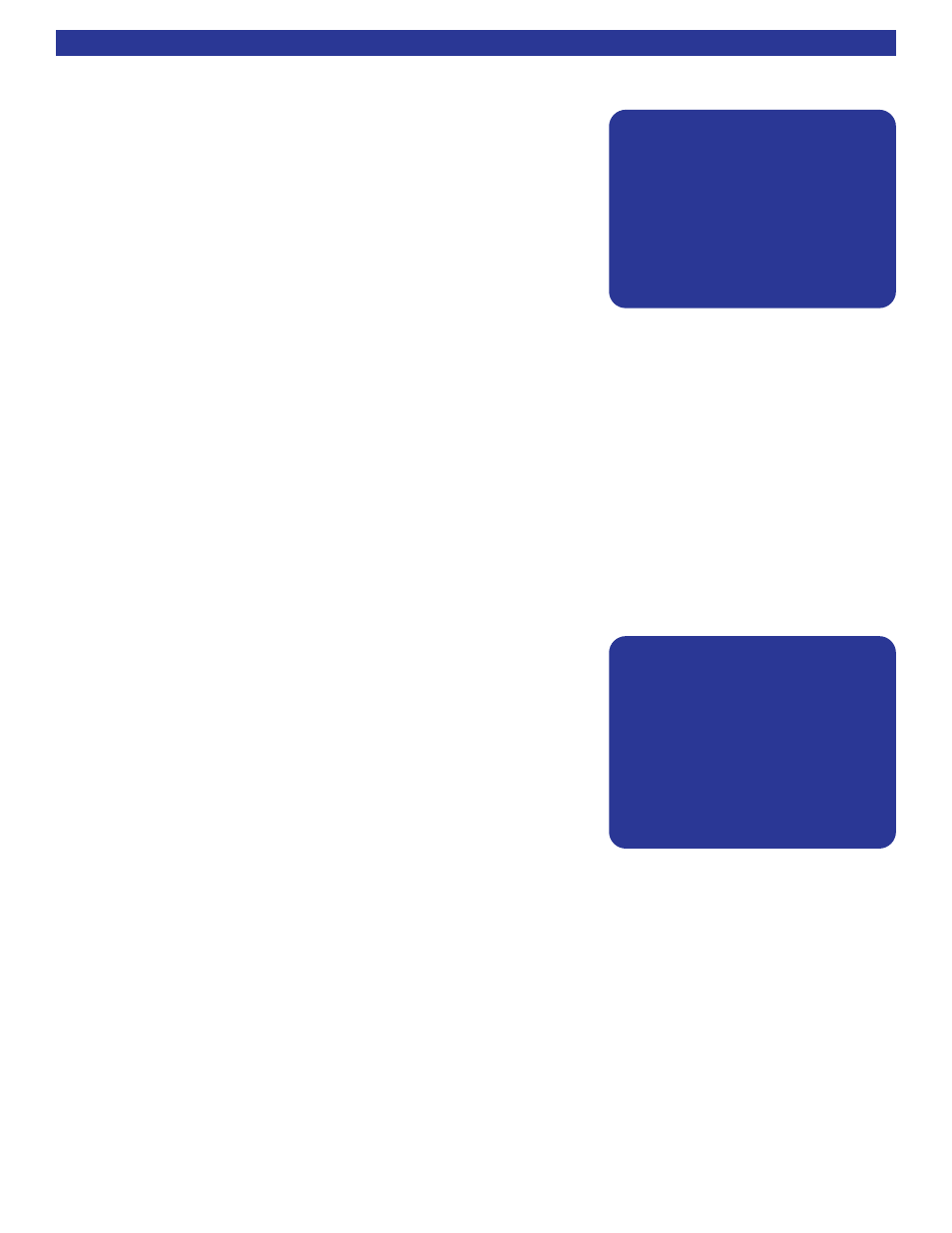
41
OPERATION & CONTROL
Z1 Operation - Theater
The Z1 Operation menu is provided to aide in the Theater zone opera-
tion. It does not have to be used in order to control the Theater zone.
To access this menu, press the Menu button on the remote or front
panel, scroll down and select choice three; Z1 Operation - Theater.
This menu provides current settings for the main Zone A. The audio
input and video input can be selected independently. If the Tape input is
selected, the tape output for recording can selected independently. If
the AM or FM tuner is selected, the frequency can be changed. The
master volume and individual speaker volumes for center, sub and rear
(surrounds and backs together) can be adjusted. The surround mode
and number of speakers used can be selected. If a 2-channel music
mode is selected, hitting ENTER when Mode is selected will allow adjustment to the music mode parameters.
The user EQ selection can be made. If the variable EQ is selected, pressing ENTER will allow you to adjust
the bass and treble settings for the variable EQ. Any changes made in this menu will be reset when the input
is changed. This operation menu is very helpful when setting up presets. You can see exactly what settings
you have setup up before the preset is saved. To save a preset press the SAVE button. See
for
more information on presets.
Sleep Timer
The preamplifier contains a sleep timer. The sleep timer has the ability to turn the preamplifier off (set to
Standby) after a set time period. Sleep timer options span from 30 minutes up to 4 hours in 30 minute incre-
ments. Repeatedly pressing the sleep button will step through the timer increments. The sleep button is
located on page page 3 of the B & K device on the supplied SR10.1 remote control.
Z2 Operation - Second Zone
The Z2 Operation menu is provided to aide in the operation of the
second zone. It does not have to be used in order to control the second
zone. To access this menu, press the Menu button on the remote or
the front panel, scroll down and select choice four; Z2 Operation - 2nd
Zone. The audio input and video input can be selected independently.
If the V2 input is selected, the V2 output for recording can selected
independently. If the AM or FM tuner is selected, the frequency can be
changed. The master volume can be adjusted. Any changes made in
this menu will be reset when the input is changed. This menu is very
helpful when setting up presets. You can see exactly what settings you
have setup up before the preset is saved. To save a preset press the
SAVE button. See
for more information on presets.
Zone Operation Button
To set the preamplifier for temporary operation of either Zone 1 or Zone 2 use the Zone (Z) button on the
SR10.1 remote. It is located on page 1 of the B & K device. See
for default remote layout. Press
the zone button, then the zone ID code. The default zone codes are as follows:
1 - Operates the main theater zone.
2 - Operates the second zone.
0 - Operates both zones simultaneously.
Once the zone button and zone ID is pressed, the remote control will temporarily operate the zone until three
seconds elapse with no command issued. The zone ID can be changed if desired (theater zone
or
If a permanent method of controlling other zones is desired, the SR10.1 can be reprogrammed with the
appropriate zone code assigned to one of the device buttons.
Z
ZA
A
O
OP
PE
ER
RA
AT
TI
IO
ON
N
S
So
ou
ur
rc
ce
e
F
FM
M
S
St
te
er
re
eo
o
1
10
03
3.
.3
3
V
Vi
id
de
eo
o
V
V1
1
V
Vo
ol
lu
um
me
e
-
-1
10
0.
.0
0
M
Mo
od
de
e
S
Su
ur
rr
ro
ou
un
nd
d C
Ce
en
nt
te
er
r
+
+3
3.
.5
5
D
DP
PL
LI
II
Ix
x
M
Mu
us
si
ic
c R
Re
ea
ar
r
-
-1
1.
.5
5
S
Sp
pk
kr
rs
s
6
6
S
Su
ub
b
+
+1
1.
.5
5
E
Eq
q
2
2
L
Lo
ou
ud
dn
ne
es
ss
s
↑↑↓↓ nneexxtt iitteemm aaddjjuusstt ←
←→
→
0
0.
..
.9
9
+
+1
10
0
r
re
ec
ca
al
ll
l
p
pr
re
es
se
et
t
S
SA
AV
VE
E
M
ME
EN
NU
U
m
ma
ai
in
n
m
me
en
nu
u
Z
ZB
B
O
OP
PE
ER
RA
AT
TI
IO
ON
N
P
Po
ow
we
er
r
O
Of
ff
f
S
So
ou
ur
rc
ce
e
D
DV
VD
D
R
Re
ec
co
or
rd
d
D
DV
VD
D
V
Vi
id
de
eo
o
D
DV
VD
D
V
Vo
ol
lu
um
me
e
-
-2
25
5.
.0
0
↑↑↓↓ nneexxtt iitteemm aaddjjuusstt ←
←→
→
0
0.
..
.9
9
+
+1
10
0
r
re
ec
ca
al
ll
l
p
pr
re
es
se
et
t
S
SA
AV
VE
E
M
ME
EN
NU
U
m
ma
ai
in
n
m
me
en
nu
u
