Disconnecting the drive, Using safe shutdown, Using manual shutdown – Western Digital WD Dual-Option Media Center User Manual User Manual
Page 27: Windows me/2000/xp
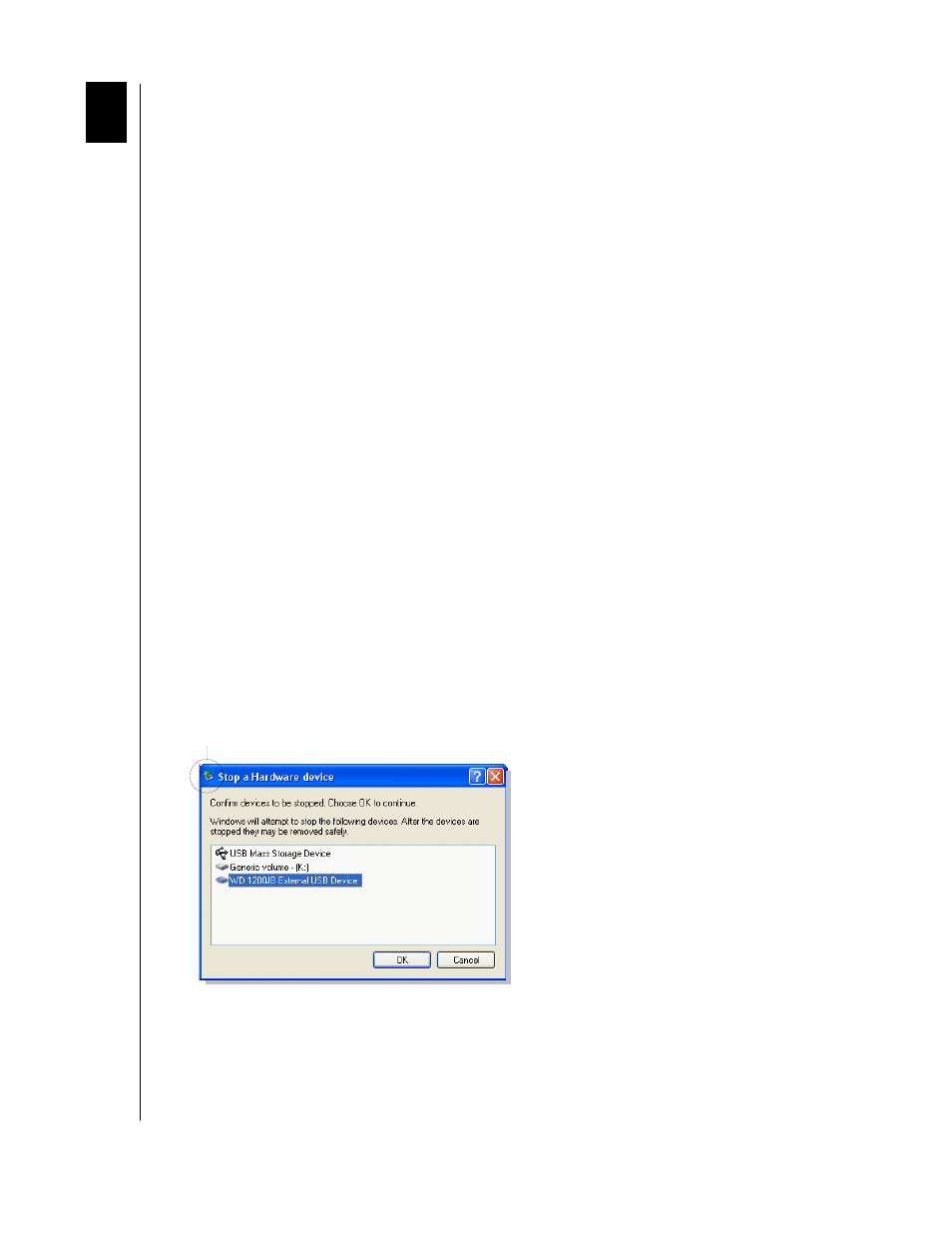
WD DUAL-OPTION MEDIA CENTER AND COMBO EXTERNAL STORAGE PRODUCTS
USER MANUAL
DISCONNECTING THE DRIVE – 23
Disconnecting the Drive
Using Safe Shutdown
CAUTION: To prevent data loss, be sure to close all active applications before
shutting down the drive.
Safe Shutdown
™
is a WD-exclusive feature which ensures that all your data is safely
transferred before shutting down the drive. When the drive is idle or is not used for
10 minutes, the drive spins down to save energy while keeping the case cool.
1. Press the Power/Safe Shutdown button once. You may hear the drive power down, and
the power light turns off.
Note: Pressing the Power/Safe Shutdown button for 4 seconds forces the drive to shut
down.
2. The drive is now shut down properly and can be disconnected safely.
Using Manual Shutdown
CAUTION: To prevent data loss, be sure to close all active applications before
shutting down the drive.
Note: If you used Safe Shutdown, you need not follow the steps below; however, you may use
these steps as an alternative method for disconnecting the drive. After the drive is shut down,
the Safely Remove Hardware window no longer displays the drive.
Windows Me/2000/XP
1. Double-click the Safely Remove Hardware icon in your system tray (typically located on
the bottom right corner of your desktop).
2. Select USB Mass Storage Device from the list and click Stop. The following window is
displayed. Select the drive to be disconnected and click OK.
Important: If other USB devices (such as a portable flash drive) are connected to your
computer, there may be multiple listings for USB Mass Storage Device. Be sure to
select the correct device associated with your WD product.
3. Click Close and press the Power button once. Now you can safely disconnect the USB
cable from your computer and the power cord from the electric outlet.
SAFELY REMOVE HARDWARE ICON
6
