Chapter 4: operation – Black Box AC401A User Manual
Page 26
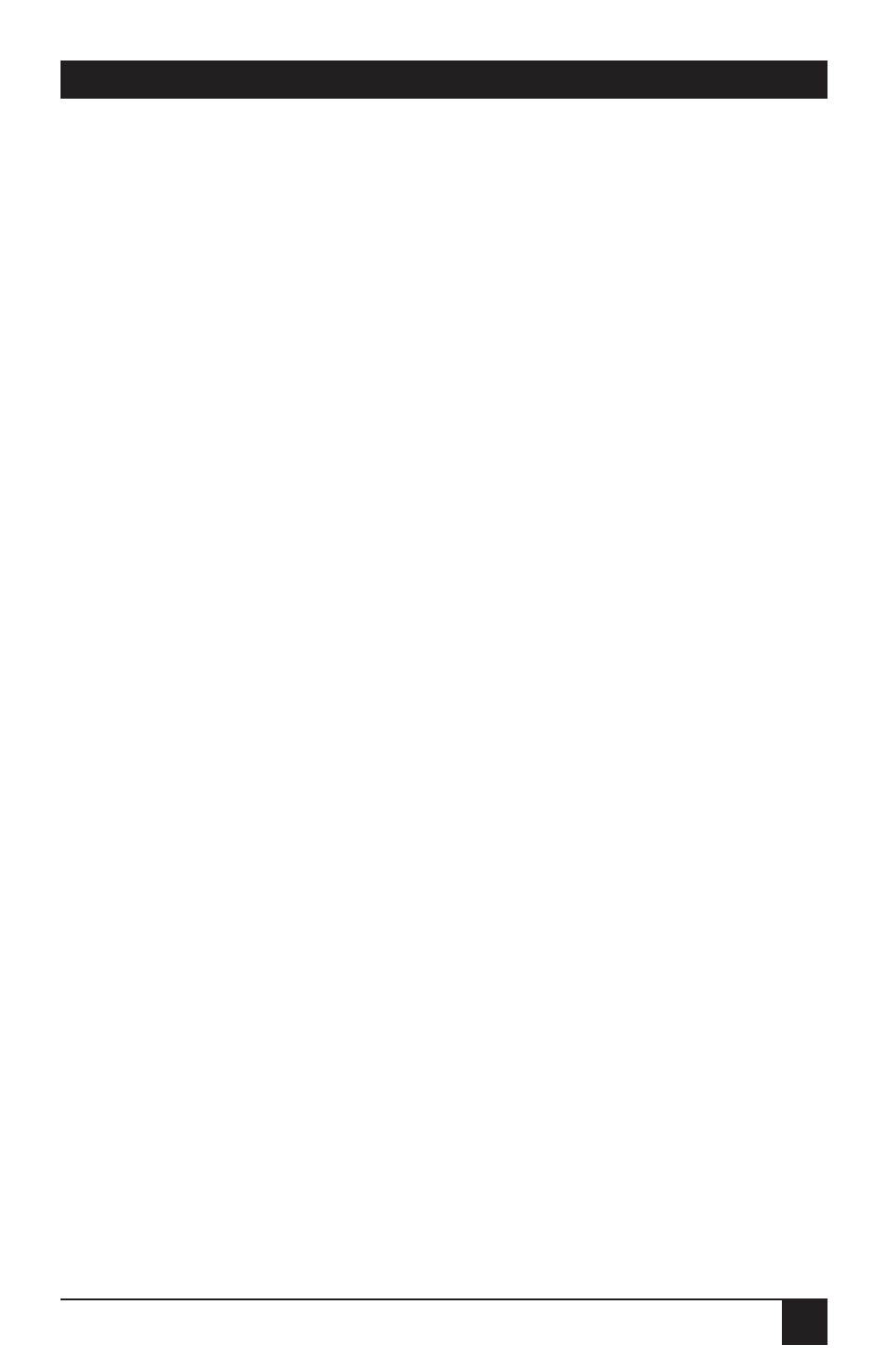
25
CHAPTER 4: Operation
If the colors still need adjustment,
follow these steps and use the red
and green adjustments to fine-tune
the panel:
1. Move the green bar down until
you have a rich red and a solid
black.
2. Move the red bar down until you
have a rich, true green. If cyan
turns green, the green bar turns
brown, and the white turns
magenta, you have moved the
bar too far down.
3. If your white is magenta-tinted,
drop the red bar down a few
steps until it is white, but not so
far that the black turns red.
White and black, however, are
always going to be slightly
reddish.
4.7.2 EGA 64
For the True Color Panel, EGA 64
may affect the color brown on some
EGA systems and some VGA systems
when in EGA mode. If your brown is
displaying as light red, turn on the
EGA 64 setting.
For the Monochrome Panel, EGA
64 may allow you to get all 16 shades
of grey instead of 15 shades.
Default value is OFF.
4.7.3 T
RACKING
The Tracking adjustment bar allows
you to match the Projection Panel’s
internal clock to the different
computer graphics signals. Using
tracking allows the Projection Panel
to project crisp images from a range
of computer graphics systems. There
are 64 tracking levels.
You need to adjust the tracking
if the display shows evenly spaced,
fuzzy vertical lines, or if the
projected image is too wide or too
narrow for the screen.
Move the tracking bar down (lower
numbers) to make the image look
narrower. Move the tracking bar up
(higher numbers) to make the
image look wider. The default Track
value is shown with the Video
Information. As you move the
Tracking adjustment bar up or
down, the Track value changes.
Move the Tracking adjustment bar
up or down until the fuzzy lines
move apart on the screen or
disappear, or the text fits the screen.
The ideal is to have no bars visible
and all the projected text or graphics
on the screen.
