Connecting your q3 – Phoenix Audio Quattro3 USB MT301 User Manual
Page 3
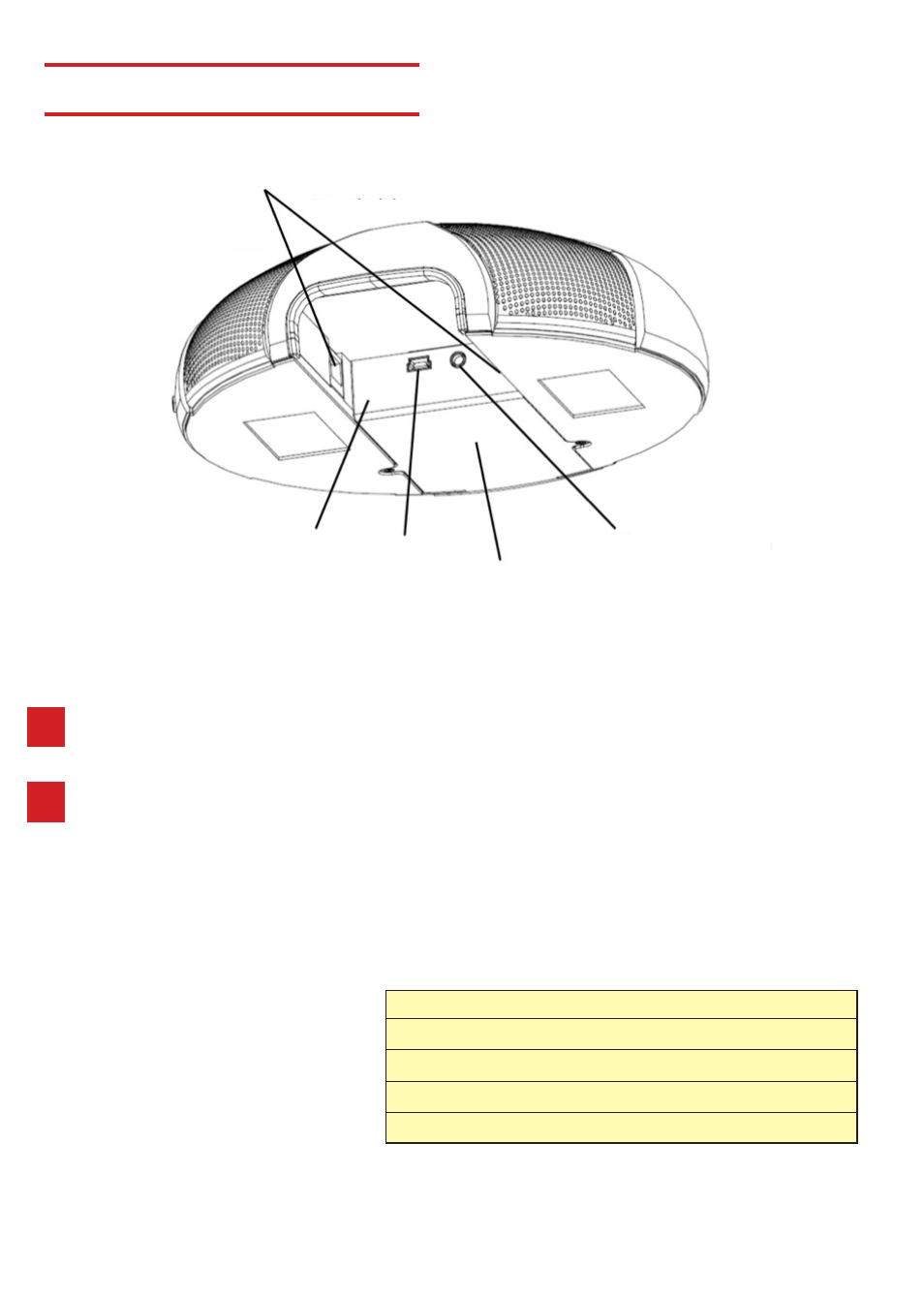
CONNECTING YOUR Q3
Model
302
303
304
305
Connection
Telephone
Analog Audio, Smart Phones/Tablets
Daisy Chain Power Kit
SIP/IP Phone
Daisy Chain Connectors
Down (right)
Up (left)
Connector Panel
Interface Module
3.5mm External
Speaker/Microphone
Mini USB
CONNECT TO A COMPUTER
This connection is for any session using your computer, such as Voice Over IP applications
(Skype, Vidyo, etc.)
1
Using the USB cable provided, plug the mini USB side of the cable into
the Q3 (located on the connector panel below the unit).
2
Plug the USB end of the cable into any USB port on your computer.
Your Quattro3 is ready to use.
No additional drivers or steps are needed. However we do recommend downloading and using
our “Phoenix Audio Setup Utility” for optimal audio control and performance. This utility can
be found on our website:
www.phnxaudio.com
For more connection options, you
can purchase different modules
separately to add on to your
Quattro3. To the right is a list of the
different interface modules that can
be installed in your Quattro3.
