Meade Instruments 497 Autostar Computer Controller User Manual
Page 4
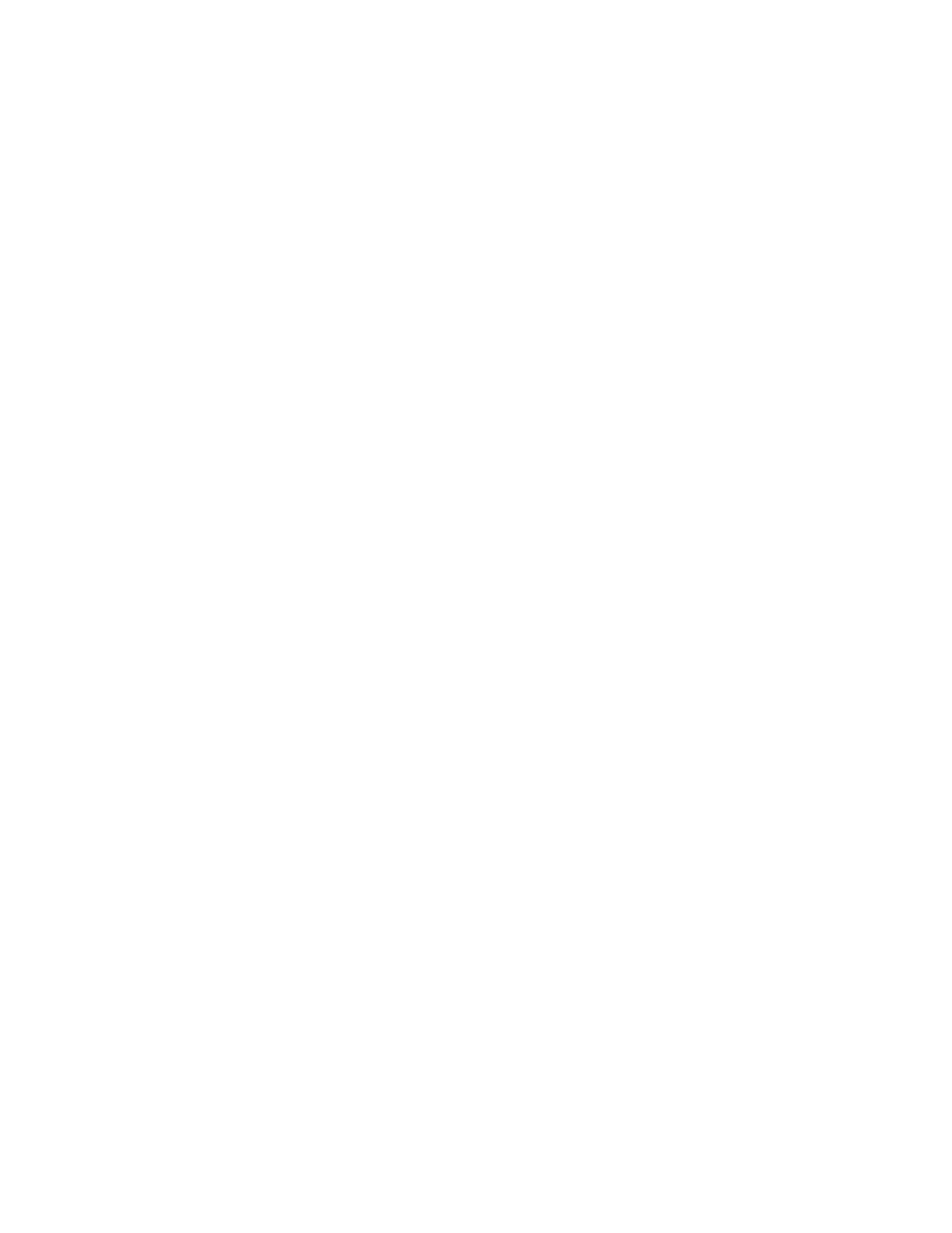
Daylight Savings: When time is entered, it must be identified as
Standard or Daylight Savings. Daylight Savings is when clocks are
set ahead one hour. If Daylight Savings, select YES, otherwise
choose NO. Use the SCROLL keys (8 & 9) to chose YES or NO.
When the screen is correct, press ENTER to complete the entry.
Telescope Site: The location on Earth (site) of the telescope must
be entered. Use the SCROLL keys to pick the nearest Country (or
State) from the alphabetical list. When the screen shows the correct
selection, press ENTER. Next use the SCROLL keys to select the
nearest City. Press ENTER when the best choice is displayed.
NOTE: Not all countries or cities are listed. Pick the nearest from
available choices. To add more sites, see the Setup:Site:Add menu.
Telescope Model: Use the SCROLL keys to display the telescope
model, then press ENTER. The telescope model can be found on
the telescope box or a foil label on the telescope tube. Autostar
automatically requests this information only once.
Autostar Initialization Complete: In future sessions, Autostar only
requests the date and time during the power-on sequence. Other
items (such as language, motor calibration, site, and telescope
model) remain unchanged from the previous session.
After initializing, Autostar pauses at the alignment menu. Alignment
relates objects in the sky to the position of the telescope. Autostar
needs to be aligned accurately to find objects. Before proceeding
with alignment, a general explanation of Autostar functions is helpful.
Autostar Manual Operation
Moving the Telescope: The ARROW keys (5) move the telescope
in four directions; up, down, left, and right. The speed of movement
is changed by pressing a numeric key from 1 to 9, with 9 being the
fastest. Speed settings remain until changed by pressing a different
number. Take time now to move the telescope using the ARROW
keys. Pick an object and point the telescope at it. Use a slower
speed when nearing the object to accurately center it in the
viewfinder and then in the eyepiece. These skills are useful when
training and aligning the telescope.
Keypad and Help Function: The Autostar keypad has 20 keys. To
register a single keystroke, press and release a key firmly and
briefly. Holding a key for a longer period causes a repeated key
entry. This is useful for operations which require multiple keystrokes.
The Help (“?”) key (10), provides advice on operations, in the form
of a moving message.
LCD Screen and Hypertext: The Autostar screen has 2 lines of 16
characters each. The top line is the current active function or menu
and the bottom line is the next level of options, data, or a message.
When a moving message appears the speed can be changed using
the SCROLL keys. To exit the message, press MODE briefly, unless
the message gives some other instruction. Sometimes embedded in
a moving message is a bracketed [word], referred to as “Hypertext.”
Autostar Hypertext is similar to that used on the Internet. While a
Hypertext word is visible, press ENTER, and the definition of the
word appears, replacing the first message. After the new message
is complete, press MODE and return to the original message. If the
Hypertext is an object, like Jupiter, press GO TO while the word is
visible and the telescope moves and points at the object.
Autostar Menus
Autostar Menu Structures: Autostar has menus with lists of
available features (see Figure 1). The menus are organized in
descending levels and are seen on the Autostar screen (1). The top
line of the screen is the currently active menu category and the
bottom line has the list of menu options that can be selected. Four
keys are used to navigate the menus; ENTER, MODE, and both
SCROLL keys. Pressing ENTER activates the item listed on the
bottom line (moving down a menu level) and moves it to the top line.
With the selected function on the top line, a new list of functions can
then be displayed on the bottom line. To go back to the previous
menu (moving up a menu level), press MODE. Pressing a SCROLL
key changes the menu item visible on the bottom line. Since only
one item of a menu list can be displayed on the bottom line, scrolling
makes the other choices visible.
- 4 -
