Auto numbering, Font size, Font style – Brother PT-1180 User Manual
Page 2: Memory, Storing text, Recalling text, Deleting text, Mirror printing, Printing & cutting, Repeat printing
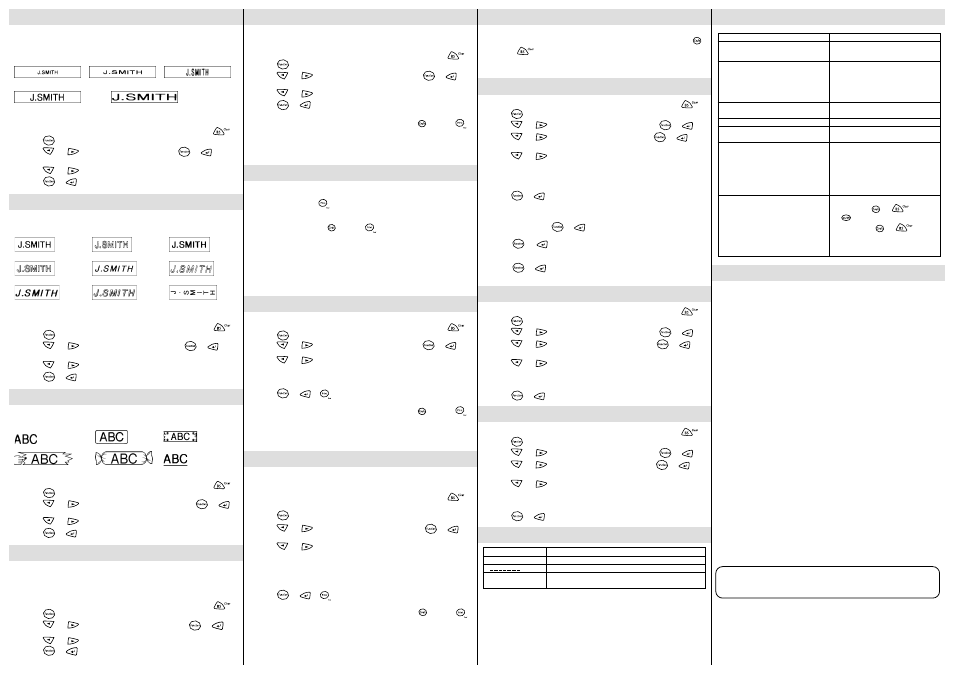
SIZE
The characters in the text can be set to one of five different sizes in addition to AUTO,
which automatically adjusts the characters to the largest possible size according to the
width of the installed tape. The currently selected size setting is shown by the indicators at
the top of the display. All of the size indicators light up when the AUTO setting is selected.
SIZE1 (A: standard size)
SIZE2 (A: double width)
SIZE3 (
A
: double height)
SIZE4 (
A
: double width & double height)
SIZE5 (
A
: 4
× width & double height)
Note:
• If there are two lines of text, they are printed with the SIZE1 setting applied,
regardless of the selected size setting.
• To quit the following procedure at any time without making any changes, press
.
1
Press
.
2
Press
and
until SIZE is displayed, and then press
(or
). The
current size setting appears in the display.
3
Press
and
until the desired size setting is displayed.
4
Press
(or
) to apply the selected size setting to the text.
STYLE
You can also use one of nine different print styles for the characters in your label. If a setting
other than NORMAL is selected, the Style indicator at the bottom of the display lights up.
NORMAL
OUTLINE
BOLD
SHADOW
ITALIC
I+OUTL (italic + outline)
I+BOLD (italic + bold)
I+SHADOW (italic + shadow) VERTICAL
Note:
• If there are two lines of text, they are printed in the NORMAL style, regardless of
the selected style setting.
• To quit the following procedure at any time without making any changes, press
.
1
Press
.
2
Press
and
until STYLE is displayed, and then press
(or
). The
current style setting appears in the display.
3
Press
and
until the desired style setting is displayed.
4
Press
(or
) to apply the selected style setting to the text.
UNDERLINE/FRAME
This option allows you to emphasize or decorate your entire text by framing or underlining it. If any
setting other than OFF is selected, the Undl/Frm indicator at the bottom of the display lights up.
OFF (no underline or frame)
ROUND
WOODEN
POINTING
CANDY
UNDL (underline)
Note:
• The underline or frame is not printed if the VERTICAL style setting is used.
• To quit the following procedure at any time without making any changes, press
.
1
Press
.
2
Press
and
until UNDL/FRM is displayed, and then press
(or
).
The current underline/frame setting appears in the display.
3
Press
and
until the desired underline/frame setting is displayed.
4
Press
(or
) to apply the selected underline/frame setting to the text.
MIRROR PRINTING
This function prints your label so that the text can be read from the adhesive side of the
tape. If mirror-printed labels are attached to glass or some other transparent material,
they can be read correctly from the opposite side.
Note:
• With this function, the text must be printed on transparent tape.
• To quit the following procedure at any time without making any changes, press
.
1
Press
.
2
Press
and
until MIRROR is displayed, and then press
(or
).
The current mirror printing setting appears in the display.
3
Press
and
until the desired mirror printing setting is displayed.
4
Press
(or
) to apply the selected mirror printing setting to the text.
TAPE MARGIN
This function can be used to leave equal margins of 1/6” (4 mm (#)), 1/2” (12 mm (##)) or
1” (24 mm (###)) on both sides of the text. Using the “–” tape margin setting, multiple
formats can be printed, one after the other without feeding the tape, onto a single label.
Note: To quit the following procedure at any time without making any changes, press
.
1
Press
.
2
Press
and
until MARGIN is displayed, and then press
(or
).
The current tape margin setting appears in the display.
3
Press
and
until the desired tape margin setting is displayed.
4
Press
(or
) to apply the selected tape margin setting to the text.
Note:
• After printing with the “–” tape margin setting, hold down
and press
once to feed the tape before pushing in the tape cutter lever to cut it,
otherwise some of the printed characters may be cut off.
• After printing with the # or ## tape margin setting, push in the tape cutter lever
to cut off the label, and then use scissors to cut along the printed dots (:) and
centre the text within the label.
PRINTING & CUTTING
After you have entered the text and chosen the desired format settings, you are ready to
print the label.
● To print the label, press
. The message “PRINT” is displayed while the label is
being printed, and the label comes out of the tape exit slot at the top end of the machine.
● To feed out 1 1/24” (25 mm) of tape (for example, after printing using the “–” tape
margin setting), hold down
and press
once. The message “FEED” is
displayed while the tape is fed out.
● To cut off the label, push in the tape cutter lever in the top-right corner of the machine.
Note:
• In order to prevent damage to the tape, do not try to cut it while the messages
“PRINT” or “FEED” are displayed.
• After printing with the # or ## tape margin setting, push in the tape cutter lever
to cut off the label, and then use scissors to cut along the printed dots (:) and
center the text within the label.
REPEAT PRINTING
This function allows you to print up to nine copies of the same label.
Note: To quit the following procedure at any time without making any changes, press
.
1
Press
.
2
Press
and
until REPEAT is displayed, and then press
(or
). The
message “1-9?” appears in the display.
3
Press
and
until the number of labels that you want to print appears on the
right side of the display.
OR
Press the key (1-9) corresponding to the number of labels that you want to print.
4
Press
(or
or
) to print the labels.
Note:
• After printing with the “–” tape margin setting, hold down
and press
once to feed the tape before pushing in the tape cutter lever to cut it.
• After printing with the #, ## or ### tape margin setting, push in the tape cutter
lever to cut off the tape, and then use scissors to cut along the printed dots (:)
and separate the labels.
NUMBERING
This function can be used to print many copies of the same text while increasing a
selected number by 1 after each label is printed, for example, when printing labels
containing a serial number (for example, 0123, 0124, and 0125).
Note: To quit the following procedure at any time without making any changes, press
.
1
Position the cursor below the number that you wish to increase.
2
Press
.
3
Press
and
until NUMBER is displayed, and then press
(or
).
The message “1-9?” appears in the display.
4
Press
and
until the last number that you want to print appears on the right
side of the display.
OR
Press the key (1-9) corresponding to the last number that you want to print.
Note: The last number that will be printed must be larger than the number selected
in the text, otherwise the message “ERROR” will appear when you try to print.
5
Press
(or
or
) to print the labels.
Note:
• After printing with the “–” tape margin setting, hold down
and press
once to feed the tape before pushing in the tape cutter lever to cut it.
• After printing with the #, ## or ### tape margin setting, push in the tape cutter
lever to cut off the tape, and then use scissors to cut along the printed dots (:)
and separate the labels.
MEMORY
You can use the memory to store your most frequently used text. The text file remains in
the memory, even after all characters are removed from the display by holding down
and pressing
. Later, the text can easily be reused by recalling it from the memory.
The machine’s memory can store up to 300 characters, which can be divided into as
many as nine text files. The maximum capacity for a single text file is 55 characters.
STORING TEXT
Note: To quit the following procedure at any time without making any changes, press
.
1
Press
.
2
Press
and
until MEMORY is displayed, and then press
(or
).
3
Press
and
until STORE is displayed, and then press
(or
). The
message “1-9?” appears in the display.
4
Press
and
until the file number where you want to store the text is
displayed.
OR
Press the key (1-9) corresponding to the file number where you want to store the
text.
5
Press
(or
) to store the text. The text previously shown in the display
reappears.
Note:
• If the file number you selected already contains text, the message “ERROR”
appears. Press
(or
), and then select a different file number.
• If nine text files are already stored, the message “ERROR” appears. Press
(or
), and then delete one of the stored text files before trying to
store the current text.
• If 300 characters are already stored, the message “FULL” appears. Press
(or
), and then delete one of the stored text files before trying to
store the current text.
RECALLING TEXT
Note: To quit the following procedure at any time without making any changes, press
.
1
Press
.
2
Press
and
until MEMORY is displayed, and then press
(or
).
3
Press
and
until RECALL is displayed, and then press
(or
). The
message “1-9?” appears in the display.
4
Press
and
until the text file that you want to recall is displayed.
OR
Press the key (1-9) corresponding to the file number of the text that you want to
recall.
5
Press
(or
) to clear the display and recall the selected text.
DELETING A TEXT FILE
Note: To quit the following procedure at any time without making any changes, press
.
1
Press
.
2
Press
and
until MEMORY is displayed, and then press
(or
).
3
Press
and
until DELETE is displayed, and then press
(or
). The
message “1-9?” appears in the display.
4
Press
and
until the text file that you want to delete is displayed.
OR
Press the key (1-9) corresponding to the file number of the text that you want to
delete.
5
Press
(or
) to delete the selected text file.
ERROR MESSAGE LIST
SPECIFICATIONS
Keyboard:
42 keys
Print speed:
10 mm/sec.
Character size:
Standard size
Double width
Double height
Double width & double height
4
× width & double height
Character font:
HELSINKI
Print tape:
Pressure-sensitive adhesive-based (TZ tape only)
Three widths available:
1/2” (12 mm)
3/8” (9 mm)
1/4” (6 mm)
LCD:
7
× 5 dots 1 line × 8 characters
Power supply:
Six AAA size alkaline batteries (LR03)
Auto-power off
Dimensions:
6 1/16” (154 mm) (W)
× 5 5/64” (129 mm) (D) × 2 1/2” (64 mm) (H)
Weight:
0.9 lbs. (400 g) (without batteries and tape cassette)
Buffer size:
55 characters
Memory size:
300 characters maximum, 9 text files
TROUBLESHOOTING
ERROR
An error occurred.
BATTERY
The batteries are weak.
B A T T E R Y
The batteries are empty.
FULL
The maximum number of characters (55 characters) have already
been entered or the memory is full.
Problem
1. The display stays blank after you have
turned on the machine.
2. The machine does not print, or the
printed characters are blurred.
3. The printed characters are not formed
properly.
4. Striped tape appears.
5. The memory has cleared on its own.
6. A blank horizontal line appears through
the printed label.
7. The machine has “locked up” (i.e., nothing
happens when a key is pressed, even
though the machine is on).
Solution
• Check that the batteries are correctly
inserted.
• If the batteries are weak, replace them.
• Check that the tape cassette has been
inserted correctly.
• If the tape cassette is empty, replace it.
• Check that the character size is
appropriate for the width of the tape that
is used.
• If the batteries are weak, replace them.
• The tape cassette is empty. Replace it.
• The batteries may be weak. Replace
them.
• There may be some dust on the print
head. Remove the tape cassette and use
a dry cotton swab to gently wipe the print
head with an up-and-down motion. Try
printing again, and if dust still remains,
dip the cotton swab in isopropyl (rubbing)
alcohol and gently wipe the print head
again.
• Turn off the machine, and then while
holding down
and
, press
to turn the machine back on.
Finally, release
and
.
Note: The text and formats in the
display and all text files stored in
the memory are erased.
IMPORTANT WARRANTY INFORMATION
Thank you for purchasing this Brother Product. We hope that you will enjoy using it. We
suggest that you keep all packing and other materials.
After referring to the instruction manual, if you still need assistance, call Brother Customer
Service at:
Voice: 1-877-4-PTOUCH OR
Fax:
1-901-379-1210
If you need a local service center, please call 1-800-284-HELP to locate the authorized
service center closest to you.
SHOULD YOU ENCOUNTER ANY PROBLEMS WITH YOUR PRODUCT,
PLEASE DO NOT RETURN YOUR
PRODUCT TO THE STORE!
