Security, Reset tablet – KOCASO M9300 User Manual
Page 7
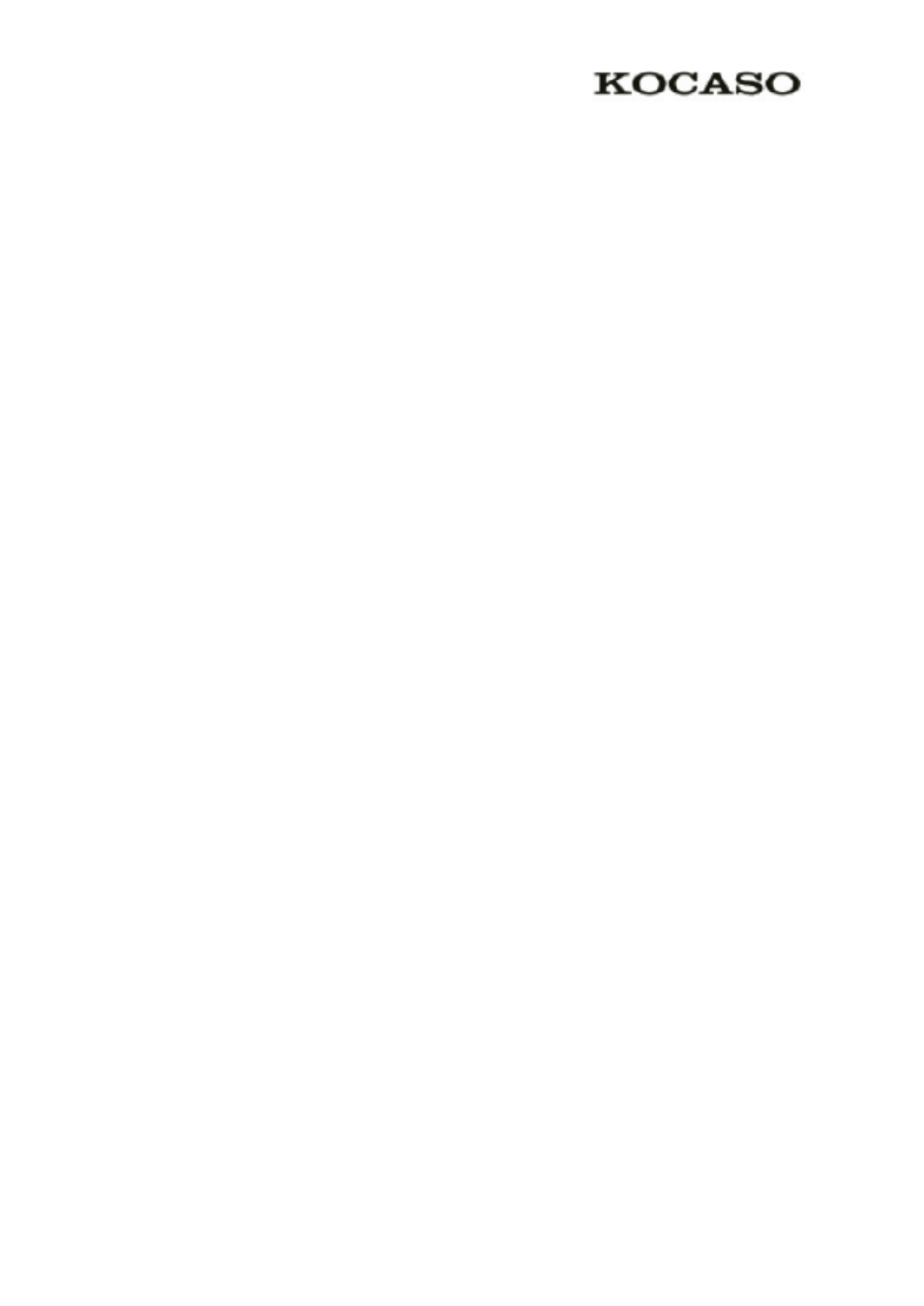
- 5 -
Security
You can protect your device and data by setting screen lock or encrypting your tablet.
Set a screen lock
To set a screen lock, tap SettingsSecurity Screen lock from application list.
None:Deactivate the screen lock.
Slide:Slide to unlock the screen.
Face Unlock:Look at your tablet to unlock it. Follow the on-screen instructions to set it
up. Tap Continue to choose your backup lock in case Face Unlock can’t see you.
Pattern:Draw a pattern to unlock. Follow the instructions to draw your lock pattern.
When prompted, draw the pattern to unlock the screen.
PIN:Choose your PIN to lock it. PIN must be at least 4 digits.
Password:Enter a passcode to unlock. When prompted, enter the passcode to unlock the
screen.
When prompted, to unlock your tablet, just look at it. When Face Unlock can’t see you,
enter the PIN code or draw the pattern saved before.
Screen time-out
Select SettingsDisplaySleep from application list, you can set the time before the screen
times out and goes into lock mode. (You have not entered any characters or made other
selections).
Reset tablet
You can reset system and desktop settings to their original values by the following steps:
1. Select SettingsBackup & reset from application list.
2. Tap Factory data reset.
3. If you want to erase all data on your tablet, such as music, pictures, and other data, tap
Erase SD card checkbox to create a checkmark.
4. Tap Reset tablet.
The device resets to the factory default settings automatically.
Warning!: Factory data reset will erase all data from your device and SD card, including your
Google account, system and application data and settings, and downloaded applications.
