2 the app drawer – right top corner, 3 google search / voice search – left top corner – KOCASO M836 User Manual
Page 5
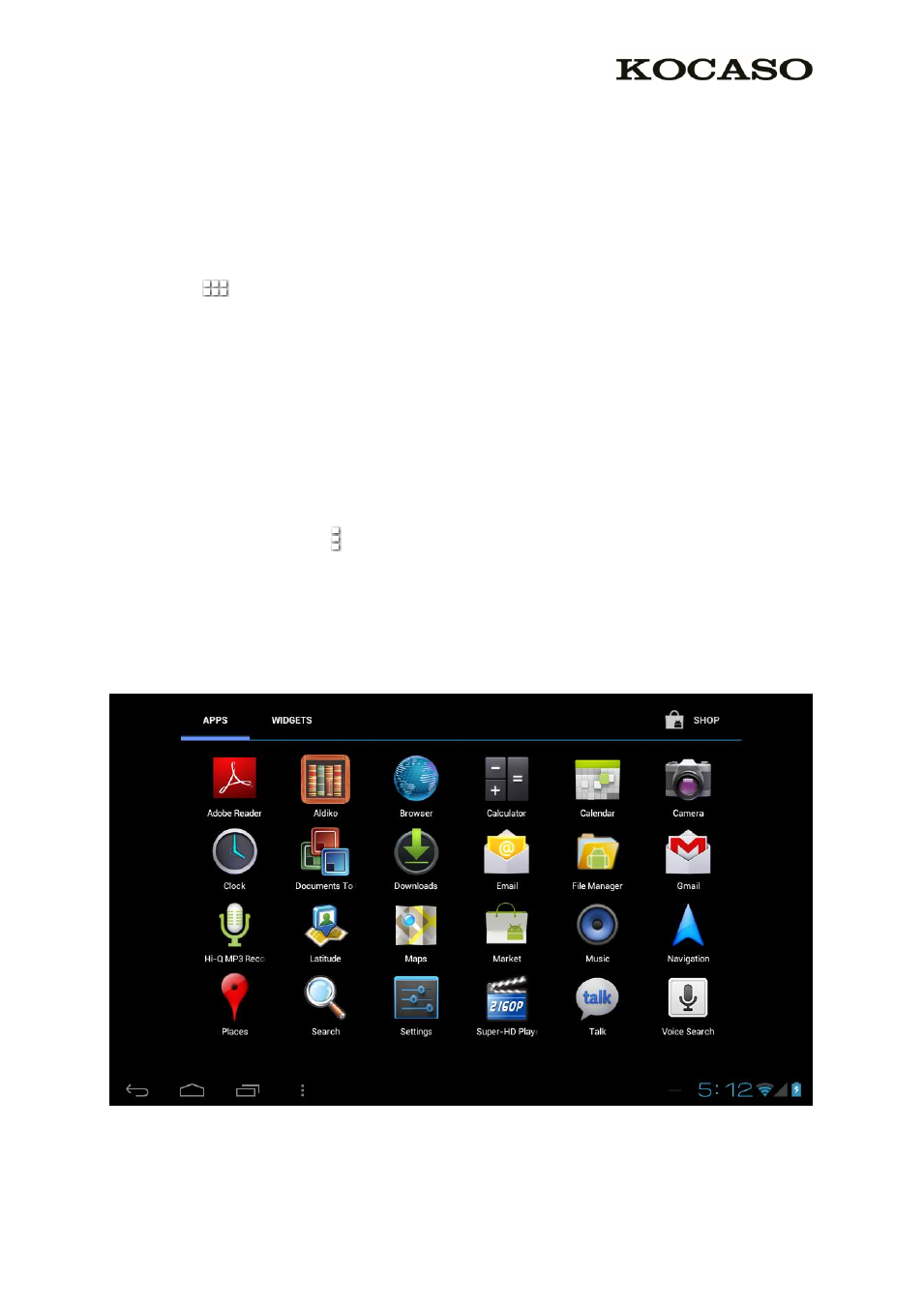
3
To move or delete icons and widgets from your desktop, touch and hold
the icon until a grid appears. Move the icon to the new location or drag it
to the ‘Remove’ bar on the top of the screen to remove it. Releasing the
touch screen will confirm your action.
2.2 The App drawer – right top corner
Press the
icon in the top right of the screen to open the App drawer.
Here you have access to two tabs; ‘APPS’ and ‘WIDGETS’. The ‘APPS’ tab
displays all applications that are available on the tablet. The ‘WIDGET’
tablet contains the optional widgets that can be added to the desktop.
To place a widget or app shortcut on the desktop, touch and hold the icon
until the App drawer fades and the desktop appears. Move your finger to
the location where you want to place the icon and release your touch to
place the icon.
When using apps or other parts of the operating system you often will see
the ‘Extra options’ icon .
Pressing this icon will open a secondary menu with more options.
Functions like opening an advanced settings menu, switching to a different
account or refreshing the displayed information are often ‘hidden’ behind
this icon.
