General operation, 1 battery status / charging your tablet, 2 installing apps – KOCASO M752H User Manual
Page 7: 3 administer / remove apps
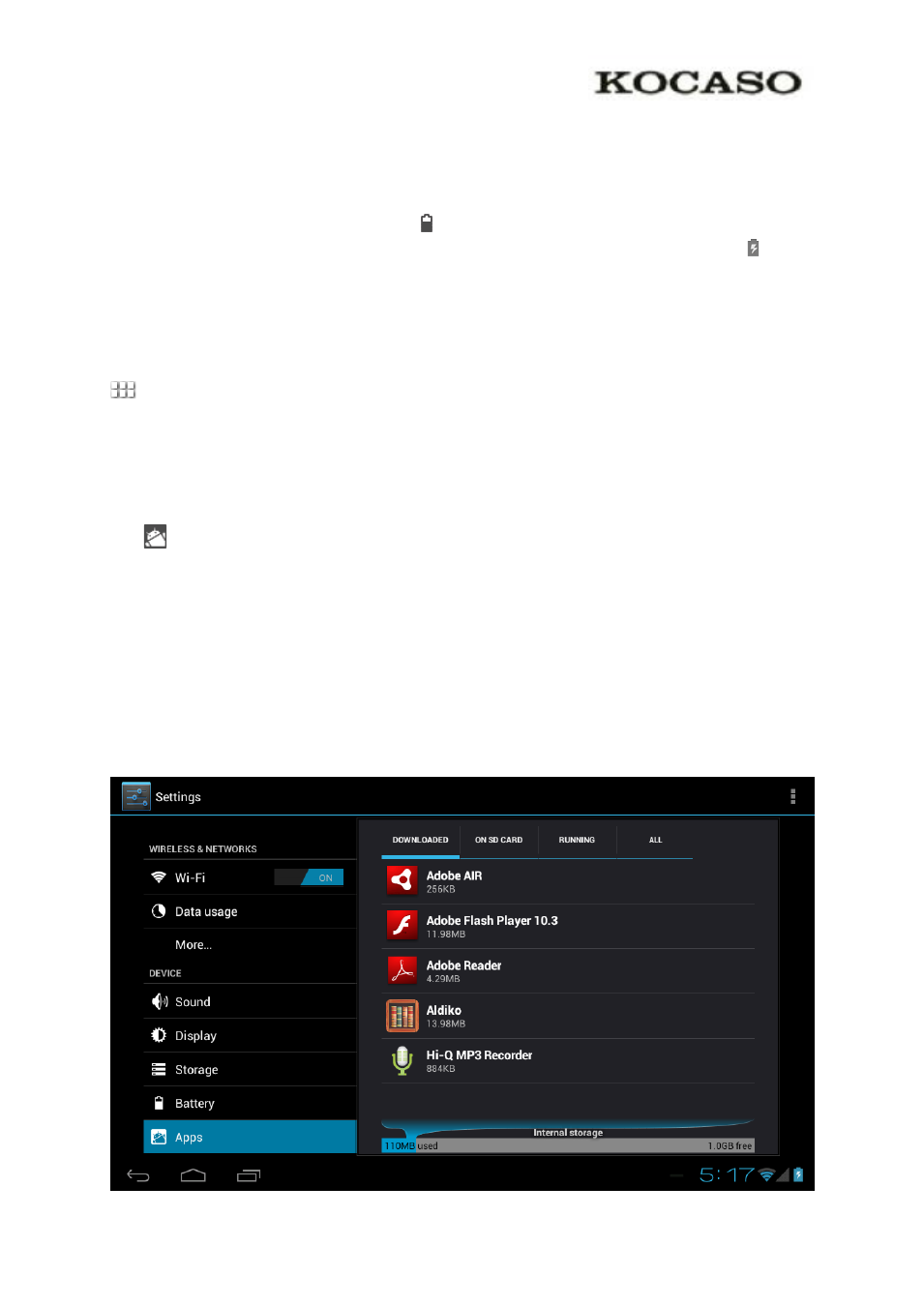
3. General Operation
3.1 Battery status / Charging your tablet
The current battery status will be always displayed in the lower right of the screen in the
system information bar. The battery icon will change accordingly to the battery status.
When connected to the DC charger, the status area on the bottom bar will display the
charging icon. Note the lightning symbol inside the battery icon.
3.2 Installing Apps
You can install your own Apps by opening the Apps shop. This button can be found in the
‘App drawer’. The Apps shop is located on the top right of the screen. Note that not all
applications may function properly for your tablet. Some are made especially for small screen
devices such as phones.
3.3 Administer / remove apps
The
‘Apps’ item in the ‘Settings’ menu will display an overview of the installed apps.
There are four tabs available which filter the displayed app list. Select an app to view its
detailed information. In the detailed information you also have the options ‘Force Stop’,
‘Uninstall’, ‘Clear data’ and ‘Move to SD card’. Moving apps to your SD card can save you
some internal storage memory on the tablet.
The ‘Clear cache’ and ‘Clear defaults’ can be used when you are experiencing issues with a
specific app. Clearing cached information and (possible wrong) default settings may solve the
problem. Clearing this information will also wipe any stored login information. i.e. clearing
the cache of your social media app will also force you to re-login afterwards.
Apps may also be removed in the apps content page of the market / shop application.
5
