Multi-touch ring encoder overview, Mechanical drawing – Grayhill Multi-Touch Control Wheel - Software Development Kit V3.0 User Manual
Page 11
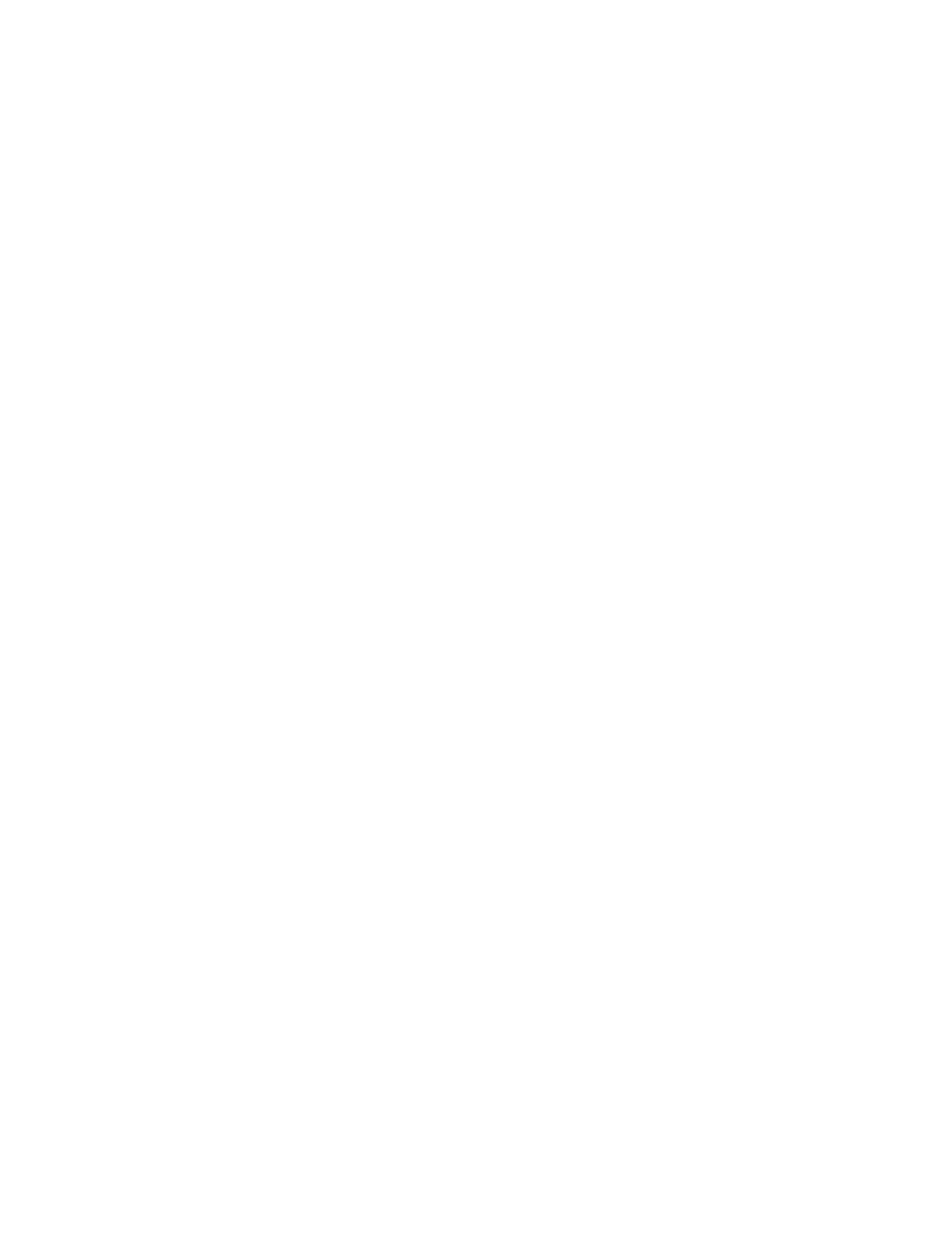
Multi-Touch Ring Encoder Software Development Kit User’s Guide v3.0
© 2014 Grayhill, Inc., Confidential and Proprietary
Page 11
The MTCW page allows interaction with the features exclusive to the
MTCW. If a finger or fingers are placed on the touchscreen, while in touch
mode, its movements will be tracked in the circular area on the left hand side
of the screen.
To demonstrate the encoder feature of the MTCW, place a single finger in
the groove running along the outside of the touch area. To increment the
encoder counts, move the finger clockwise along the grove; to decrement the
counter move the finger counter-clockwise.
To demonstrate the joystick function of the MTRE, place a single finger on
the one of the direction icons. The corresponding icon will flash under the
“DIRECTION” heading.
The MTCW can be placed in proximity mode by selecting the
“PROXIMITY MODE” option button. To demonstrate the proximity mode
function, the circular area where the touch movements are tracked will turn
green when proximity is detected. To return to touch tracking, select the
“TOUCH MODE” option button.
Multi-Touch Ring Encoder Overview
We’ve demonstrated some of the functions of the MTCW with a simple
demo application - but we’ve only scratched the surface of its possibilities.
While the demo can show some examples of the ways the MTCW can be
used, it cannot match your imagination of how it might be used. In this
section we’ll cover the technical details of the MTCW so that you can
appreciate its flexibility.
Mechanical Drawing
The mechanical layout of the MTCW is shown below. The knob is
removable but the number of times it can be engaged is limited. For this
reason, the knob should not be removed by users in the field but should be
installed one time during manufacturing.
