EZWatch EZ-EYE User Manual
Page 5
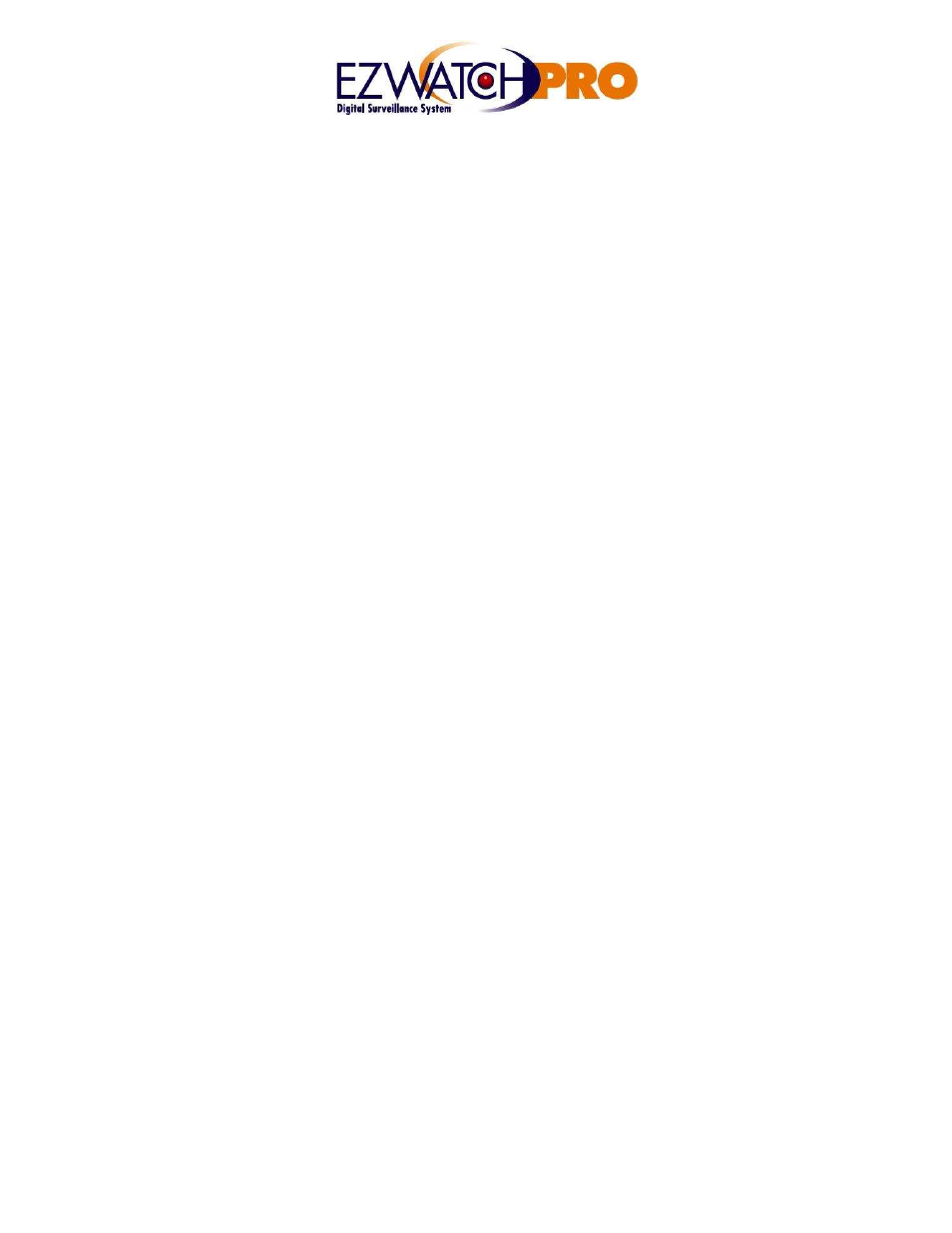
www.ezwatchstore.com
settings and scheduled time is controlled within the ‘Schedule Record -> Continue Record’
section of the camera menu.
Whenever the camera is recording, whether by motion, manual, or continuous the ‘Rec’ light on
the back of the unit will stay lit. When the camera is not recording (Either the schedules are off
and manual recording is off, or if it is on Motion Detection and not currently seeing any motion)
then the REC light will be off. Recording is always turned off when the camera is in the Menu
mode.
Recording precedence always follows this sequence: Continuous, Motion Detection, Manual.
What this means is that if the camera is in Continuous Schedule mode and Motion Detection
schedule mode, whenever the camera sees motion it will use the ‘Motion Detection’ settings
until the duration ends. When the camera is in EITHER mode and the Manual Record button is
pressed, it will use the Manual Record settings until the manual recording is turned off.
Playback –
There are two ways to initiate playback. Manually, and through the Search
feature.
To manually begin playing back recordings, simply press the ‘Play’ button on the back of the
unit. The unit will immediately begin playing the oldest clip that it has recorded. You can then
use the fast forward and rewind buttons to You can use the Fast Forward and Rewind buttons to
control speeds in either direction. The unit will display the recording type (Motion, Continuous,
or Manual), video resolution, and quality at the bottom of the image. The date and time of the
recorded image will be displayed at the top of the screen.
If you do not wish to play from the beginning, you can search for a recording by going into the
Menu and selecting the ‘Search and Play’ option. This will bring up a new screen with a lot of
information on it.
Date allows you to select which day to begin playing back video from. Files shows you how
many recordings were taken on that day. You can adjust which day you play back using the
up/down buttons.
Below the date you will see a multi-colored bar. Each section of that bar corresponds to one of
the video recordings. The color of the section indicates what type of recording was taken – blue
sections are recordings that were taken using Manual Recording, red sections are recordings
that were taken by Motion Detection, and white sections are recordings that were taken by
Continuous Recording. To play a recording, use the + / - buttons to select the section you wish
to play, then hit ‘Menu’. Use the + / - buttions to select ‘Play’, and hit Menu once more. The
selected image will begin to play.
