EZWatch EZBR-0519HD User Manual
Page 6
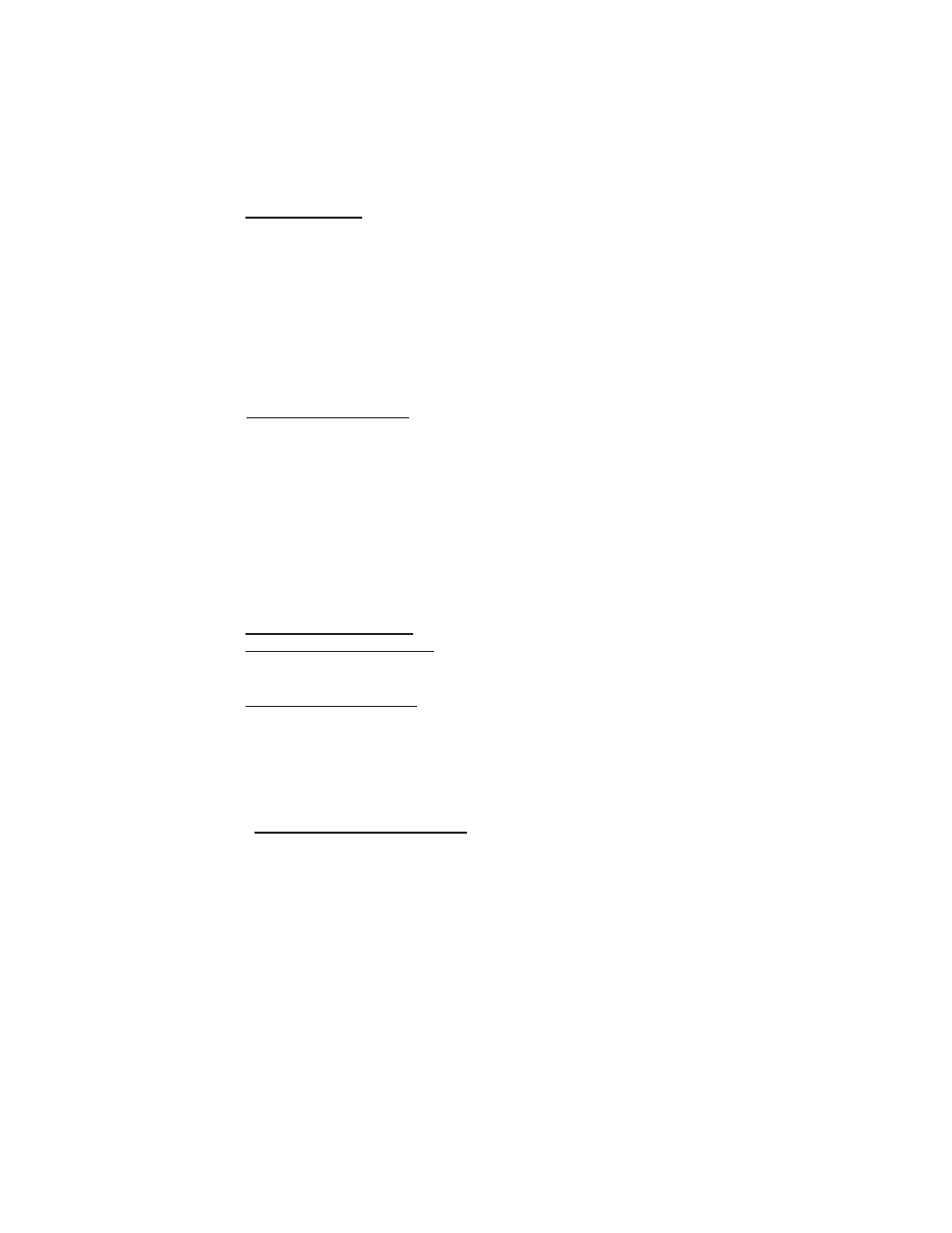
6
6. SITE SURVEY: The site survey is a very useful tool to determine
what wireless devices are within range of your
EZ-Bridge™ and could
be a source of interference that could cause degraded performance. Go
to WIRELESS and then click on SITE SURVEY then REFRESH. The
list will show all wireless devices including channel #, MAC Address
and relative signal strength of all the devices within the range of the EZ-
Bridge™ .
NOTE:
Because SSID broadcast is disabled for security reasons, the
EZ-Bridge™ won’t show up in any site survey.
7. FACTORY DEFAULTS: If at any time the system stops working be-
cause of changes made to the settings, you can get back to the original
settings by resetting to factory defaults. Go to ADMIN | Reset Settings
to Defaults. You will need to reset both sides of the link in this way. Al-
ways reset the remote unit first and the local unit second. Any custom-
ized settings will be lost once this process is initiated.
If you cannot access the web page on the unit you can do a manual
reset. Remove bottom cover of unit. Power up the unit, wait 2 mins,
press and hold the black reset button for 15secs, release and wait 2
mins for reboot.
8. UPGRADE FIRMWARE: For the latest firmware point your browser
Download the latest firmware to your
PC. Select UPGRADE from the menu and then browse for the new file.
9. CHANGING TO CLIENT: The EZ-Bridge™ can be changed to a cli-
ent device on the WIRELESS|BASIC SETTINGS page. You might
change to client if you wanted to have multiple units communicating
with a single access point. If changing to client, make sure the BSSID
field is changed to all zero’s or else client will lose connection with the
AP after any reboot.
10. EXPANDING THE NETWORK: You can add additional EZ-
Bridge™ units or EZ-Go
®
Network Expansion units to link 3 or more
buildings together. We suggest maximum of 6 buildings and for better
performance, no more than 4. To add an EZ-Bridge™or EZ-Go
®
unit to
the existing EZ-Bridge network, you set the operating mode to WDS
and you program the remote units MAC address into the local units
WDS table and the local units MAC address into the remote units WDS
table. The WDS table is found under WDS SETTINGS from the main
menu after setting the device to WDS. The MAC address for each unit
is found on the STATUS page or can be found using the Discovery
Tool. When entering MAC’s you enter just the HEX characters without
the “:” (colon)
