EUCHNER Electronic-Key-System EKS Demo Program User Manual
EUCHNER Software
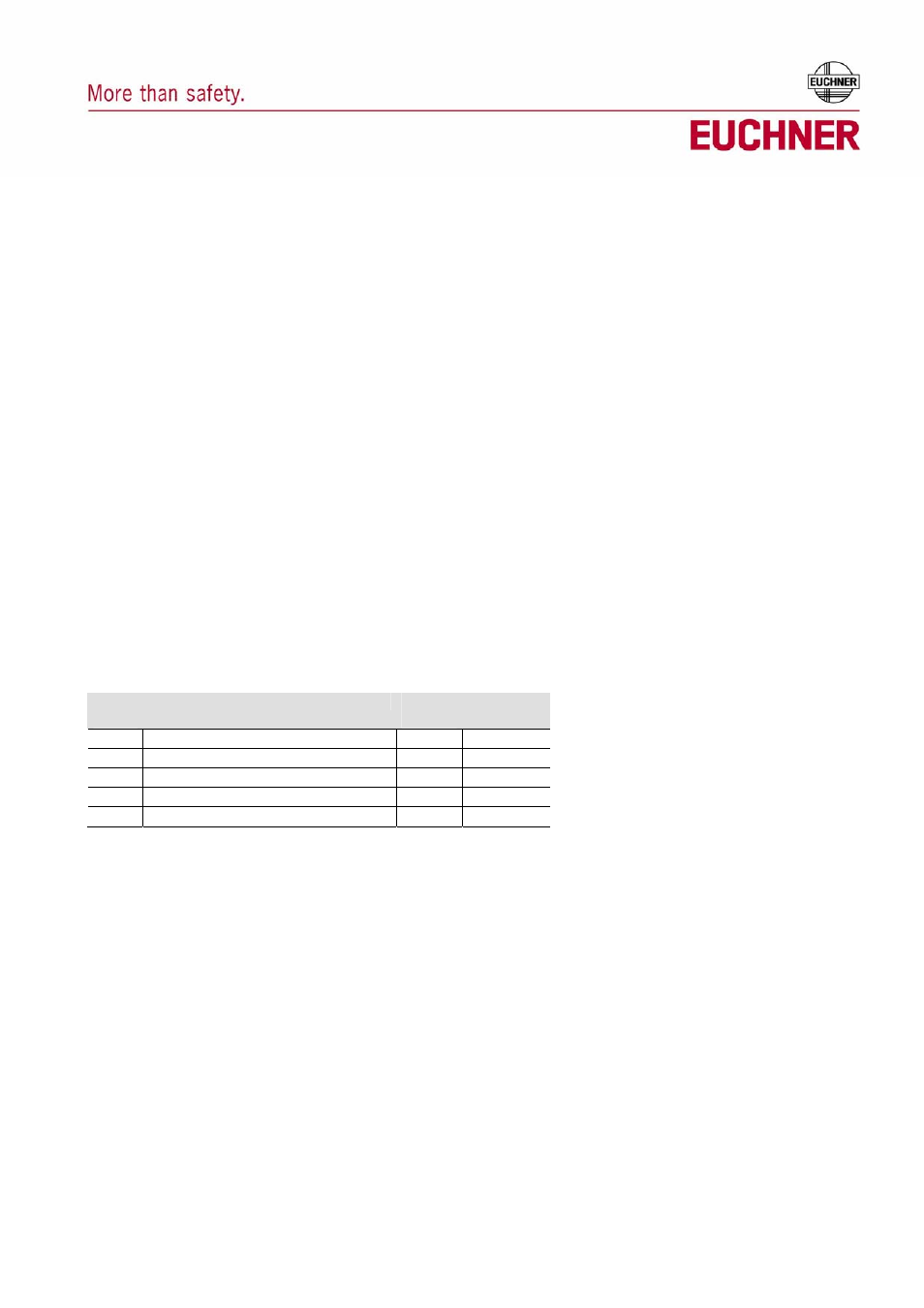
Technical Status 03-04/06
Subject to technical modification
Page 1/1
EUCHNER Electronic-Key-System EKS Demo Program (English) - Quick Instruction
Software Order No. 092538 - V1.3.0
This program is intended to be used for demonstration of the EKS system on a PC. It shows the various options
for access control and administration with Electronic-Keys. It is not a functional application but demonstrates
how the EKS could be used.
Installation
When installing from CD, after insertion a start mask is opened in the internet-browser, from which:
the EKS demo program can be installed
the quick instruction can be read
Alternatively, please start the eksdemo.exe file and follow the instructions.
Utilisation
The demonstration program uses five Electronic-Keys of the read/write version. Those five keys have to be
initialized first. After installation, open the program and select the serial COM-port in the Options menu. The key
initialisation can be started by selecting Options/InitSystem. Follow the instructions on the screen and initialise
all 5 keys. Use for example a red key for the master with access level 3, a black key for access level 1, a yellow
key for access level 2 and a blue and green key as editable.
When keys are re-inserted, the following contend is initially assigned:
Key
No.
User Name / initial Status
Access
Level
Write
Protected
1
EUCHNER Master Key
3
yes
2
Karl Mayer
1
yes
3
Michael Stefan
2
yes
4
Key invalid
-
no
5
Key invalid
-
no
By plugging and switching the keys in the key-adapter, with keys no. 1 through 3 the different access rights can
be demonstrated. In addition, keys no. 4 and 5 can be made valid by using the master key. For this procedure,
insert master key no. 1 first and press the Administer Keys button. Then press the New button. Insert the invalid
key no. 4 or 5 and press OK. A panel is displayed on which a user name and access level can be assigned.
Place the cursor into the field user name and type the name by using the keyboard of the PC or by pressing
buttons on the screen keyboard. Quit with OK. This information can be changed again by starting the procedure
with the master key by pressing Administer Keys and then the Change buttons.
The initialization procedure can be executed again at any time in order to reset the keys to the original state of
the presentation. You may press the Hide button under Options in order to hide the command menu. This is a
functionality which is convenient for example to be used on a fair. Keep the shift button pressed and type EUCO
or restart the program in order to make the hidden command menu visible again. The program is closed by
selecting the File/Exit command if visible or typing x with the PC keyboard.
EUCHNER GmbH + Co. KG
Tel. +49 (0)711 75 97 - 0
Kohlhammerstraße 16
Fax +49 (0)711 75 33 16
D-70771 Leinfelden-Echterdingen
www.euchner.de · [email protected]
EUCHNER GmbH + Co. KG
Tel. +49 (0)711 75 97 - 0
Kohlhammerstraße 16
Fax +49 (0)711 75 33 16
D-70771 Leinfelden-Echterdingen
www.euchner.de · [email protected]
