Comelit MT 1456S User Manual
Page 8
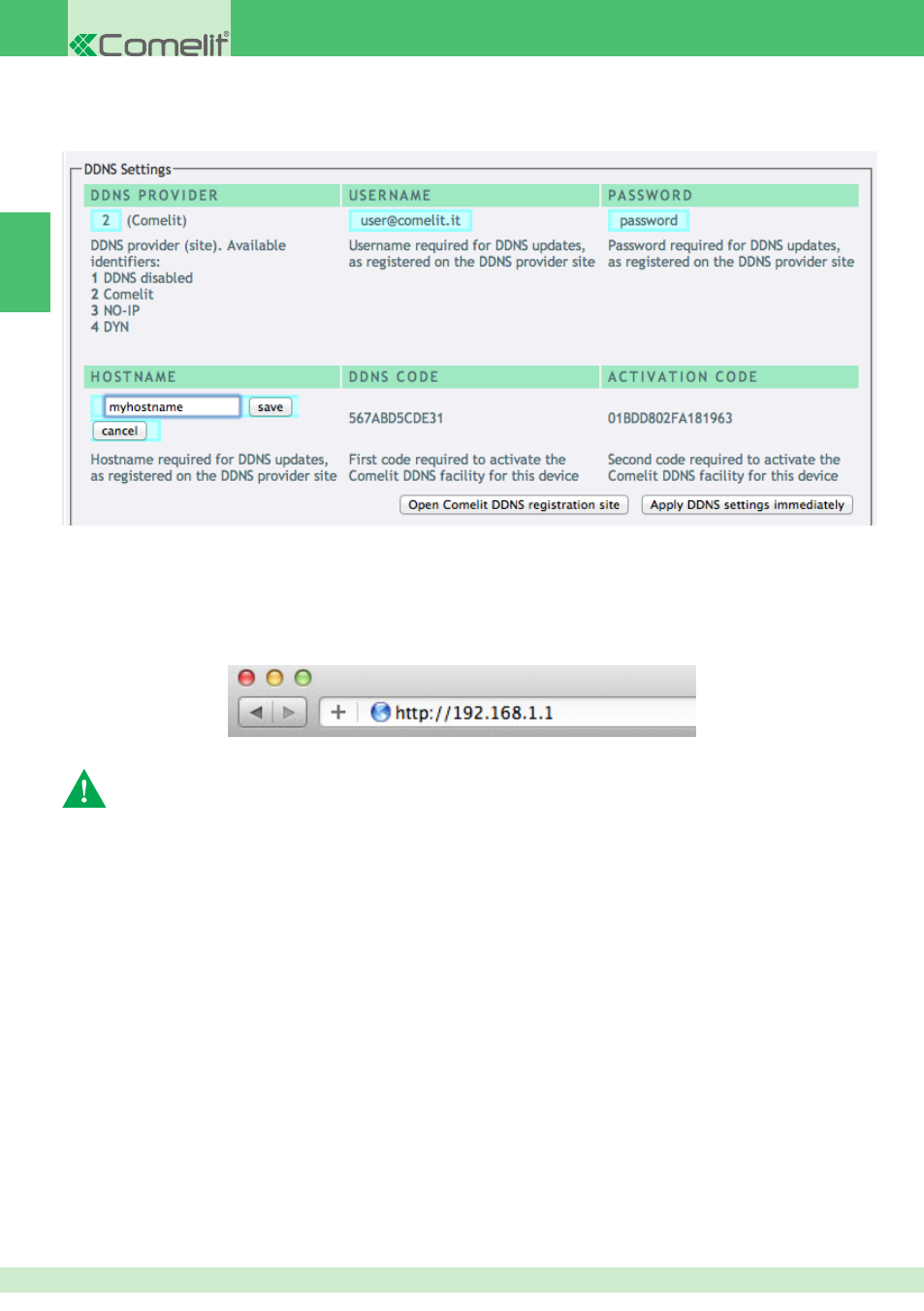
EN
8
15. On the product confi guration page, enter "2" as the DDNS PROVIDER and enter the USERNAME, PASSWORD and
HOSTNAME used during the "user registration" process (see step 13), then save.
16. Click "Apply DDNS settings immediately" to save the new confi gurations.
Port forwarding (for remote connection with Intercall Remote VIP App)
1. Connect the PC to the router to which the gateway Art. 1456 / Art. 1456S is connected.
2. Access the browser and enter the IP address of the router (this can be found in the router user manual) in the
navigation bar, for example: 192.168.1.1
3. Log in by entering the username and password (these can be found in the router user manual).
4. Search for the sections "Port Opening" or "Apps and games" or "Port Forwarding" (if not displayed on the main menu,
search for them in Advanced settings) and add the ports you wish to confi gure.
The port confi guration method may differ according to the brand and type of router used
* If the Intercall Remote VIP App does not register, try changing the address of the ports to one of the
following: 25, 80, 110, 143 (and then edit the values on the Intercall Remote VIP App).
5. Fill in the confi guration panel (see example in the fi gure below):
a. Enter the name of the application.
b. Select TCP protocol (if possible select both TCP/UDP protocols).
c. For the external port, enter the value 64100* (enter the same value in Start and End to open a single port).
d. For the internal port, enter the value 64100 (enter the same value in Start and End to open a single port).
e. Enter the VIP gateway IP address 192.168.1.200
f. Confi rm.
g. If selecting both protocols (see step b) is not permitted, repeat the procedure to open the port with UDP protocol.
