The childpad interface, Customizing your childpad – ARNOVA ChildPadUser Guide User Manual
Page 4
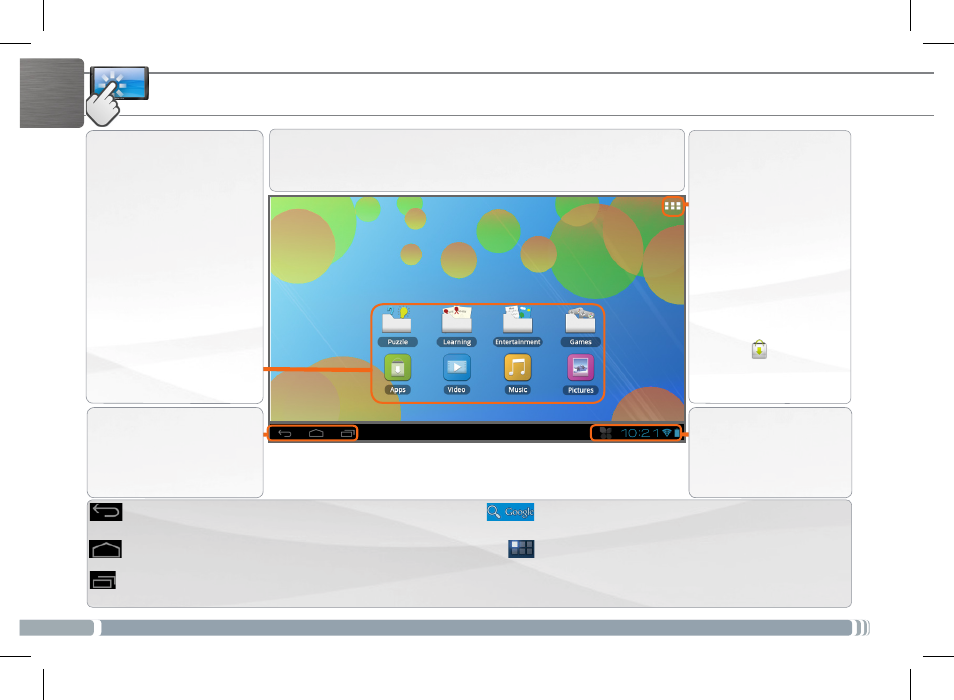
4
ENGLISH
THE CHILDPAD INTERFACE
These are
Childpad
applications. Tap
on an icon to open
the corresponding
application. You can
customize the Home
screen by adding/
removing shortcuts and
widgets, changing the
wallpaper etc. See next
page.
All apps button
Tap on this icon to
reveal all the Android™
applications and
widgets installed on
your ChildPad (games,
various tools, etc.). You
can copy them onto
the Home screen. You
can get more Android™
applications from
AppsLib
.
Your ChildPad device is equipped with a capacitive
touchscreen. Use your fingertip to navigate.
The navigation bar
displays the Back, Home
and Recent Apps buttons.
The status bar displays
notifications and
system icons.
CUSTOMIZING YOUR CHILDPAD
The All apps button - to find all your apps and
widgets.
The Search button - to type terms to search
your tablet and the web.
The Recent Apps button - to navigate among your apps.
- to remove a thumbnail from the list, swipe it left or right.
The Home button - to return to the main screen.
The Back button - to go back to your previous
screen.
Main Touchscreen buttons
