Belkin AirCast Audio 8820tt00529 F4U037 User Manual
Page 8
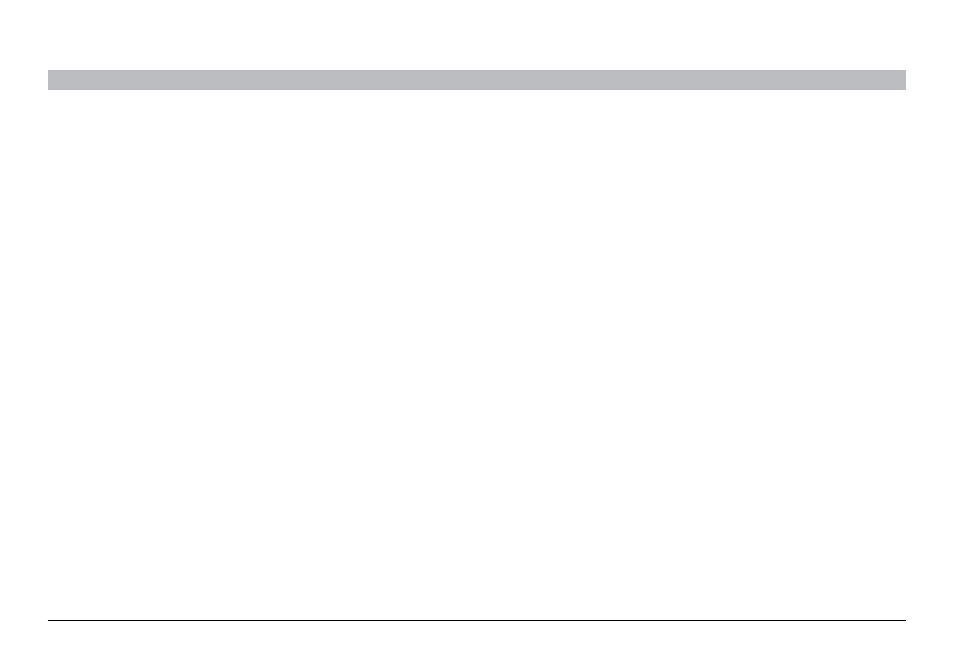
6
AirCast Auto
sections
table of contents
1
2
6
5
4
7
DAIly Use
3
Managing phone Calls
Make a call:
•
Place calls as you normally do on your phone and the call audio
will be heard through your car stereo .
Make a call using voice-dialing:
•
If your phone supports voice-dialing, press and hold the button
until you hear your phone prompt for a command (about one
second) .
Answer a call:
•
When an incoming call is detected, the light ring will flash blue .
•
Tap the button to answer the call and the light ring will return to
solid blue .
Connecting
To connect to the AirCast Auto:
1. If you’re already on a call or listening to music via a Bluetooth
®
headset, turn the headset off so that your phone is free to connect
to the AirCast Auto .
2.
Turn your car stereo on and set the input source to AUX .
3.
Make sure there’s power to the AirCast Auto—the light ring will be
solid orange .
4.
Tap the button and the AirCast Auto will attempt to re-connect with
the same phone it last connected to .
5.
When successfully connected, the light ring will turn solid blue .
6.
If you’re already on a call or listening to music, the audio will
transfer to your car speakers .
note: After 10 minutes of inactivity, the AirCast Auto will go into
sleep mode and the light ring will turn off . When that happens, tap
the button to wake it and it will immediately attempt to connect to
the same phone it last connected to .
