Warning – AirLive OD-2050HD User Manual
Page 45
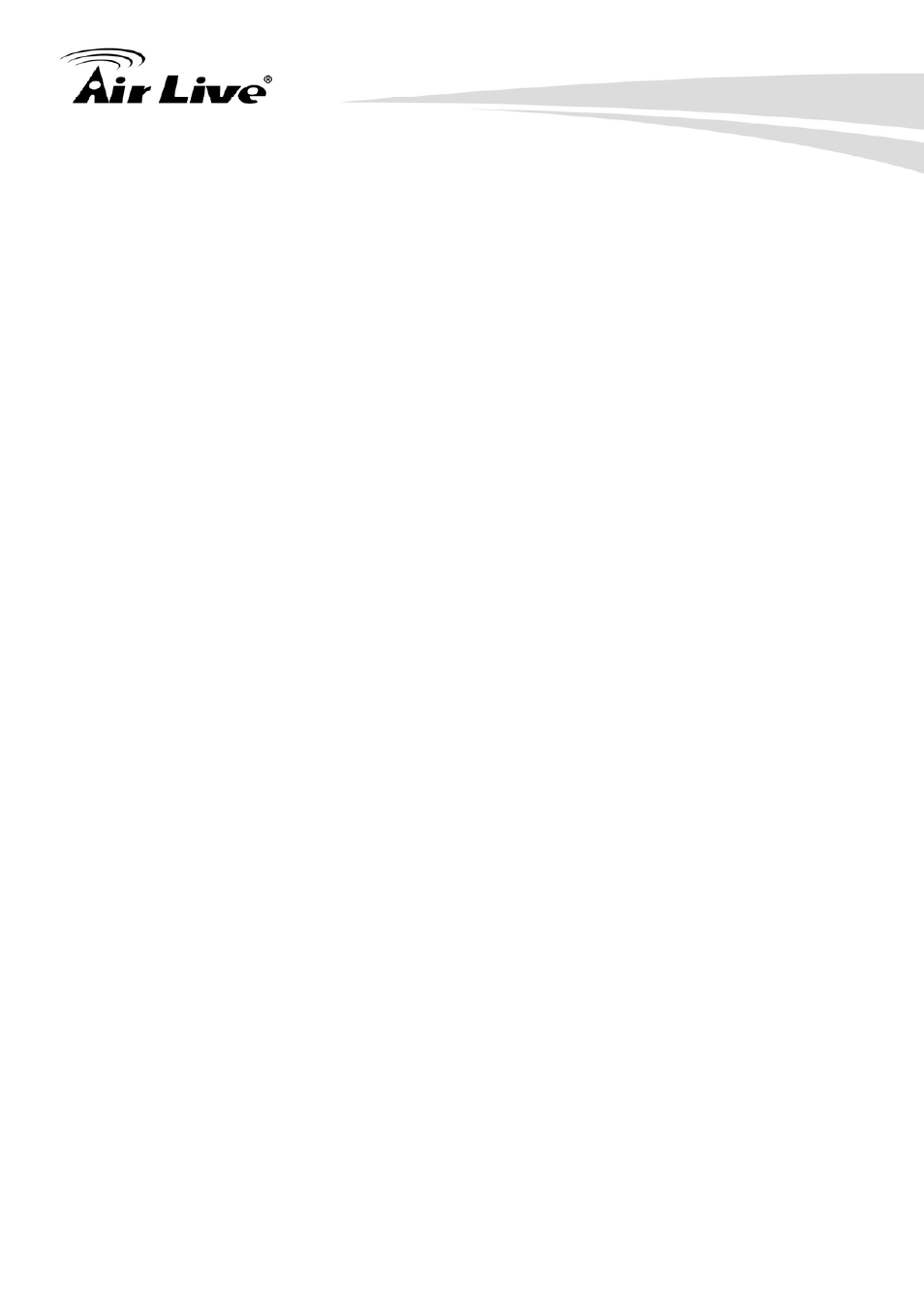
4. Administrating the Device
AirLive OD-2050HD User’s Manual
39
1. Close all other application programs which are not necessary for firmware update.
2. Make sure that only you access this device while firmware updating.
3. Disable Motion Detection function.
4. Click “Browse” button. Select the Firmware binary file. (Note that it must make sure
that the Firmware only applies to this device, once update, it will be burned into FLASH
ROM of system.)
5. Once the firmware file was selected, click “Firmware Upgrade” button.
6. The upgrade progress information will be displayed. Once the uploading process
completed, the device will reboot the system automatically.
7. Please wait for timer countdown, and then you can use IPWizard II to search the
device again.
Warning!!!
The download firmware procedure can not be interrupted. If the
power and/or network connection are broken during the download procedure, it
might possibly cause serious damage to the device.
Strongly suggest that DO NOT upgrade firmware via Wireless LAN due to high error
rate possibly and don't allow any other clients to access this unit during updating
procedure.
Be aware that you should not turn off the power during updating the firmware and
wait for finish message.
Furthermore, the firmware upgrade procedure always is risk and do not try to
upgrade new firmware if it’s not necessary.
System Restart
The device is restarted without changing any of the network settings. It means the IP
address of the device will not change after firmware upgrade.
