Hardware installation (mac os x) – IOGear GKMB02 Quick Start User Manual
Page 4
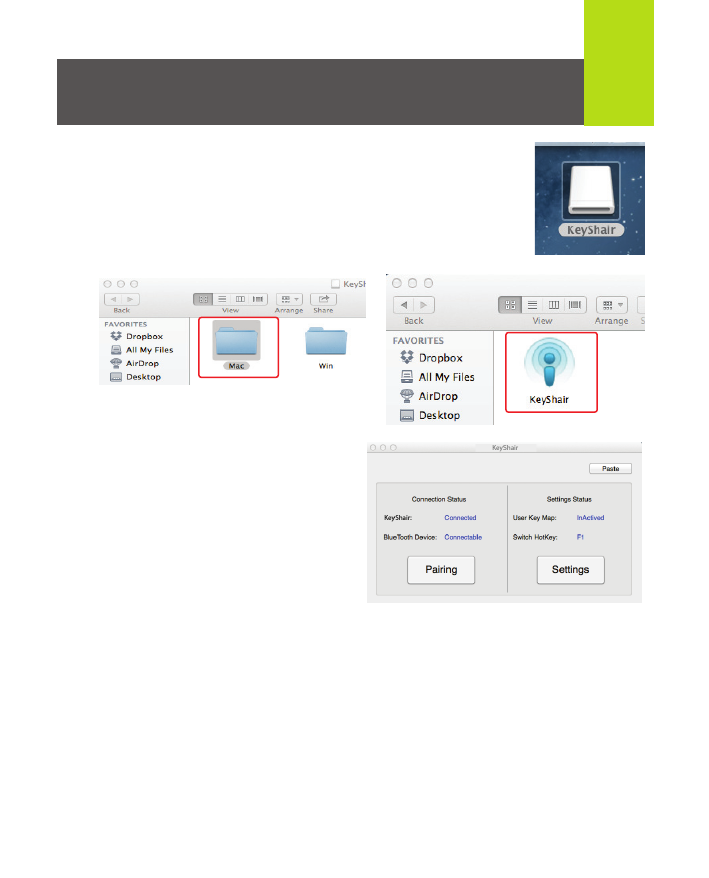
3
1. Connect the IOGEAR KeyShair to any available
USB port on your Mac.
2. Double click the KeyShair icon on the desktop.
3. Open the Mac folder and double click the
KeyShair app.
Hardware Installation (Mac OS X)
4. The pairing window will
appear and is ready to pair
to your Bluetooth enabled
device.
Additional Steps for users with OS X 10.9
When connecting KeyShair to a Mac with OS X 10.9 installed,
follow these steps:
i. Open “System Preferences” and select “Security & Privacy”
ii. Click the “Privacy” tab on top and select “Accessibility”
If a password is used to unlock your Mac, click the lock icon
and type in your password to change your settings.
iii. Click the box next to KeyShair to enable the app to control
keyboard and mouse functionality.
See also other documents in the category IOGear Computer Accessories:
- GUWA200 (30 pages)
- GCS1804 (56 pages)
- GCS1804 (56 pages)
- GCS634U-PLUS (22 pages)
- GCS1782 (44 pages)
- GUWH104KIT (38 pages)
- GCS1794 (40 pages)
- GUB211W6 (30 pages)
- GCS12 (18 pages)
- GCS12 (34 pages)
- GCS932UB (32 pages)
- GCS1734 (44 pages)
- GCS124U (32 pages)
- GCS82B Manual (28 pages)
- GCS1764 (46 pages)
- GCS1762 (45 pages)
- GCS602 (22 pages)
- GCS1758 (54 pages)
- GCS138KIT (33 pages)
- GCS1714 (32 pages)
- MINIVIEW GCS1774 (3 pages)
- GUIP204 v1 (56 pages)
- GCS1744 (48 pages)
- GCS661U (36 pages)
- GCS661UW6 (32 pages)
- GCS1774 (45 pages)
- GUH284R (17 pages)
- GHPB42W6 (75 pages)
- GCS82B/GCS84B (29 pages)
- GUWH204KIT (40 pages)
- GCS614A Manual (26 pages)
- MINIVIEW GCS52U (24 pages)
- GBU221P (60 pages)
- GBC201 (45 pages)
- GBGPS201 (21 pages)
- GBGPS201 (51 pages)
- GBGPS201 (118 pages)
- GBHFK211W6 (1 page)
- GBHFK231W6 (36 pages)
- GBHFK331 (36 pages)
- GBMH201 (32 pages)
- GBMA211W6 (1 page)
- GBMH221 (1 page)
- GBP201 (26 pages)
- GBP301 (40 pages)
