IOGear GKMB01 Manual User Manual
Page 8
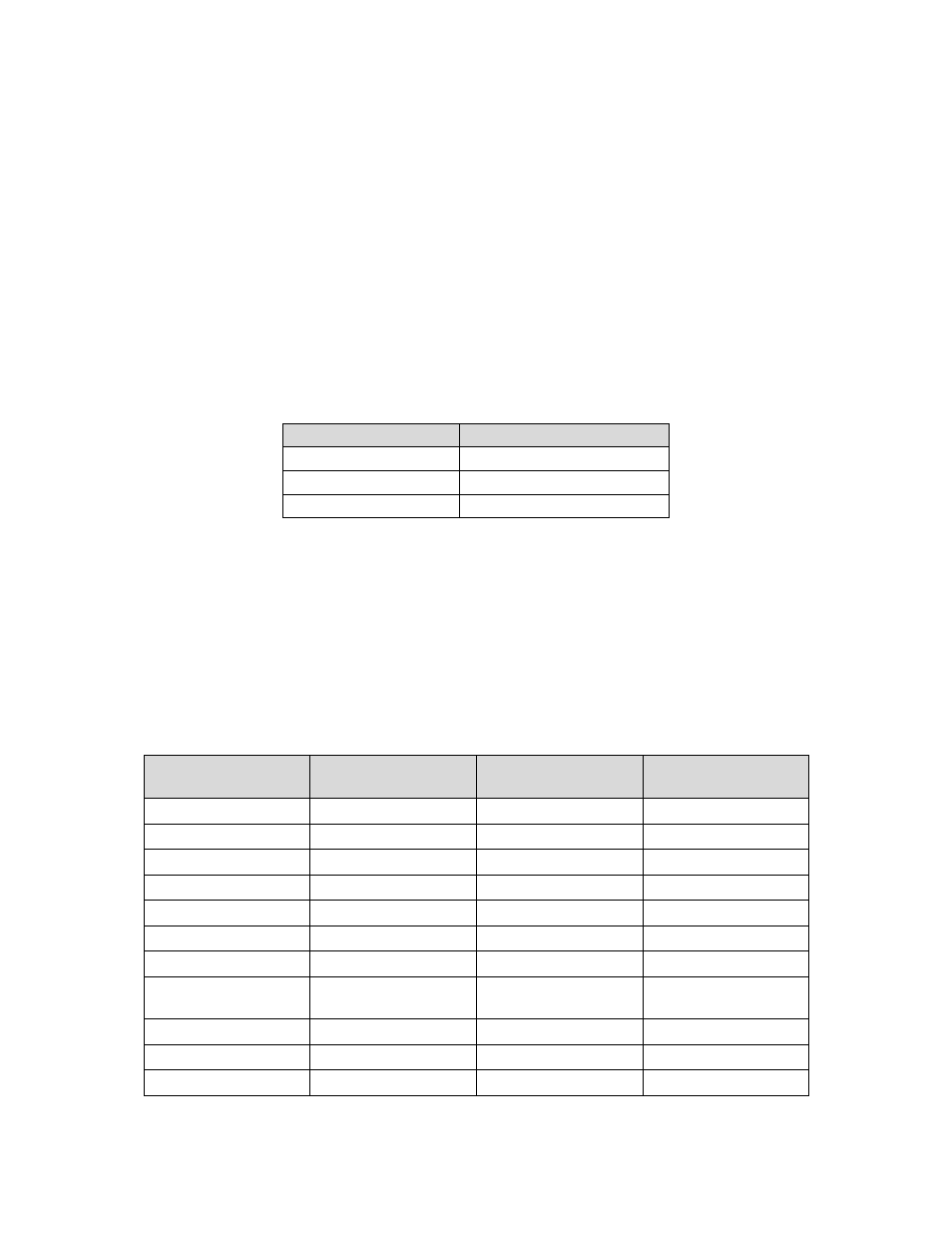
8
Keyboard Layout
Select the Keyboard Layout for your device, and then go to the next section to program the port
with the keyboard layout for that device.
Note: The default keyboard layout for all ports is iOS.
Set the keyboard Layout
To set a keyboard layout for each port on the GKMB01, follow the steps below:
1. From the keyboard, select a port on the GKMB01 by pressing ALT + F2 or ALT + F3.
2. Enable Keyboard Mapping, by pressing ALT + F5.
3. Change the keyboard layout to:
Keyboard Layout
Button Presses
QWERTY
1 then Enter
Mac
2 then Enter
iPad/iPhone
3 then Enter
Keyboard Mapping Tables
The keyboard mappings are listed on two tables. Select the one for the keyboard you are using:
PC Keyboard or Mac Keyboard. Then use the Layout column to understand how the key will
function when pressed under each keyboard layout (QWERTY, Mac or iOS).
PC Keyboard Mapping
PC Keyboard
Key Functions
QWERTY (PC)
Layout
Mac
Layout
iOS
Layout
CTRL
Control
Control
Control
ALT
Alt
Option
Option
Windows
Windows
Command
Command
ESC
ESC
ESC
Home / Siri
F1
F1
F1 / Brightness Down
Brightness Down
F2
F2
F2 / Brightness Up
Brightness Up
F3
F3
F3 / Expose
Spotlight Search
F4
F4
F4 / DashBoard
Photo Frame/
Screen Lock
F5
F5
F5
On-Screen Keyboard
F6
F6
F6
F7
F7
F7 / Rewind
Rewind
