Hotkey summary table – IOGear GCS1208 User Manual
Page 38
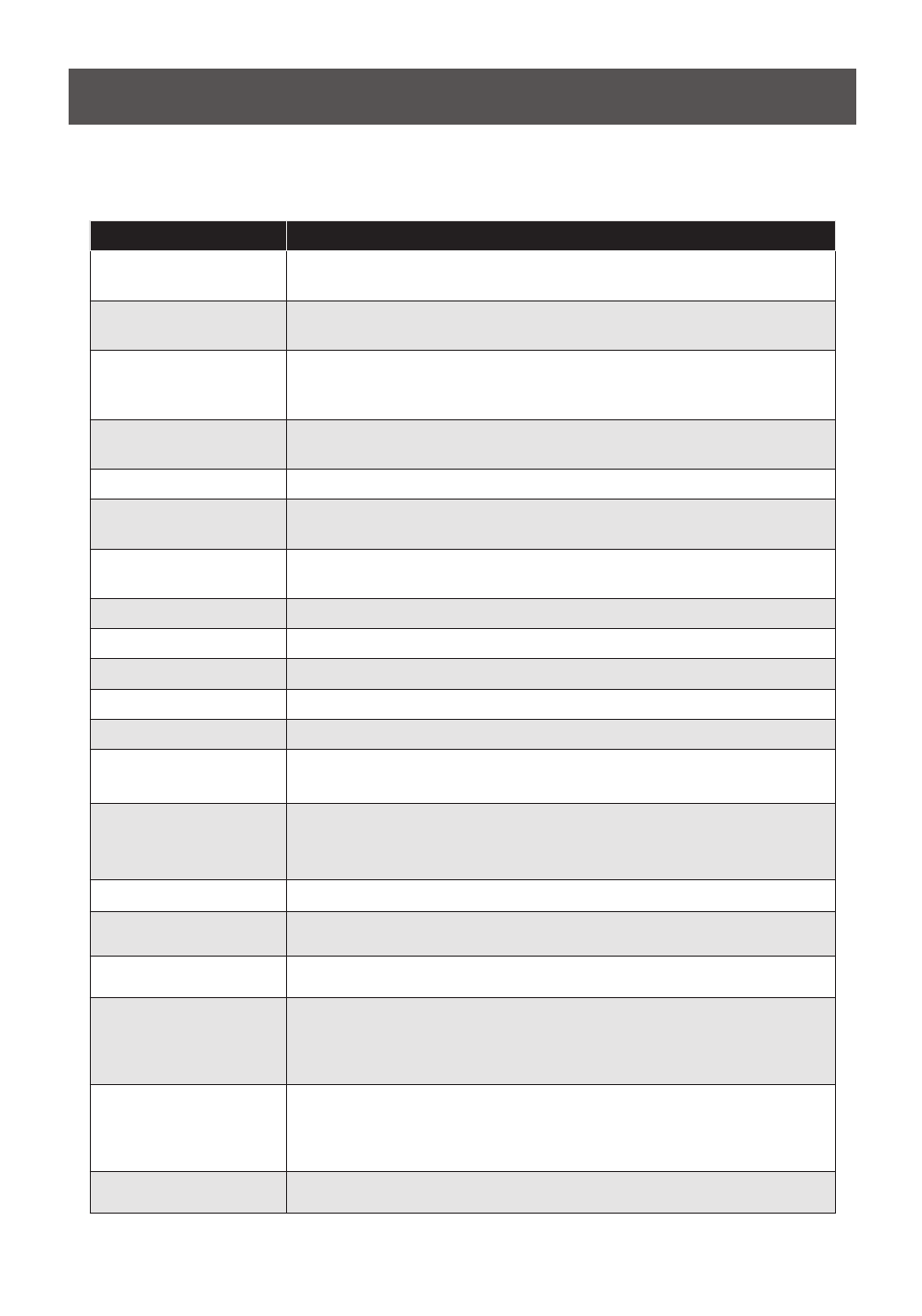
38
Hotkey Summary Table
Key
Function
[PN] [Enter]
Switches KVM, Audio, and USB focus directly to the computer that cor-
responds to that port ID. (PN = port number)
[PN] [K] [Enter]
Switches KVM focus only directly to the computer that corresponds to that
port ID. (PN = port number)
[PN] [U] [Enter]
Switches USB focus only directly to the computer that corresponds to that
port ID. (PN = port number)
Note: This hotkey functions on the first level of an installation only.
[A] [Enter]
Starts Auto Scan. The KVM focus cycles from port to port at the default
5-second intervals
[A] [n] [Enter]
Starts Auto Scan at n-second intervals (n = 1–255 seconds)
[H]
Toggles between the default ([Num Lock] [-]) and alternate ([Ctrl] [F12]) HSM
invocation keys.
[T]
Toggles between the default ([Scroll Lock] [Scroll Lock]) and alternate ([Ctrl]
[Ctrl]) Port Switching keys.
[F1]
Sets the port OS to Windows.
[F2]
Sets the port OS to Mac.
[F3]
Sets the port OS to Sun.
[F5]
Performs a keyboard / mouse reset on the target computer.
[B]
Enables/Disables the buzzer.
[R] [Enter]
Resets the hotkey settings to their default status. See
Factory Default
Hotkeys and Settings, page 66.
[D]
Invokes Video DynaSync, ATEN’s exclusive technology that elimi-
nates boot-up display problems and optimizes resolution when
switching between ports.
[M]
Enables/Disables mouse emulation.
[
← ]
Skips to the previous computer on the list, in skip mode.
[
→ ]
Skips to the next computer on the list, in skip mode.
[
↑ ]
Skips to the next accessible port. If the next accessible port has
cascaded a switch, then it skips to the first accessible port of that
switch, in skip mode.
[
↓ ]
Skips to the previous accessible port. If the previous accessible
port has cascaded a switch, then it skips to the last accessible
port of that switch, in skip mode.
[ESC] or [Spacebar]
Exits hotkey setting mode.
After invoking Hotkey mode (see page 33), key in one of the following keys to perform the
corresponding function:
