IOGear GBU521W6 Manual User Manual
Page 47
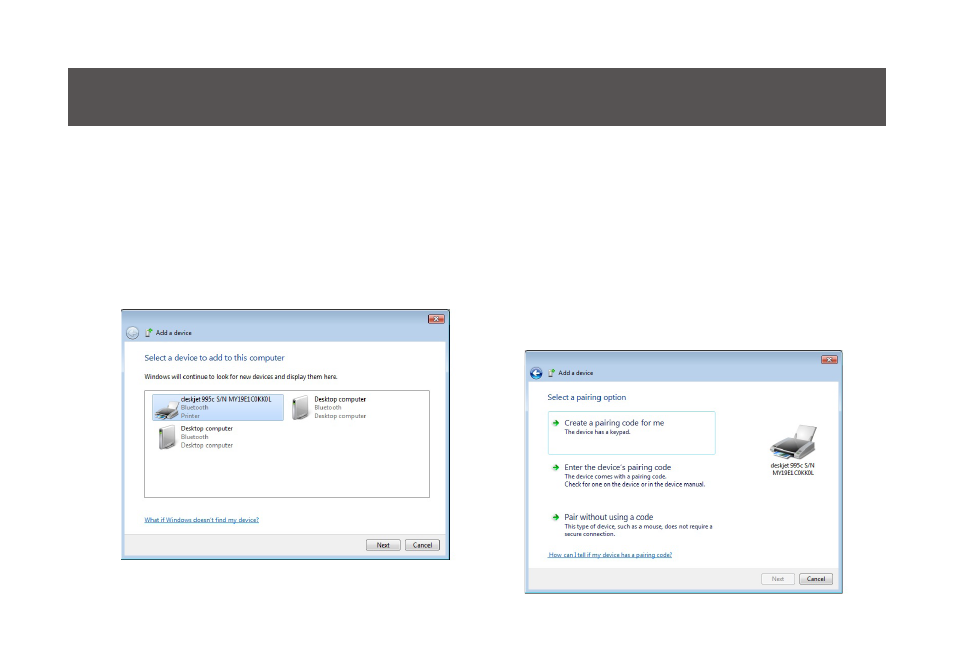
47
3. Make sure to set your Bluetooth enabled
printer on pairing mode and the software
will start scanning for all available Bluetooth
enabled devices. Once found, your printer will
appear in below window. Select your printer
and click on
Next to continue.
4. Depending on the Bluetooth configuration of
your Bluetooth enabled printer, there are three
pairing options to choose from. For detail
pairing instructions, please consult the original
user manual of your Bluetooth enabled printer.
In this user manual, we will select
Enter the
device’s pairing code and click on Next to
continue.
This manual is related to the following products:
See also other documents in the category IOGear Computer Accessories:
- GUWA200 (30 pages)
- GCS1804 (56 pages)
- GCS1804 (56 pages)
- GCS634U-PLUS (22 pages)
- GCS1782 (44 pages)
- GUWH104KIT (38 pages)
- GCS1794 (40 pages)
- GUB211W6 (30 pages)
- GCS12 (18 pages)
- GCS12 (34 pages)
- GCS932UB (32 pages)
- GCS1734 (44 pages)
- GCS124U (32 pages)
- GCS82B Manual (28 pages)
- GCS1762 (45 pages)
- GCS1764 (46 pages)
- GCS602 (22 pages)
- GCS1758 (54 pages)
- GCS138KIT (33 pages)
- GCS1714 (32 pages)
- MINIVIEW GCS1774 (3 pages)
- GUIP204 v1 (56 pages)
- GCS1744 (48 pages)
- GCS661U (36 pages)
- GCS661UW6 (32 pages)
- GCS1774 (45 pages)
- GUH284R (17 pages)
- GHPB42W6 (75 pages)
- GCS82B/GCS84B (29 pages)
- GUWH204KIT (40 pages)
- GCS614A Manual (26 pages)
- MINIVIEW GCS52U (24 pages)
- GBU221P (60 pages)
- GBC201 (45 pages)
- GBGPS201 (21 pages)
- GBGPS201 (51 pages)
- GBGPS201 (118 pages)
- GBHFK211W6 (1 page)
- GBHFK231W6 (36 pages)
- GBHFK331 (36 pages)
- GBMH201 (32 pages)
- GBMA211W6 (1 page)
- GBMH221 (1 page)
- GBP201 (26 pages)
- GBP301 (40 pages)
