Windows vista – IOGear GBU521W6 Manual User Manual
Page 42
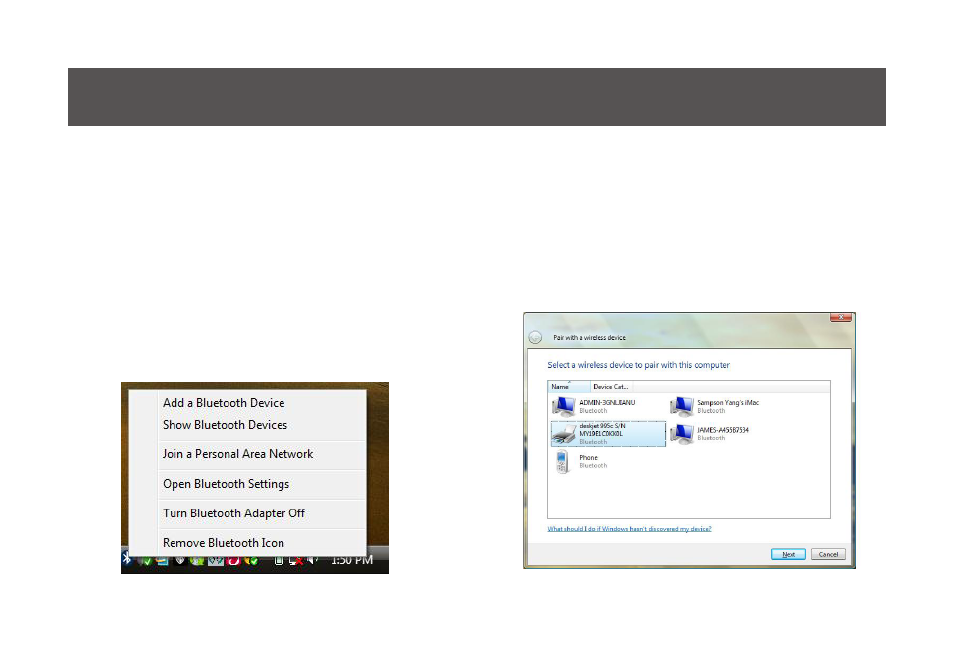
42
43
Note: If this is a new printer you are setting up,
you will need to install the driver and software
of your printer prior to completing the pairing
process. Please follow the printer setup wizard to
setup your printer.
Windows Vista
1. Click on the Bluetooth icon in the system tray
and select
Add a Bluetooth Device.
2. Make sure to set your Bluetooth enabled
printer on pairing mode and the software
will start scanning for all available Bluetooth
enabled devices. Once found, your printer will
appear in below window. Select your printer
and click on
Next to continue.
This manual is related to the following products:
See also other documents in the category IOGear Computer Accessories:
- GUWA200 (30 pages)
- GCS1804 (56 pages)
- GCS1804 (56 pages)
- GCS634U-PLUS (22 pages)
- GCS1782 (44 pages)
- GUWH104KIT (38 pages)
- GCS1794 (40 pages)
- GUB211W6 (30 pages)
- GCS12 (34 pages)
- GCS12 (18 pages)
- GCS932UB (32 pages)
- GCS1734 (44 pages)
- GCS124U (32 pages)
- GCS82B Manual (28 pages)
- GCS1764 (46 pages)
- GCS1762 (45 pages)
- GCS602 (22 pages)
- GCS1758 (54 pages)
- GCS138KIT (33 pages)
- GCS1714 (32 pages)
- MINIVIEW GCS1774 (3 pages)
- GUIP204 v1 (56 pages)
- GCS1744 (48 pages)
- GCS661U (36 pages)
- GCS661UW6 (32 pages)
- GCS1774 (45 pages)
- GUH284R (17 pages)
- GHPB42W6 (75 pages)
- GCS82B/GCS84B (29 pages)
- GUWH204KIT (40 pages)
- GCS614A Manual (26 pages)
- MINIVIEW GCS52U (24 pages)
- GBU221P (60 pages)
- GBC201 (45 pages)
- GBGPS201 (21 pages)
- GBGPS201 (51 pages)
- GBGPS201 (118 pages)
- GBHFK211W6 (1 page)
- GBHFK231W6 (36 pages)
- GBHFK331 (36 pages)
- GBMH201 (32 pages)
- GBMA211W6 (1 page)
- GBMH221 (1 page)
- GBP201 (26 pages)
- GBP301 (40 pages)
