Spyclops SPY-DVR16 User Manual User Manual
Page 5
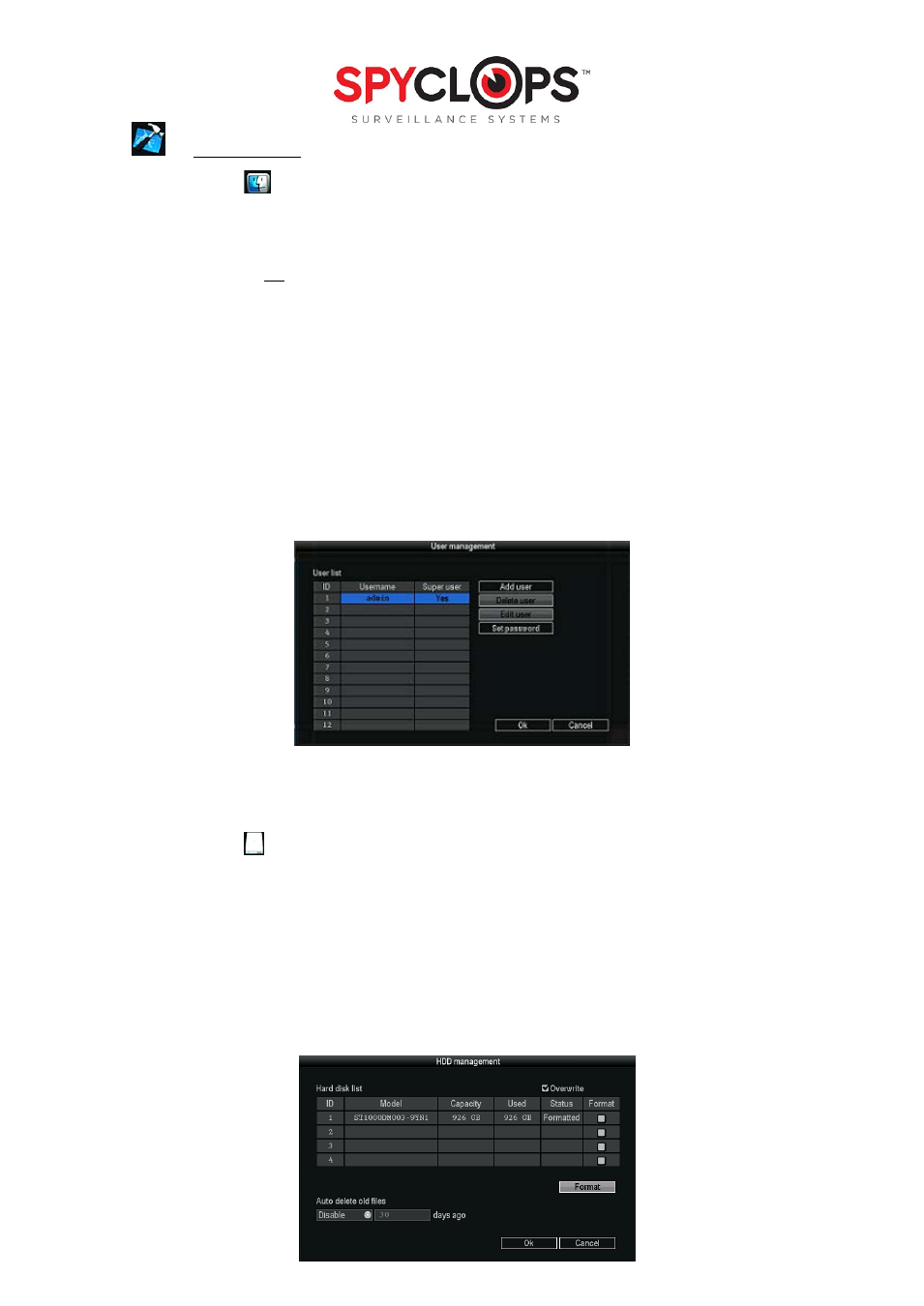
5
2.0 SYSTEM TOOLS
2.1 User Management
•
The default admin user has no password set up, to set up a password you need to highlight admin, then
select “set password”. Skip the “old password” field (since it defaulted blank) and add a “new
password”.
*Note: This will need to be done in order to view the DVR remotely
•
You may add a new “user”, but remember that if you want the new user to have access to setup,
system tools AND remote you need to check the “super user” box, otherwise you can select what this
user can see/do in the checkboxes displayed under “username” and “password”. Hit “OK” and save
changes
•
If you add a new “user” and forget to assign permissions, simply select the user and choose “Edit user”
to the right. You can then either pick ‘super user”, assign each permission separately or select
permissions by group of “setup”, “system tools” or “remote”
•
This is also where you can delete users. Simply highlight the user you no longer want and hit “delete
user”, don’t forget to click “yes” and “ok”
*Note: if you forget your password, you can reset it by pushing the up arrow on front of the DVR 10 times
to reset the unit back to the default user
*Note: Click “OK” to save any changes then right click twice to save your configurations after every
change you make
2.2 Format the Hard Drive (HDD)
•
Before turning ON the DVR, confirm the DVR is plugged in with the provided power supply. Connect the
mouse using the USB port in the back of the DVR. After switching power, the POWER light might be
flashing, this is normal. The system will then show a warning to format the HDD (hard drive). Using the
mouse, you will click “OK”
•
To format the HDD right click with your mouse and select “Setup” then left click to select “System Tools”
then select “HDD management”. Select the checkbox of the HDD you want to format then click the
“Format” checkbox “√” click “Format”, click “Yes” to start.
