Stocks, 82 stocks, Managing contacts on ipod touch – Apple iPod touch iOS 2.2 User Manual
Page 82
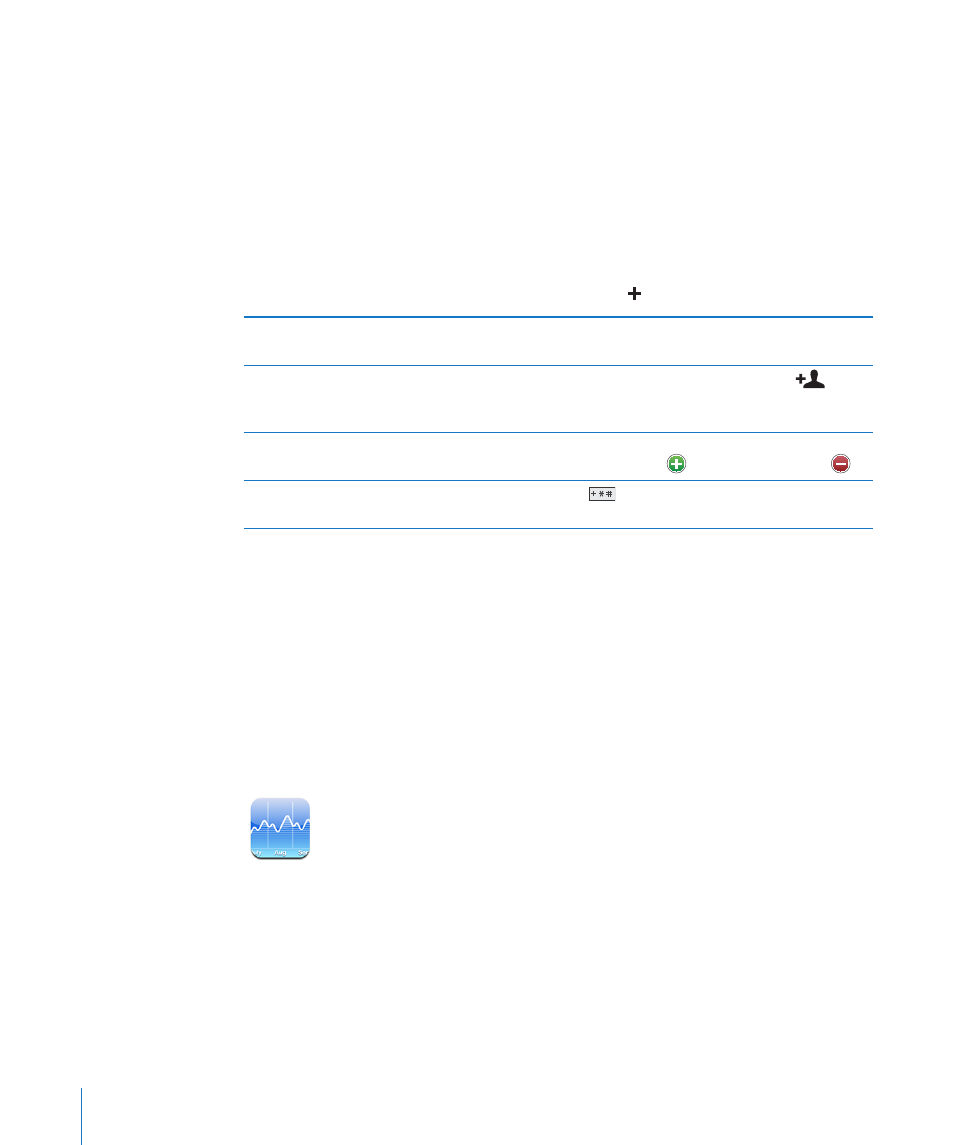
When you enter search information, contacts with matching information appear
immediately as you start to type.
Search contacts: In Contacts, tap the search field at the top of any list of contacts and
enter a first, last, or company name.
Search a GAL: Tap Groups, tap Directories at the bottom of the list, then enter a first,
last, or company name.
You can’t edit GAL contacts or save them to iPod touch.
Managing Contacts on iPod touch
Add a contact on iPod touch: Tap Contacts and tap .
Delete a contact
In Contacts, choose a contact, than tap Edit. Scroll
down and tap Delete Contact.
Add a contact from the keypad
Tap Keypad, enter a number, then tap
. Tap
Create New Contact and enter information, or tap
“Add to Existing Contact” and choose a contact.
Edit contact information
In Contacts, choose a contact, then tap Edit. To
add an item, tap
. To delete an item, tap
.
Enter a pause in a number
Tap
, then tap Pause. Pauses appear as
commas when the number is saved.
Assign a photo to a contact:
1
Tap Contacts and choose a contact.
2
Tap Edit and tap Add Photo, or tap the existing photo.
3
Tap Choose Photo and choose a photo.
4
Drag and scale the photo as desired.
5
Tap Set Photo.
Stocks
Stocks lets you see the latest available quotes for your selected stocks. To use
Stocks, iPod touch must join a Wi-Fi network that is connected to the Internet. See
“Connecting to the Internet” on page 26.
82
Chapter 7
More Applications
