Apple TV (2nd generation) User Manual
Page 29
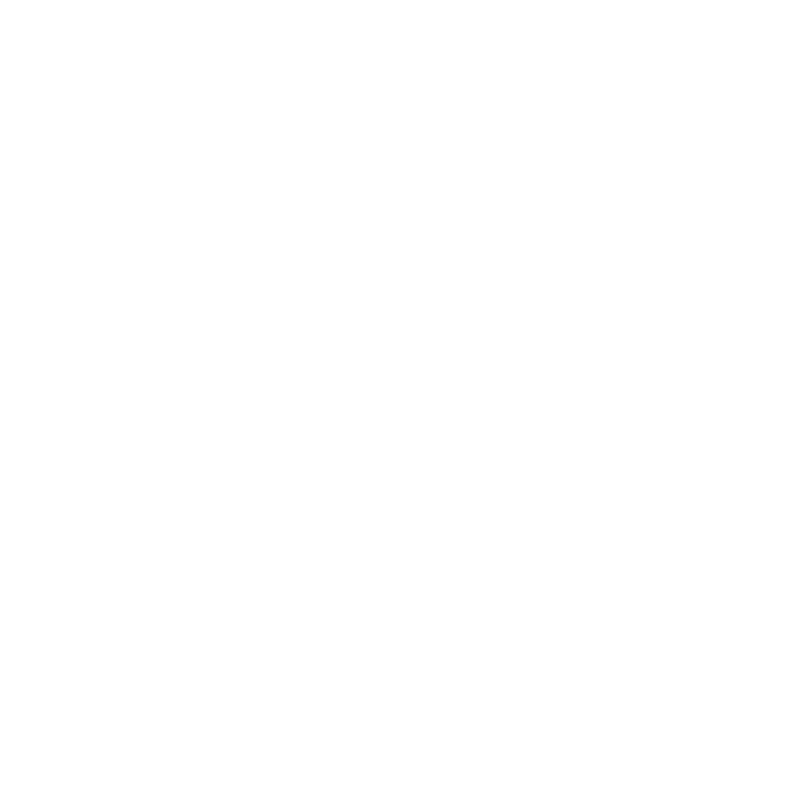
Chapter 4
Problem? No Problem.
29
Chapter 4
Problem? No Problem.
If Apple TV doesn’t respond, try restoring it
Â
On Apple TV, choose Settings > General > Reset, and then select Restore.
Restoring Apple TV can take some time, so be patient.
Â
If your network doesn’t use DHCP, choose Configure TCP/IP and enter the
TCP/IP configuration.
Â
If Apple TV still doesn’t respond:
Â
Disconnect the power and HDMI cables from Apple TV.
Â
Connect one end of a micro USB cable (sold separately) to the back of
Apple TV, and the other end to your computer.
Â
Open iTunes on your computer, select Apple TV in the Source list, and then
click Restore.
If you can’t hear sound
Â
If Apple TV is connected to a home theater receiver, make sure the receiver is
turned on.
Â
Make sure the input setting you selected on your TV or receiver matches the
input you have your audio cable connected to. For more information, see the
documentation that came with your receiver.
Â
Make sure the volume on your TV or receiver is turned up and isn’t muted.
Â
Make sure you’re using the correct audio cable and that it’s connected firmly to
Apple TV and to your TV or receiver.
Â
If you’re using the HDMI port for audio, make sure your TV supports audio
through its HDMI port. The HDMI ports on some older TVs support only video.
