Apple AirPort Time Capsule 802.11ac User Manual
Page 14
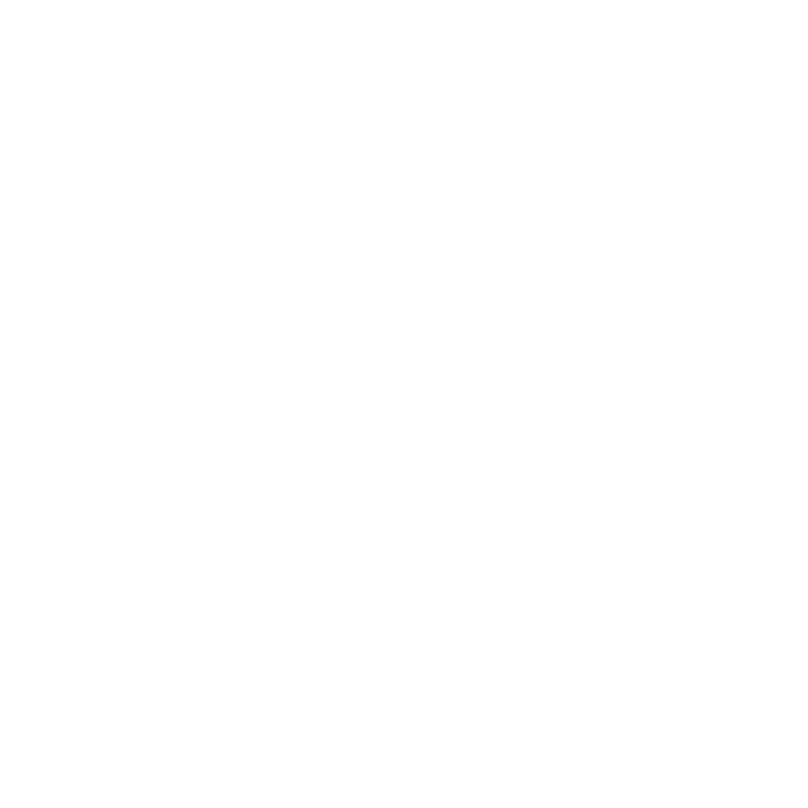
Chapter 2 Setting Up Your AirPort Time Capsule
14
Use Time Machine preferences to set up automatic backups, use a different backup disk, or
adjust other settings.
To set up or adjust Time Machine on a computer using Mac OS X v10.5.7 or later:
1 Choose Apple > System Preferences, and then click Time Machine.
2 Slide the switch to ON and click Select Disk.
3 Choose your AirPort Time Capsule and click Use Disk.
Important: Your first backup with AirPort Time Capsule and Time Machine could take overnight
or longer, depending on how much data you’re backing up. To speed up the initial backup,
connect your AirPort Time Capsule to your computer using Ethernet. In each subsequent
backup, Time Machine backs up only files that have changed since the previous backup, so the
backups don’t take as long.
AirPort Time Capsule is a great wireless backup solution for portable computers. Since the first
backup can take some time, plug your portable into a power adapter—this conserves battery
power and guarantees that the backup won’t be interrupted.
If you shut down your Mac or put it to sleep during a backup, Time Machine stops the backup
and then continues where it left off after your Mac starts up again.
For more information about Time Machine, choose Help > Help Center from the Finder on
Mac, and then enter Time Machine in the search field.
Adding a WPS Printer to Your Password-Protected Network
If your network is password-protected using WPA Personal or WPA/WPA2 Personal, you can
add a WPS-compatible printer to your network without requiring the network password.
When you allow a printer to access your network, the printer’s name and wireless MAC
address are stored in the access control list of AirPort Utility until you remove it from the list.
