Setting advanced options, 24 setting advanced options, Settingadvancedoptions – Apple AirPort Extreme 802.11n (5th Generation) User Manual
Page 24
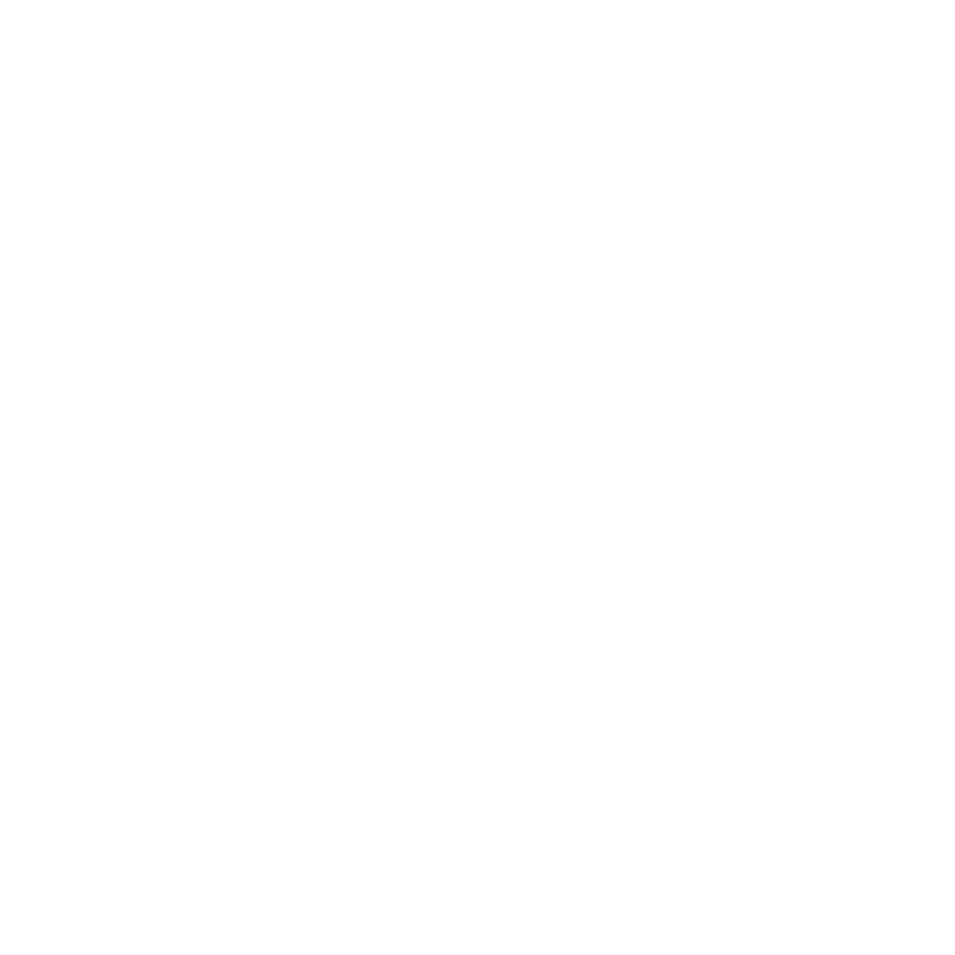
24
Chapter 3
SettingUptheAirportExtreme
SettingAdvancedOptions
To set advanced options, you can use AirPort Utility to set up your AirPort Extreme
manually. You can configure advanced base station settings, such as advanced security
options, closed networks, DHCP lease time, access control, power controls, user
accounts, and more.
To set advanced options:
1
Choose the wireless network you want to change. On a Mac, use the AirPort status
menu in the menu bar. On a computer using Windows, hold the pointer over the
wireless connection icon until you see your AirPort network name (SSID), and choose
it from the list if there are multiple networks available.
The default network name for an Apple base station is AirPort Network XXXXXX,
where XXXXXX is replaced with the last six digits of the AirPort ID, also known as
the Media Access Control or MAC address. The AirPort ID is printed on the bottom
of an AirPort Extreme.
2
Open AirPort Utility, located in the Utilities folder in the Applications folder on a Mac,
and in Start > All Programs > AirPort on a computer using Windows.
3
If there is more than one base station in the list, select the base station you want to
configure. If you don’t see the base station you want to configure, click Rescan to scan
for available base stations, and then select the base station you want.
4
Choose Manual Setup from the Base Station menu. If you are prompted for a password,
enter it.
For more information and detailed instructions for using the manual setup features
in AirPort Utility, see the “Apple AirPort Networks” document, located at
www.apple.com/support/airport.
