Belkin BLUETOOTH F8T042UKB User Manual
Page 15
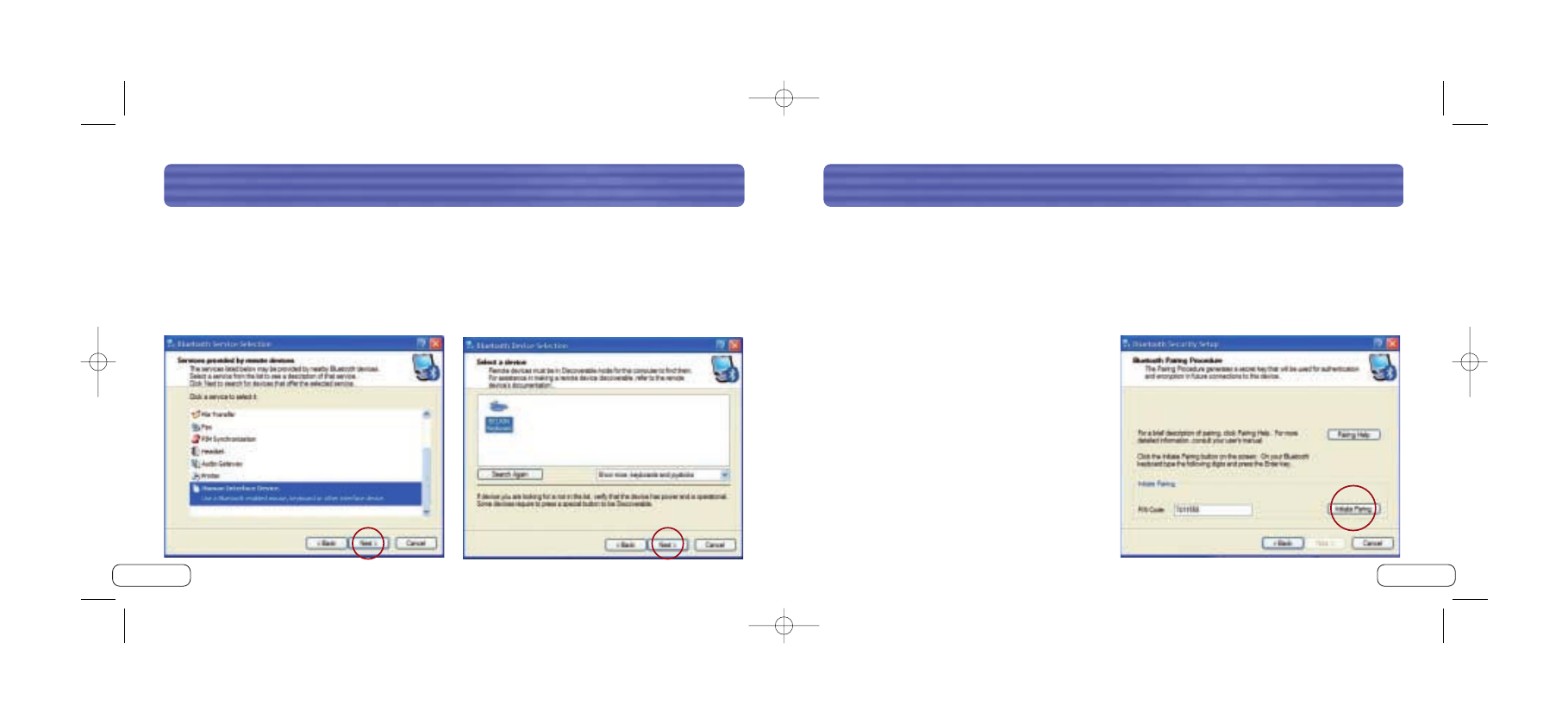
C O N N E C T I N G T H E B L U E T O O T H K E Y B O A R D
27
C O N N E C T I N G T H E B L U E T O O T H K E Y B O A R D
26
5. From the menu, scroll down to select “Human Interface Device” then click on
“Next”. Please verify that the LED continues to flash rapidly.
6. The Bluetooth Keyboard will be discovered. Click on the Bluetooth Keyboard icon
then click “Next”.
7. The “Pairing Procedure” window will appear. Click on the “Initiate Pairing” button on
the screen.
8. On your Bluetooth Keyboard, type the unique pin-code digits and press the “Enter” key.
9. Type the name you would like your Keyboard to appear as and click “Finish”.
Your Keyboard is now connected. Type with
your Keyboard to verify the connection.
P74374uk_F8T042-B_man.qxd 4/22/04 10:08 AM Page 26
- 2-Port KVM Switch with Built-In Cabling F1DK102P (2 pages)
- Battery Backup With Surge Protection F6H400ukUSB (6 pages)
- F1DS102T (21 pages)
- F1DC1XXC-US (40 pages)
- P75094EA (48 pages)
- F1DP108Gea (84 pages)
- F1U126-KIT (148 pages)
- 2 PORT KVM SWITCH F1DK02U (18 pages)
- Powerline AV Networking Adapter F5D4074 (12 pages)
- F1D5104T (21 pages)
- F1DD102U (20 pages)
- F1DN104E (24 pages)
- F4D049 (1 page)
- F1DA104T (37 pages)
- F1DC108B (15 pages)
- Gibagbit Switch F5D5141uk16 (266 pages)
- F1DA104Z (48 pages)
- F9A833-10 (8 pages)
- F1U109 (11 pages)
- Network USB Hub P75465-A (23 pages)
- RESOURCE F5C510 (4 pages)
- SafeTech F8E503 (9 pages)
- F1DE108C (49 pages)
- F1DP104AEA (306 pages)
- P35767ec (4 pages)
- OmniView F1DC108B-SR (40 pages)
- F1U400 (12 pages)
- USB CAT5 KVM Extender P75472-A (20 pages)
- F1DK102U (18 pages)
- BZ106200IR2M (2 pages)
- F1U119 (108 pages)
- Switch 2 DVI-D F1DG 102Duk (10 pages)
- F1DW216C (47 pages)
- RK5000ek (6 pages)
- 5232K (57 pages)
- F4D051-4 (1 page)
- F1DS104T (4 pages)
- F1DD102L (39 pages)
- F5D5131-5 (3 pages)
- F1DB102P-B (15 pages)
- BITRONICS P72655 (16 pages)
- F4D051 (1 page)
- F1U123-KIT (10 pages)
- F1DC10XP-SR (10 pages)
