6 detailed view, 1 power on/off procedure, 7 network setup – AKiTiO MyCloud Pro User Manual
Page 3
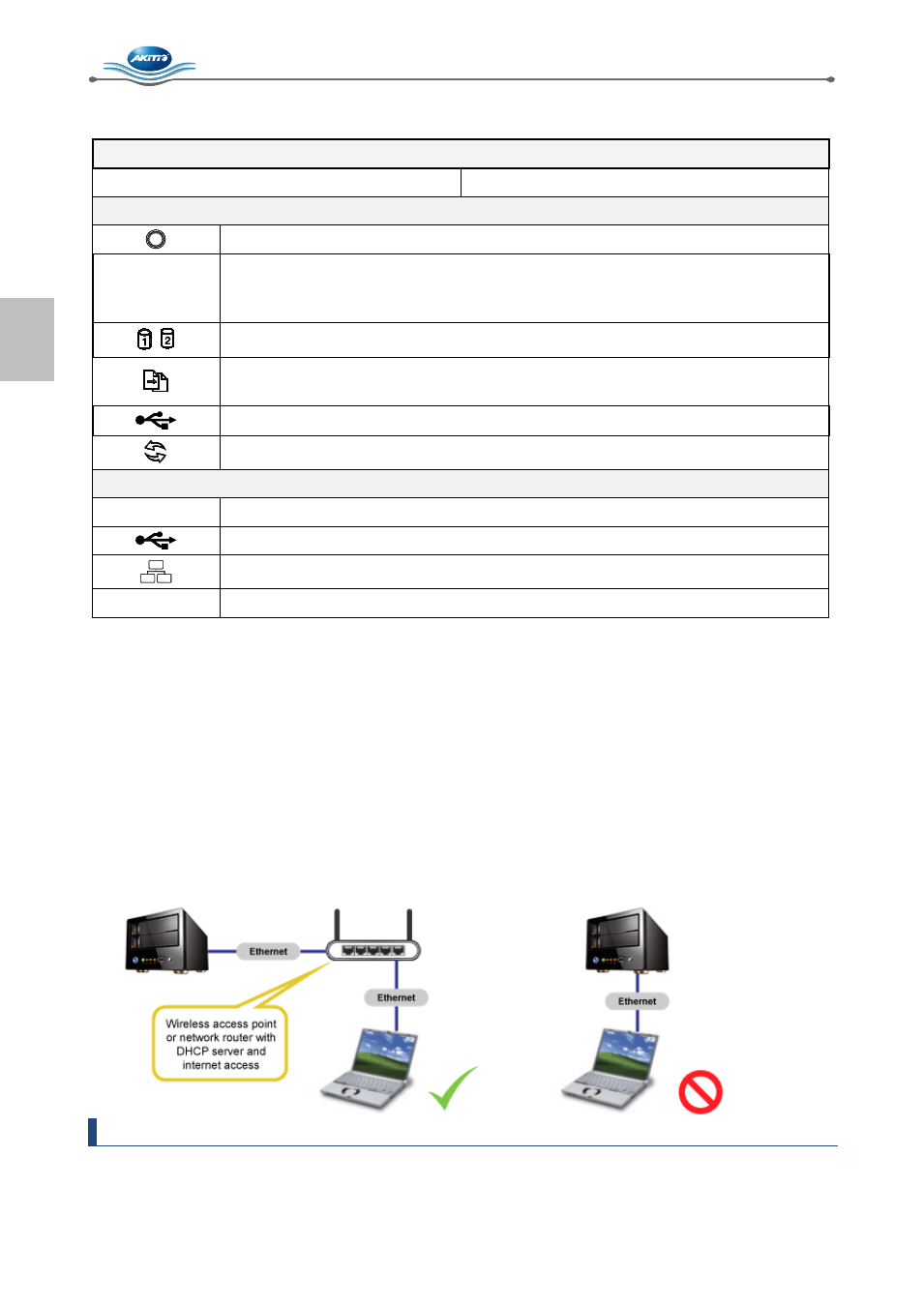
MyCloud Pro Introduction
[2]
1.6 Detailed View
HDD LED
Blue = Power ON
Flashing orange = Data access
Front
Power switch (blue when turned on)
OS
•
Green = System ready
•
Flashing green = System is starting up
•
Flashing orange = System is shutting down
Flashing orange = Data access
•
Orange = USB drive connected (front port only)
•
Flashing orange = File copy from USB drive to NAS (front port only)
USB 2.0 host port
USB copy button (press to copy files from USB drive on the front to NAS)
Back
DC 12V
Power receptacle (DC +12V/5A)
USB 3.0 host port
Gigabit Ethernet port
Reset
System reset button (when power ON, press and hold for 12 seconds)
1.6.1 Power ON/OFF Procedure
Connect the power supply to your device first and only then plug it into the wall socket. To turn on the
device, press the power switch to start up the system. It takes about 1-2 minutes for the device to go
online. The green system LED (OS) indicates when the system is ready.
To safely turn off the device, press and hold the power switch for 3 seconds until the system LED (OS)
starts flashing. The system then shuts down all services and about 20 seconds later, it will power down.
If for some reason the system is unresponsive, press and hold the power switch for 6 seconds to
forcefully shut down the system and cut off the power.
1.7 Network Setup
Do not connect the device directly to your computer but to a network switch or router on the same local
network as the computer that is used to access the data.
Note
To make use of all the functions and features (e.g. remote access and web portal), make sure the
device is connected to a network with internet access.
