2 login, 1 local or remote login via web browser – AKiTiO MyCloud ONE User Manual
Page 5
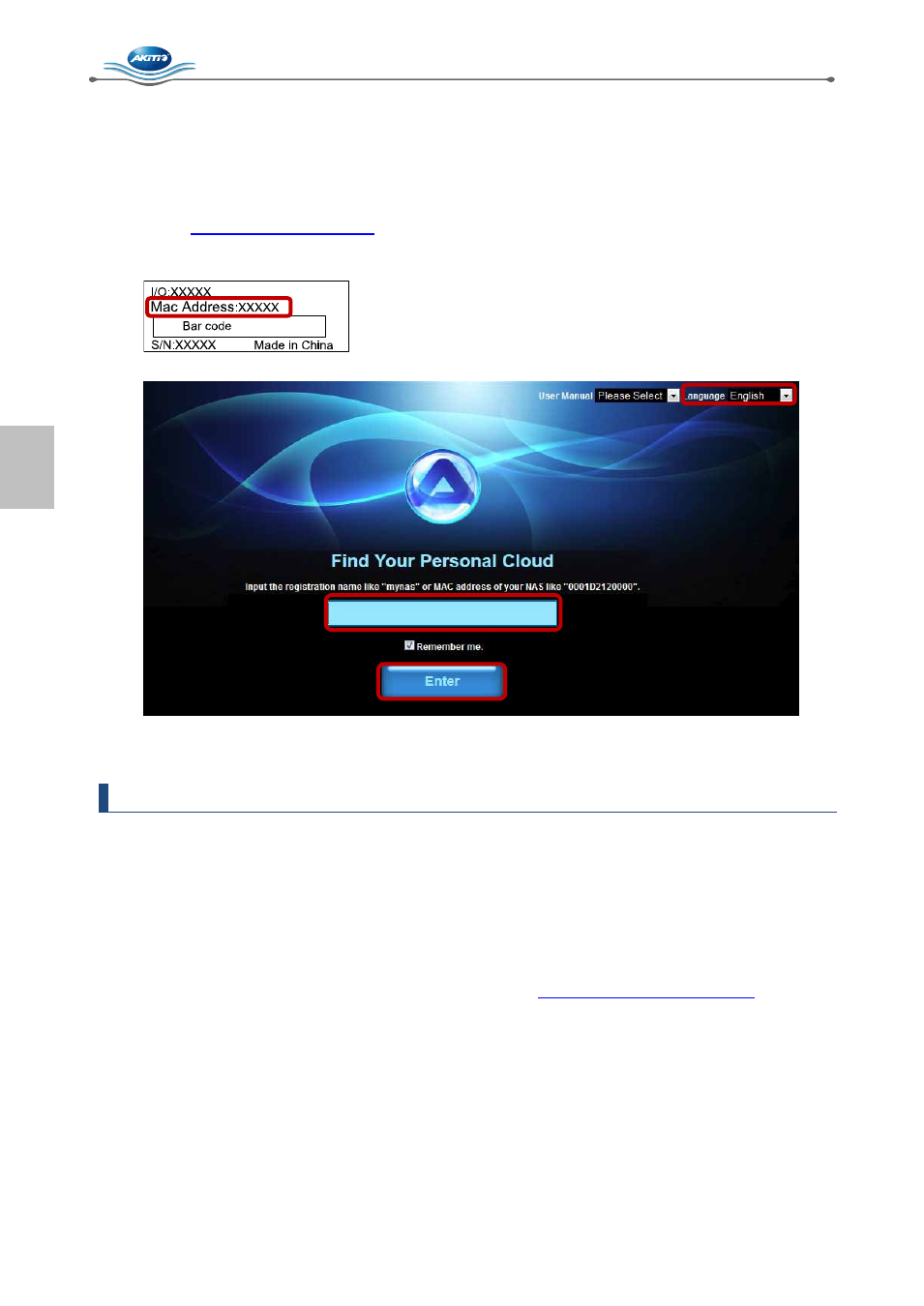
MyCloud ONE Getting Started
[4]
2.2 Login
2.2.1 Local or remote login via web browser
The network drive can be accessed via web browser from the local network or remotely.
1. Open your
web browser (e.g. IE, Firefox, Safari).
2. Go t
3. Your default home server name is the
MAC address of your network drive. You can find
this number on a sticker either on the retail packaging or on the device itself.
4. Select your language (1), enter the name of your home server (2) and click
Enter (3).
5. Login to your account. The default user name and password for the administrator is
admin.
For security reasons, we strongly recommend changing the password after the first login.
Note
To make it easier to remember the name of your home server, login using the web interface.
Under Preferences, go to Registration, where you can register the device under a new name.
Login via web portal works, no matter where you are, as long as you have a web browser and
an internet connection. No additional set up for your network switch or router is required.
2.2.2 Local login using the finder (internet access is not required)
The finder tool can be used to locate and access the network drive on your local network.
To download the finder program and for more details, go t
1. Make sure that the network drive is connected to the same local network as your computer
and that the power is turned on.
2. Wait at least 15 seconds after turning on the device and then start the finder. It will
automatically search for the device, but, if it does not find it at first, then click
Rescan to
start the search again and make sure the program is not being blocked by the firewall.
3. Once the device has been located, select it from the list and double-click on it to open the
login page in your web browser. By default, the user name and password is
admin. For
security reasons, we strongly recommend changing the password after the first login.
1
2
3
