Data capture for workforce in motion – Baracoda Bluetooth Headset User Manual
Page 9
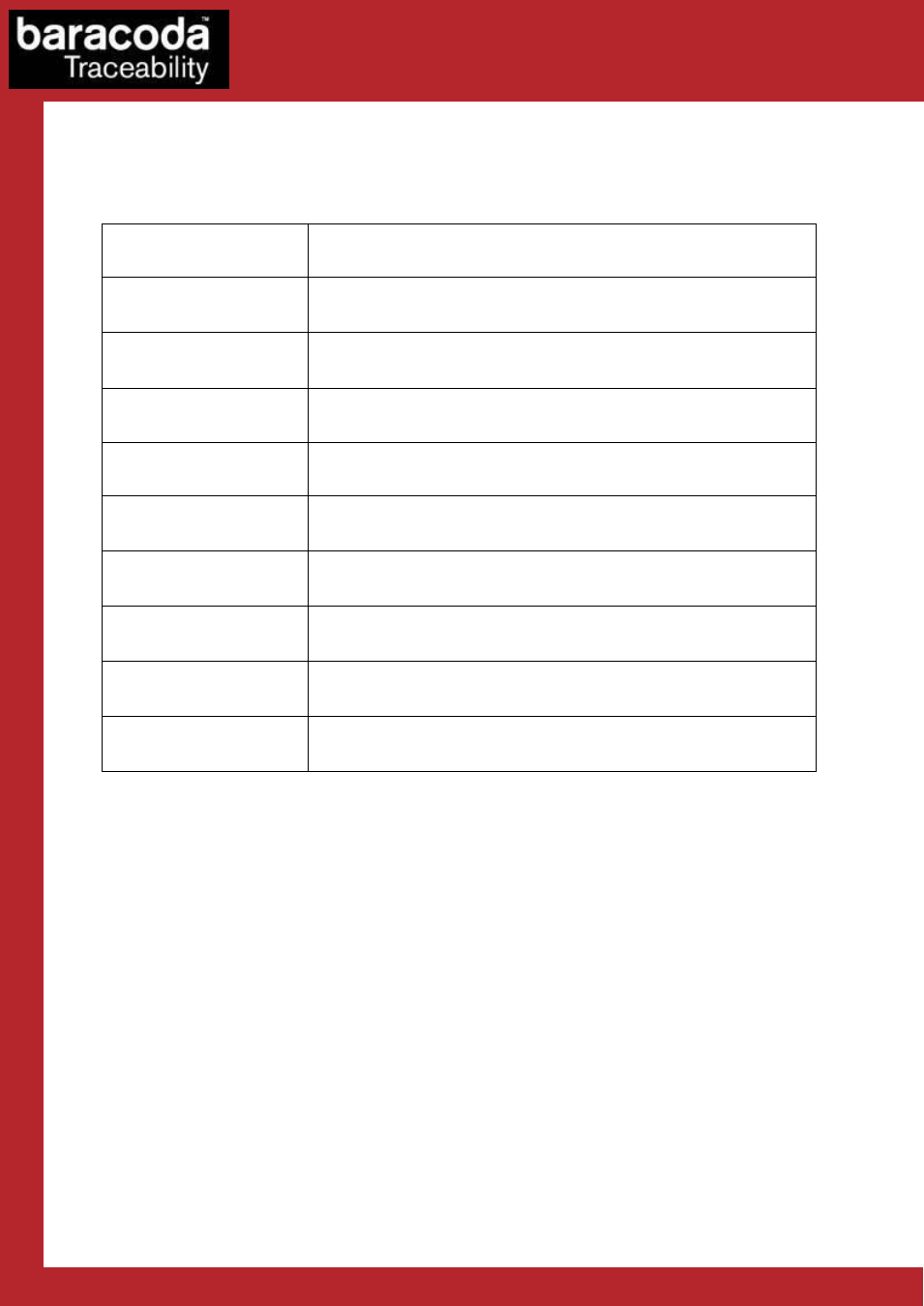
BaracodaManager for PC – User Guide v3.39
- 9 -
Data Capture
for Workforce
in Motion
The table below shows the main functions available in the BaracodaManager main window (for details, see the
Functions section):
Button
Corresponding action
Search all devices
Find all discoverable barcode readers (which are within the Bluetooth
radio signal range).
Add Selected
Add the selected barcode reader to the list of configured (paired)
barcode readers (in the “My Paired Devices” list).
Automatic connection
Settings
Set the parameters of the selected barcode reader.
Disconnect/Connect
Disconnect the selected barcode reader or connect a disconnected
barcode reader.
Upload
Upload barcodes previously stored in the selected barcode reader’s
non-volatile memory.
Hide
Hide the BaracodaManager window in the system tray. Double-click the
icon in order to bring it back to the foreground.
Exit
Quit the BaracodaManager and save information on the configured
barcode reader(s). The Bluetooth radio connections are closed. The
barcode reader(s) switches to stand-by mode.
Check box, left of the
barcode reader's ID
Set
the
autoconnect
mode
for
the
barcode
reader:
the
BaracodaManager automatically tries to connect to the barcode reader.
