38 monitor type, color settings (smart picture), Color settings (smart picture), Helpful hint – Philips DVD763SA98 User Manual
Page 38: Monitor type
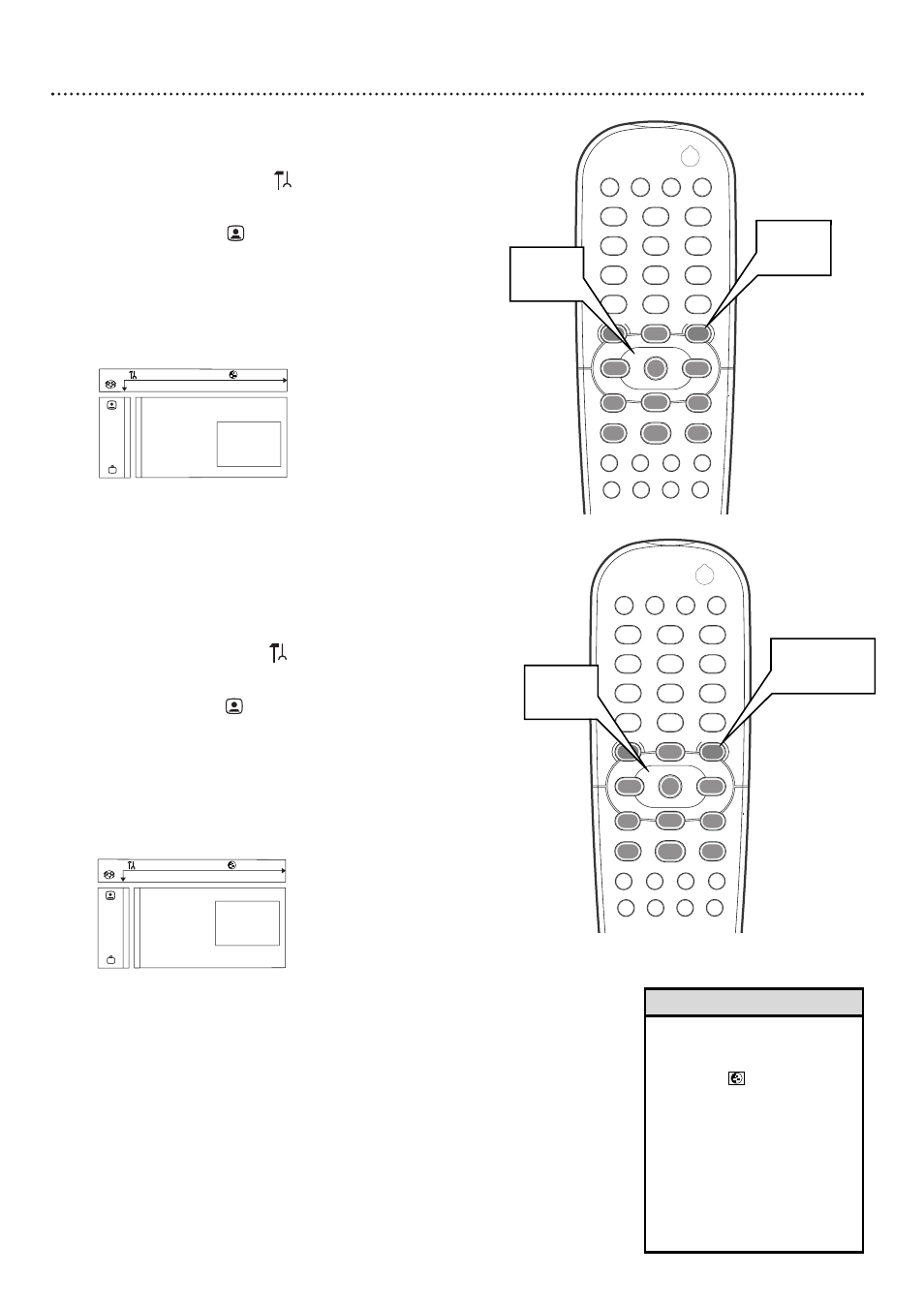
38 Monitor Type, Color Settings (Smart Picture)
Color Settings (Smart Picture)
You can select predefined color settings or make your own Personal
color settings. Although similar to adjusting Brightness, Contrast, etc., on
your TV, these settings affect the picture the Player sends to the TV.
1
Press SYSTEM MENU. will be selected.
2
Press 9 to select , then press :.
3
Press 9 repeatedly to select Color settings, then press :.
4
Press 8 or 9 to choose Personal, Rich, Natural, Soft, or
Animation, then press OK. You may want to play a Disc for a
few minutes in each setting to decide which you prefer.
5
If you selected Personal, go to step 6.
If you selected Rich, Natural, Soft, or Animation, you are
finished. Press SYSTEM MENU to remove the menus.
6
Press 9 to select Personal Color, then press :.
7
Press 89 to select Saturation, Brightness, or Contrast.
Then press :.
8
Press 89 to increase or decrease each setting. Press ; to
go back and select a different item (Saturation, Brightness, or
Contrast). Repeat steps 7-8 as necessary for each item.
9
When you finish, press SYSTEM MENU.
Z
Y
d
1en
1en
1
st
TV Shape
Black level shift
1 Personal
G
Monitor Type
2 Rich
Video shift
3 Natural
Color settings
4 Soft
Personal color
TV System
o
s
p
r
Z
Y
d
Z
Y
d
• You can select Color Settings in
the System Menu Bar. Press
SYSTEM MENU, then press :
to choose . Press 8 or 9 to
choose a color setting number.
Press SYSTEM MENU repeat-
edly to remove the System
Menu Bar.
Or, Repeatedly press SMART
PICTURE on the front of the
Player to choose a Color Setting
number in the System Menu
Bar.
Helpful Hint
1
2
3
4
5
6
7
8
0
9
POWER
REPEAT
SHUFFLE
SCAN
REPEAT
A-B
STOP
DISPLAY
RETURN
DISC
SYSTEM
ANGLE
ZOOM
AUDIO
SUBTITLE
PLAY
PAUSE
FTS
T-C
DIM
SOUND MODE
MENU
MENU
Й
Й
Й
Й
OK
G
З
Й
Е
H
2
2-8
1,5,9
Monitor Type
Adjust the Monitor Type setting according to the type of television you
connected to the Player.
1
Press SYSTEM MENU. will be selected.
2
Press 9 to select , then press :.
3
Press 9 repeatedly to select Monitor Type. Press :.
4
Press 8 or 9 to choose TV, Plasma TV, Projector, or
Projection TV, then press OK.
5
Press SYSTEM MENU to remove the menus.
Z
Y
d
Z
Y
d
1
2
3
4
5
6
7
8
0
9
POWER
REPEAT
SHUFFLE
SCAN
REPEAT
A-B
STOP
DISPLAY
RETURN
DISC
SYSTEM
ANGLE
ZOOM
AUDIO
SUBTITLE
PLAY
PAUSE
FTS
T-C
DIM
SOUND MODE
MENU
MENU
Й
Й
Й
Й
OK
G
З
Й
Е
H
2
2-4
1,5
Z
Y
d
1en
1en
1
st
TV Shape
Black level shift
G
Monitor Type
TV
Video shift
Plasma TV
Color settings
Projector
Personal color
Projection TV
TV System
s
p
r
