On-screen navigation – Philips DLA99901-17 User Manual
Page 6
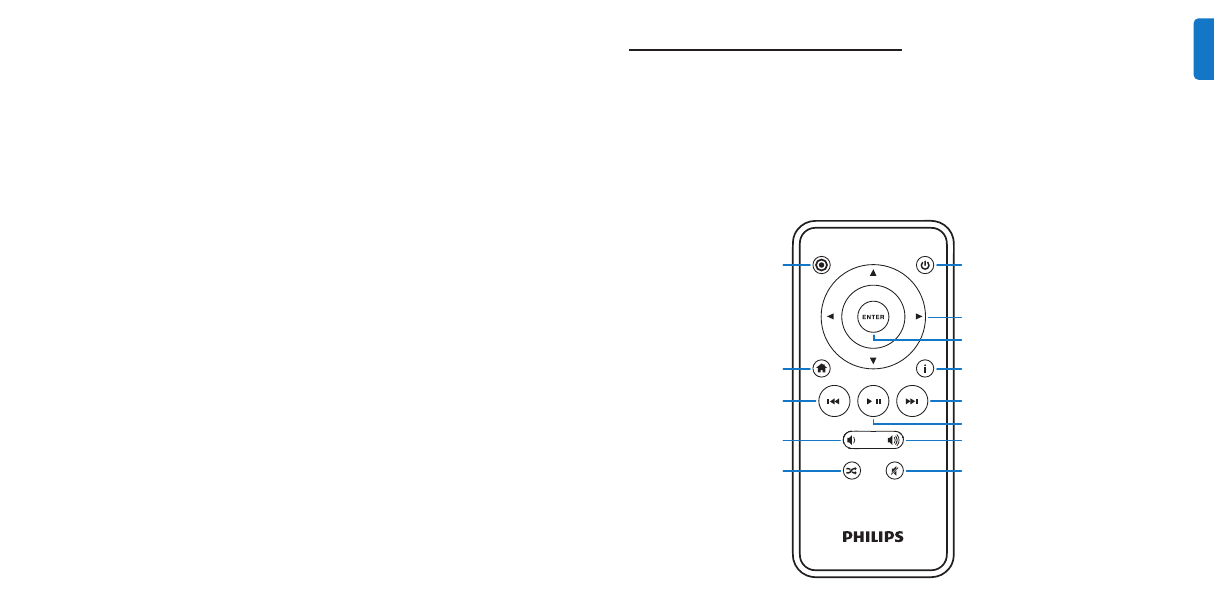
11
EN
G
LI
SH
10
Power
Omnidirectional navigation arrows
Enter/ Select
Info
Next/ Fast-forward
Play/ Pause
Volume up
Mute
Mode
Home/ Previous menu
Previous/ Rewind
Volume down
Shuffle toggle
remote control to browse and select your iPod
content onTV. See the On-screen navigation
chapter.
Viewing the video content of your iPod touch
If you have not yet updated your iPod touch firmware to
version 2.1 or later, you will need to change the Auto-Lock
setting to Never in order to enjoy video content from
your iPod touch on your HomeDock HD.To do so, please
follow these steps:
1.
Before docking your iPod to your HomeDock HD,
enter the Settings menu on your iPod touch.
2.
In the Settings menu, select General.
3.
In the General menu, select Auto-Lock.
4.
Set Auto-Lock to Never, then dock your iPod touch
to enjoy video with your HomeDock HD.
D
Note: If you have updated your iPod touch firmware
to version 2.1 or later, unlocking is not required. Unlocking
is only necessary for iPod touch with versions prior to 2.1.
5.
Dock your iPod, allowing it to pivot back and rest
securely against the HomeDock HD support stand.
Once your iPod has initialized, use the included RF
remote control to browse and select your iPod
content onTV. See the On-screen navigation chapter.
Connecting HomeDock HD using an S-Video cable
1.
Plug the included AC power adapter into the back of
the HomeDock HD base, and the other end into any
available AC power outlet. Plugging in your HomeDock
HD will turn it on and start the boot-up process, which
may take a few minutes.
2.
Plug an S-Video cable into the S-Video output
on the back of the HomeDock HD base.
3.
Connect the other end of the S-Video cable
to the corresponding S-Video input on yourTV.
4.
Plug the appropriate audio cable (available separately)
into either the digital audio output or RCA audio
outputs on the back of the HomeDock HD base.
5.
Connect the audio cable to the corresponding input
on yourTV or home stereo. Be sure to note which
inputs you are using.
6.
Turn on yourTV and/or home stereo and then select
the correct input(s) for HomeDock HD.At this time,
you’ll see a screen on yourTV with a Philips logo and a
small box of moving squares until your HomeDock HD
has finished booting up. Once complete, a “No iPod
Connected” screen will appear.
7.
Dock your iPod, allowing it to pivot back and rest
securely against the HomeDock HD support stand.
Once your iPod has initialized, use the included RF
D
Note: Remove the thin plastic strip on the back of
the included RF remote control to engage the battery.
D
Note: Volume controls are not available while using
an HDMI cable.You must control volume with yourTV
or home stereo remote control
D
Note: When first connecting your iPod, the
initialization process may take up to a minute.
On-screen navigation
HomeDock HD lets you navigate and select your music,
videos and more via the intuitive graphical interface.The
included remote control uses radio frequency (RF) so you
can navigate your iPod and control playback from the
comfort of your couch without a direct line of sight to the
HomeDock HD base.
