Philips 201B4574 User Manual
Page 47
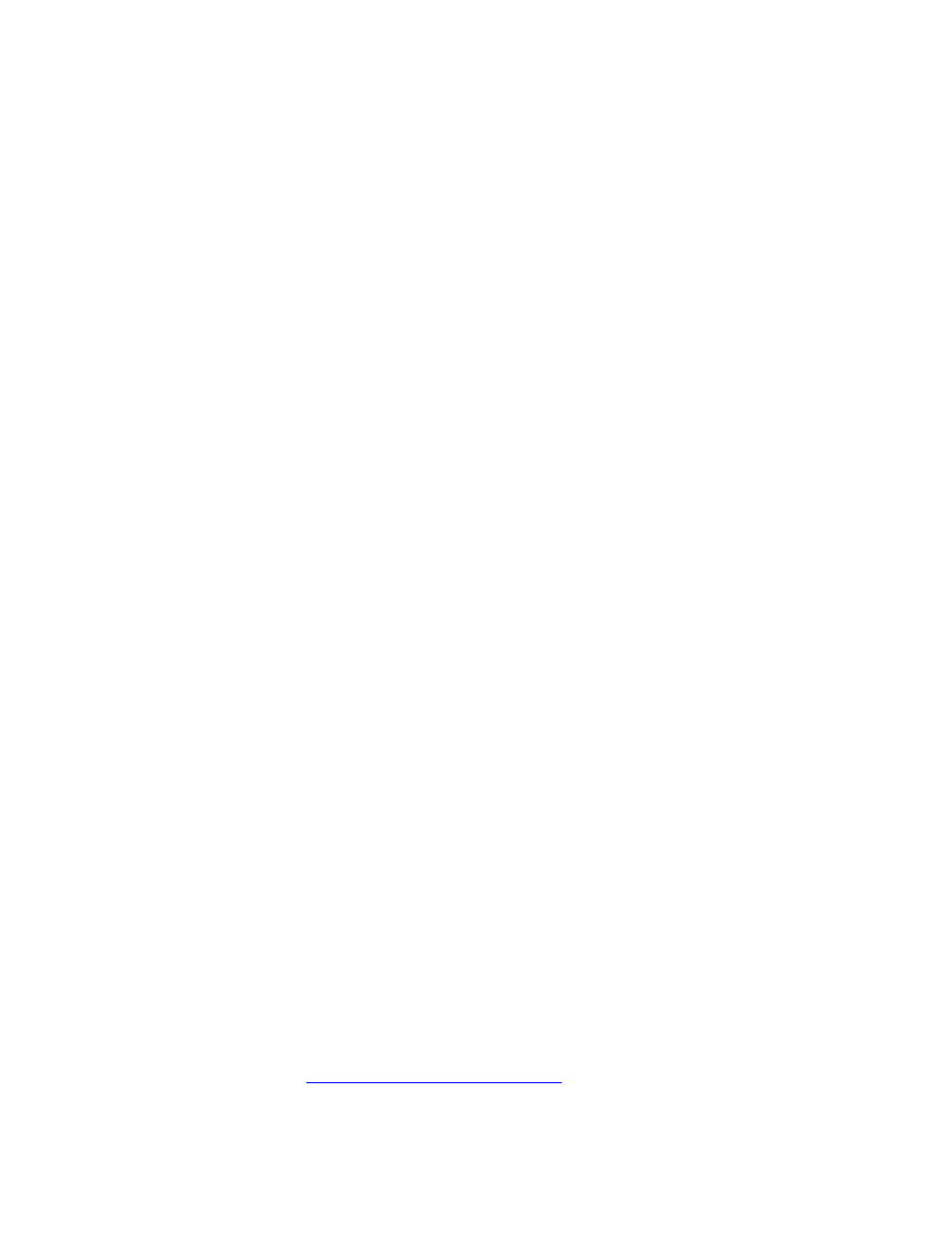
No Picture
(Power LED is green)
Make sure the Brightness and Contrast controls are set correctly.
●
Make sure the monitor cable is properly connected to your
computer.
●
Check to see if the monitor cable has bent pins.
●
The screen says
"CONTROL MENU IS
LOCKED" when you
press the OK knob
Press the OK knob and hold for around 15 seconds to release
the lock.
●
Picture is too large or too
small
Adjust the Horizontal Size and/or Vertical Size. Refer to the On
Screen Display chapter for details.
●
Edges of the picture are
not square
Refer to the Adjust Shape item in On Screen Display chapter for
details.
●
Color appears blotchy
Remove any nearby magnetic objects.
●
"Degauss" your monitor. Refer to the Degauss item in On Screen
Display chapter for details.
●
Face the monitor toward the East for the best picture quality.
●
Missing one or more
colors
Make sure the monitor cable is properly connected to your
computer.
●
"Degauss" your monitor. Refer to the Degauss item in On Screen
Display chapter for details.
●
Check to see if the monitor cable has bent pins.
●
Check the Color Temperature. Refer to the Color Temperature
item in On Screen Display chapter for details.
●
Dim Picture
Make sure the Brightness and Contrast controls are set correctly.
●
"Degauss" your monitor. Refer to the Degauss item in On Screen
Display chapter for details.
●
Picture has double image
Eliminate the use of extension cables and/or video switch box.
●
Adjust Moire to zero. Refer to the Adjust Moire item in On Screen
Display chapter for details.
●
Picture is not sharp
Low down the Contrast and/or Brightness level.
●
Adjust Moire to zero. Refer to the Adjust Moire item in On Screen
Display chapter for details.
●
"Degauss" your monitor. Refer to the Degauss item in On Screen
Display chapter for details.
●
Unstable picture
Increase the refresh rate of video signal at least to 75Hz. Refer to
the Quick Start Guide or contact your computer vender for
details.
●
Adjust Moire to zero. Refer to the Adjust Moire item in On Screen
Display chapter for details.
●
For further assistance, refer to the
Consumer Information Centers
list to contact your local Philips
distributor.
Troubleshooting
file:///D|/rita/LF2/LF2/highendnew/multi_manual/english/201B/SAFETY/saf_troub.htm (2 of 3) [1/7/2002 10:29:25 AM]
