4 connect to your home wi-fi network for airplay, Scenario 1: connect to a wps router, 4 connect to your home wi-fi network – Philips Fidelio SoundRing wireless speaker DS3801W User Manual
Page 13: For airplay 13, Connect ds3801w to your existing home, Wi-fi network (see
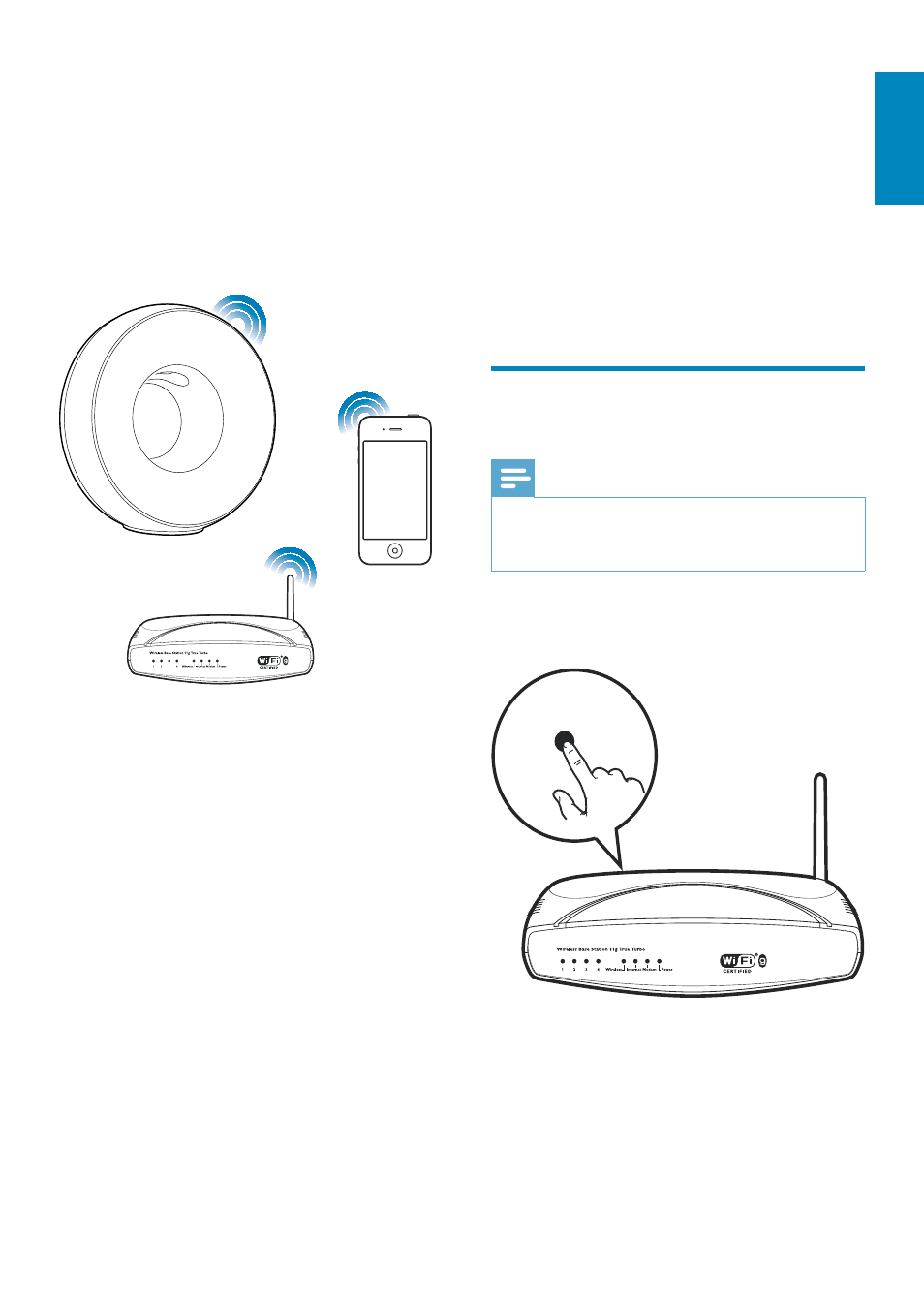
13
English
Before connection of DS3801W to you home
Wi-Fi network, check the points below.
1
Make sure that your Wi-Fi router is
powered on and working properly.
2
Make sure that DS3801W has been
powered on and booted up successfully
(see ‘Turn DS3801W on’ on page 12).
3
Identify the type of your Wi-Fi router (see
the user manual of your Wi-Fi router for
details).
Scenario 1: Connect to a
WPS router
Note
Before you press any button on DS3801W, make sure
that DS3801W has been booted up successfully (see
‘Turn DS3801W on’ on page 12).
1
Press the WPS button on your home Wi-Fi
router.
2
Shortly after step 1, press Wi-Fi SETUP on
the back of DS3801W.
» The Wi-Fi SETUP indicator blinks red,
yellow and green alternately.
» Within 2 minutes, the WI-FI SETUP
indicator stops blinking and stays green,
and the unit beeps.
WPS
4 Connect
to
your home Wi-
Fi network for
AirPlay
To connect DS3801W to your existing home
Wi-Fi network, you need to apply your home
Wi-Fi settings to DS3801W.
You can do this in two ways (depending on
which type of Wi-Fi router you use):
Automatically - if your Wi-Fi router
is WPS (Wi-Fi Protected Setup)-
enabled and supports PBC (Push
Button Connection) (see ‘Scenario 1:
Connect to a WPS router’ on page
13)
Manually - if your Wi-Fi router does
not support WPS (see ‘Scenario 2:
Connect to a non-WPS router’ on
page 14)
Once connected successfully, DS3801W will
remember your home Wi-Fi settings. Then
you can enjoy AirPlay whenever DS3801W is
powered on and connected to your home Wi-
Fi network automatically.
EN
