Philips 20PS35S-17 User Manual
Page 10
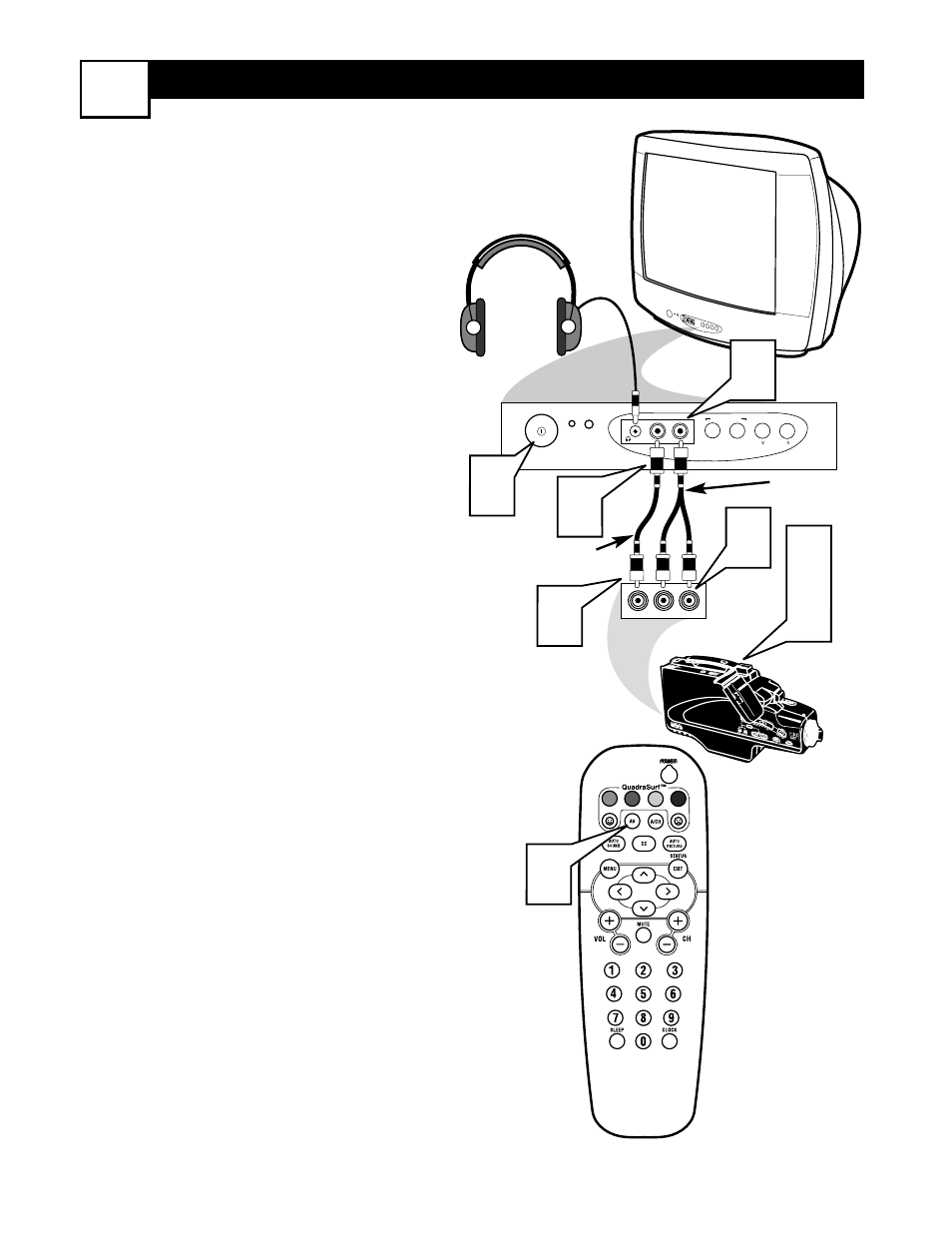
F
RONT
A
UDIO
/V
IDEO
I
NPUT
C
ONNECTION
5
F
or temporary connections like video
cameras or gaming devices, the
Audio/Video Input Jacks on the front of the
TV cabinet allow quick and easy access.
Follow the steps below to connect an
accessory device to the front input jacks.
1
Connect the VIDEO (yellow) cable
to the VIDEO in jack on the front of
the TV.
2
Connect the mono end of a Stereo
to Mono adapter or cable to the
AUDIO Input jack on the front of
the TV.
3
Connect the VIDEO (yellow) cable
to the VIDEO OUT jack on the back
of the camera (or accessory device).
4
Connect the stereo ends of the
Stereo to Mono adapter (red and
white cables) to the AUDIO (left
and right) OUT jacks on the rear of
the camera (or accessory device).
5
Turn the camera (or accessory
device) and the TV ON.
6
Press the AV button on the remote
control to select the FRONT chan-
nel. FRONT appears in the upper
left corner of the screen.
7
With the camera (or accessory
device) ON and a prerecorded tape
(CD, DVD, Game Card, etc.,
depending on type of accessory
device) inserted, press the PLAY
button to view the tape on the
television.
VOL
– VOLUME +
CHANNEL
INSTALL/MENU
AUDIO
VIDEO
VIDEO
AUDIO
R
L
5
2
5
7
1
3
4
6
Video Cable
(Yellow)
Audio Cables
(Red & White)
Headphone Jack
(will Mute the TV
speakers when in use)
Front Control Panel
External Accessory Device
(with Audio/Video Outputs)
