Ow to, Se and, Etup our – Philips TR2517C User Manual
Page 3: For the, Irst, Exit, Elevision, Emote, Power ▼ menu ▲ ▼ ch + ▲ – ▼ vol
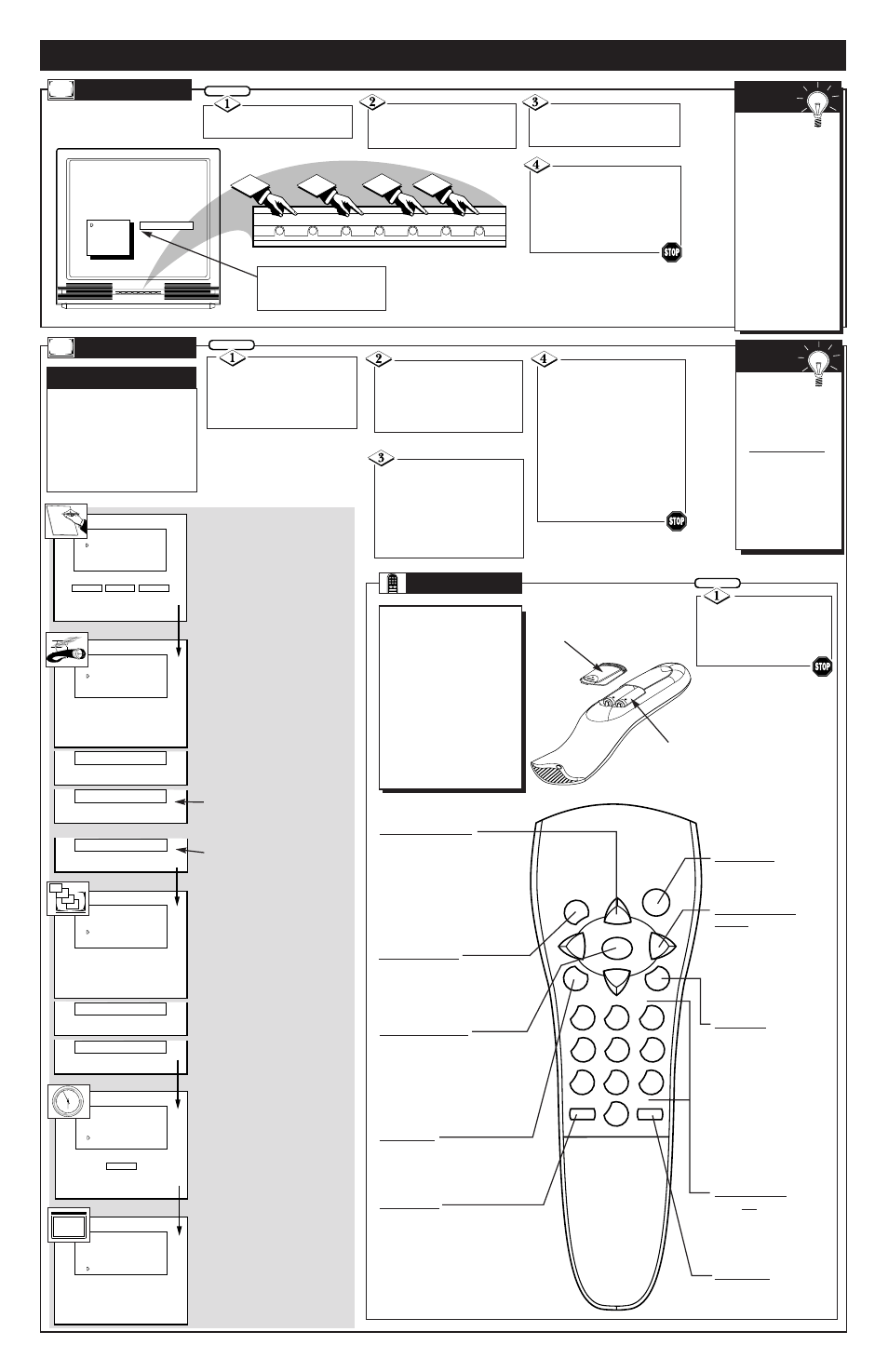
▲
POWER
▼ MENU
▲
▼
CH
+
▲
–▼ VOL
PRESS +
SETUP
BRIGHTNESS
PICTURE
COLOR
TINT
SHARPNESS
3
1
2
4
▲
POWER
▼ MENU
▲
▼
CH
+
▲
–▼ VOL
LANGUAGE
AUTO CABLE SELECT
AUTO PROGRAMMING
SET CLOCK
EXIT
SETUP
ENGLISH
PRESS + TO SELECT LANGUAGE
ESPANOL
FRANCAIS
LANGUAGE
AUTO CABLE SELECT
AUTO PROGRAMMING
SET CLOCK
EXIT
SETUP
PRESS + TO
AUTO PROGRAM CHANNELS
AUTOPROGRAM
SEARCHING FOR
CHANNEL 12 FOUND
AUTOPROGRAM
SEARCH COMPLETED
LANGUAGE
AUTO CABLE SELECT
AUTO PROGRAMMING
SET CLOCK
EXIT
SETUP
- TO SET HOURS + TO SET MINUTES
2:32 PM
LANGUAGE
AUTO CABLE SELECT
AUTO PROGRAMMING
SET CLOCK
EXIT
SETUP
PRESS + TO
EXIT
LANGUAGE
AUTO CABLE SELECT
AUTO PROGRAMMING
SET CLOCK
EXIT
SETUP
PRESS + TO DETERMINE
IF CABLE CHANGES ARE PRESENT
AUTO CABLE SEARCH
PLEASE WAIT
AUTO CABLE SEARCH
CABLE CHANNELS ARE PRESENT
AUTO CABLE SEARCH
OR
NO CABLE CHANNELS ARE PRESENT
H
OW TO
U
SE AND
S
ETUP OUR
TV
FOR THE
F
IRST
T
IME
Press the POWER
button to turn the TV ON.
Press the VOLUME UP
(▲) or DOWN (▼) button to
adjust the sound level.
BEGIN
Press the CHANNEL UP
(▲) or DOWN (▼) button to
select TV channels.
T
ELEVISION
Remember,
you can press
any button on the
front of the TV to
turn the TV ON.The
tuned channel num-
ber will always
briefly appear when
the TV is first turned
ON (and with chan-
nel changes.) You
can also press the
STATUS button (on
the remote) to see
what channel the TV
is ON.
S
MART
H
ELP
M
ENU
Press MENU (M)
button on the remote (or
MENU ▲ or ▼ buttons on the
TV). An on-screen list of fea-
tures appears on the TV screen.
Press the CH ▲ or ▼ but-
tons on the remote (or the MENU
▲ or ▼ buttons on the TV) to
scroll to the feature SETUP with
the on-screen arrow.
BEGIN
Press the VOL (+) button to
access the SETUP on-screen
menu. Then, press the CH ▲ or
▼ buttons to scroll the SETUP
options. Next press the VOL (+)
or (-) buttons as directed to start
the automatic menu changes.
Press the STATUS/EXIT
button on the remote to clear
the screen after an adjustment,
or scroll to the “EXIT” option
in the SETUP screen and press
the (+) button to bring you
back to the main on-screen
menu.
You can also just wait and after
a minute the MENU will drop
automatically from the screen.
A
UTOMATIC
S
ETTINGS
ENGLISH
SPANISH
FRENCH
8
20
28
31
12
1
2
3
4
5
6
7
8
9
10
11
EXIT
1
2
3
4
5
6
7
8
9
0
SLEEP
SMART
MENU
S U R F
M U T E
ST
ATUS
PO
WER
VOL
+
VOL
–
CH
CH
R
EMOTE
T
o load the supplied batter-
ies into the remote:
1. Remove the battery com-
partment lid on the back of
the remote.
2. Place the batteries (2-
AAA) in the remote. Be
sure the (+) and (-) ends of
the batteries line up correct-
ly (inside of case is
marked.)
3. Reattach the battery lid.
Point the remote
control toward the remote
sensor window on the TV
when operating the TV with
the remote.
BEGIN
Menu (▼▲) Buttons
Press the M button to show on-
screen controls. Press Channel ▲
or ▼ buttons to move through the
list of controls. Press the Volume
(+, -) buttons to adjust the MENU
controls.
Volume (–) and (+)
Buttons
Press to adjust the TV
sound level. When used
with the MENU button,
press to adjust the selected
on-screen (MENU) feature
controls.
Number Buttons
Press two number buttons
to select TV channels. For
example: to select channel
6... press "0" first; then "6".
Mute Button
Press to turn the sound OFF on the
TV. Press again to return the sound
to its previous level.
Channel Scan Button
Press to scan up or down through
channel numbers. (Also can be
used with the MENU button to
select on-screen controls. With the
Menu displayed, press Channel ▲
or ▼ buttons to move up or down
the list of controls.)
Surf Button
When ALT. CHN. is select-
ed, in the TV on-screen
menu, press to toggle
between current channel
and previously viewed
channel. With the SURF
control selected, press and
add up to eight channels in
a channel Surf ring. (See
page 4 for operating
details.)
Status/Exit Button
Press to see the current channel
number on the TV screen. Also
press this button to clear the TV
screen after control adjustments.
Smart Button
Press to select automatic settings
for TV Picture and Sound. Smart
Picture for factory preset video
levels on a variety of program
sources. Smart Sound to control
TV sound levels during program
changes or commercial breaks. See
page (5) for details.
Sleep Button
Press to set the TV to auto-
matically turn itself OFF.
Power Button
Press to turn TV ON and
OFF.
F
irst Time Setup takes care of
some basic TV control set-
tings for you. Follow the steps in
this section to quickly add area
channel numbers into the TV’s
memory, set the Language, the
Clock, and the TV for Antenna or
Cable signal.
LANGUAGE
With the Language feature
selected, press the (+) button to
choose English, Espanol, or
Francais.
AUTO CABLE SELECT
With Auto Cable Select cho-
sen, press the (+) button to
automatically determine if
cable channels are present.
AUTO
PROGRAMMING
With the Auto Programming
feature selected, press the (+)
button to automatically store all
available channels into the
TV’s memory.
SET CLOCK
With the Set Clock feature
selected, press the (-) button to
set hours and the (+) button to
set minutes.
EXIT
Pressing the (+) button with the
Exit feature selected will return
you to the main on-screen
menu.
Press the MENU UP (▲)
or DOWN (▼) button to display
the TV’s on-screen menu. Press
the MENU UP (▲) or DOWN
(▼) button to scroll through the
list of on-screen features.
The SETUP on-screen control is auto-
matically selected when you first plug
in your TV and press the MENU but-
ton (on the TV or the remote.)
S
MART
H
ELP
Press the
remote’s STATUS
button (or use
“EXIT”) to back out
of the SETUP menu.
Remember, SETUP
is a first-use, one-
time operation and
will not have to be
repeated (even if the
TV is unplugged.)
TV set to receive Cable TV
supplied channels.
TV set to receive Antenna sup-
plied channels.
Battery Lid
Battery Compartment
3 - IB7754 E001
