English française español, Connect accessory device s, Set top box to tv – Philips 50PFP5332D-37B User Manual
Page 29: Set-top box to tv, Software upgrade
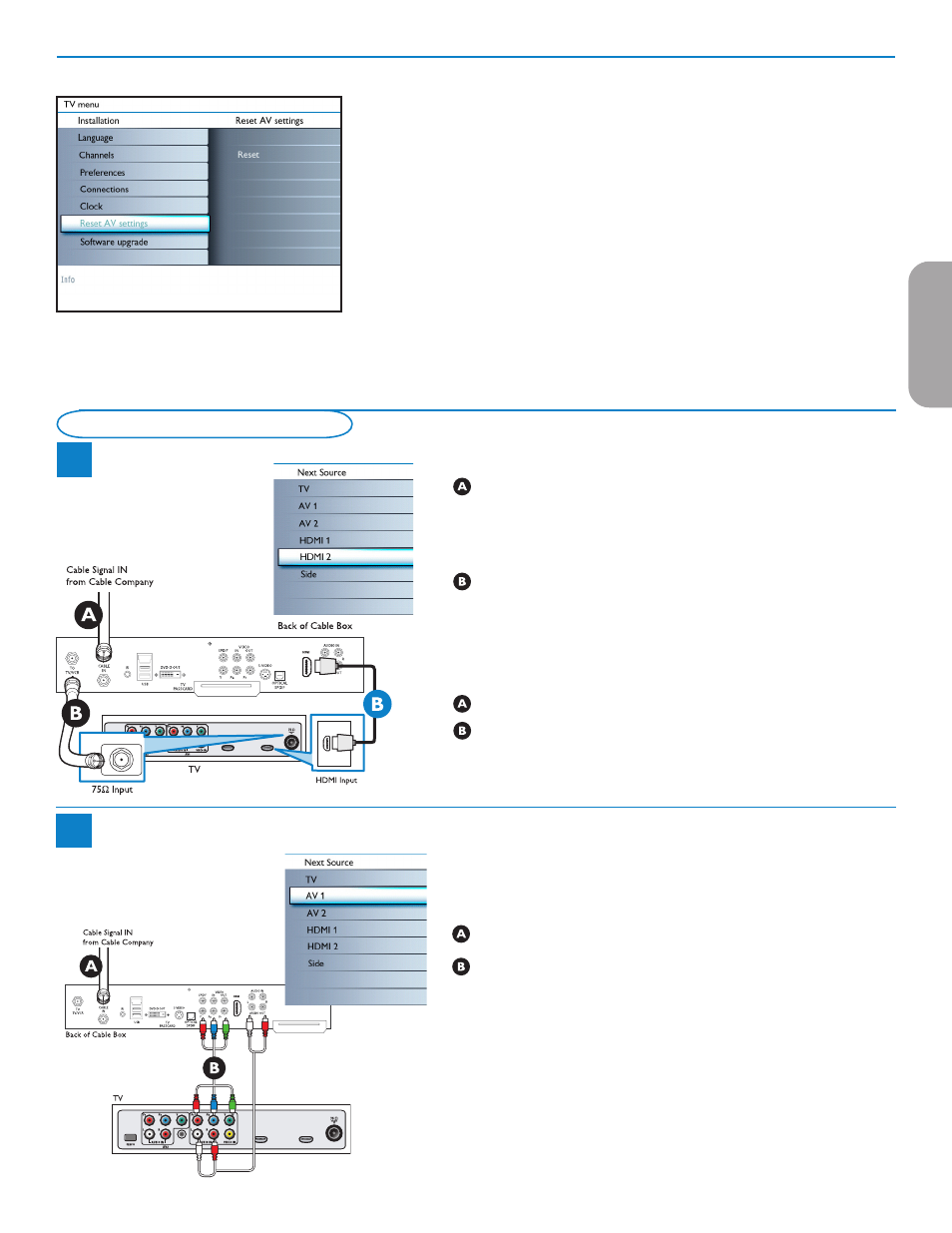
21
English
Française
Español
Reset AV settings
This function allows you to reset most of the picture and sound settings to
their predefined factory states.
&
Select
Reset AV settings
with the cursor down.
é
Press the cursor right.
“
Press the
OK
button to erase settings and reset them to their default
values.
Software upgrade
This menu allows you to upgrade your TV software using a USB device.
USB upgrade
It is possible to initiate an upgrade procedure from a USB portable memory.
The memory device must be filled with the appropriate upgrade image (and
structure) which can be found on the www.philips.com/usasupport website.
How to upload a new software version on your portable memory device,
see Annex 1, p. 31.
Connect Accessory Devices
Using HDMI
Connect RF cable from wall to input at back of the cable box.
Set output switch on set-top box to CH 3 or 4 and tune TV to same
channel.
In some cases, cable box will automatically tune to channel 3 or 4. Just change
channels until picture appears.
Connect cable box to TV using HDMI cable.
Note : If the accessory device has DVI output only, use a DVI to HDMI adapter
cable to connect to the HDMI connector. You need to also connect the audio
cable to
L and R AUDIO jacks. Next, go to Menu => TV menu =>
Installation => Connections => Audio in L/R => AV1.
Using RF Cable
Connect RF cable from wall to input at the back of the cable box.
Use second RF to connect the cable box to the TV's antenna input.
This connection gives mono sound. For stereo sound use also composite audio/
video connection (Refer to panel 3).
1a
Set Top Box to TV
1b
Set-Top Box to TV
Using Component Video Input
Connect Component Video cable to input at back of the cable box.
Turn on TV and DVD Player/DVD recorder. Press CH+ or CH- on
remote control to tune to the video supplied by AV2.
Insert a prerecorded DVD into DVD player/DVD recorder and press
PLAY to verify correct connection.
HDMI 2
AUDIO OUT
(DIGITAL)
CABLE / ANTENNA
HDMI 1
AUDIO OUT
(DIGITAL)
CABLE / ANTENNA
HDMI 1
HDMI 2
