Connect, Set up, Basic connection – Philips DVD Player-Recorder User Manual
Page 2: Connection with a vcr or similar device
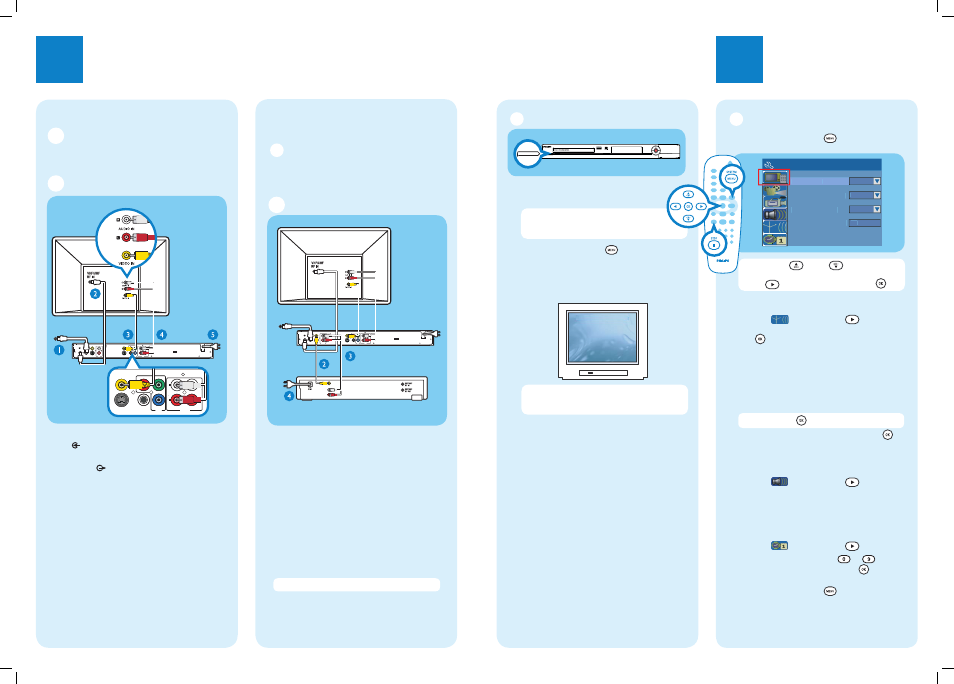
1
Connect
2
Set up
Start with the ‘Basic Connection.’
If you have a VCR, follow the instructions for ‘Connection with a VCR or similar device’.
R
L
Y
PB
PR
VIDEO (CVBS)
COMPONENT
VIDEO
EXT 2
S-VIDEO (Y/C)
VIDEO (CVBS)
S-VIDEO (Y/C)
AUDIO
COAXIAL
R
L
R
L
~
MAINS
OUT 3
(DIGITAL AUDIO)
INPUT
OUTPUT
OUT 2
OUT 1
EXT 1
AUDIO
ANTENNA-IN
TV-OUT
Y
P
B
P
R
COMPONENT
VIDEO
VIDEO (CVBS)
S-VIDEO (Y/C)
COAXIAL
R
L
R
L
OUT 3
(DIGITAL AUDIO)
OU
OUT 2
OUT 1
AUDIO
Television
(rear)
To antenna or
set-top box
Philips recorder
(rear)
R
L
Y
PB
PR
VIDEO (CVBS)
COMPONENT
VIDEO
EXT 2
S-VIDEO (Y/C)
VIDEO (CVBS)
S-VIDEO (Y/C)
AUDIO
COAXIAL
R
L
R
L
~
MAINS
OUT 3
(DIGITAL AUDIO)
INPUT
OUTPUT
OUT 2
OUT 1
EXT 1
ANTENNA-IN
TV-OUT
AUDIO
L
R
VIDEO OUT
(CVBS)
AUDIO
OUT
Television
(rear)
Philips recorder
(rear)
VCR or similar device
(rear)
A
Follow steps
A
to
E
of ‘Connecting’ under ‘Basic
Connections’ to connect the recorder before you
proceed to step
B
below.
B
Use a yellow video cable (not supplied) to connect
the VIDEO (CVBS) EXT 1 jack on this
recorder to the yellow VIDEO OUT jack on the
VCR.
C
Use another red and white audio cable (not
supplied) to connect the AUDIO INPUT jacks
on this recorder to the red and white AUDIO
OUT jacks on the VCR.
D
Connect the power cable from your VCR to an
AC power outlet.
Note In this setup, the VCR cannot record TV programs.
For additional connection diagrams, see the
accompanying User Manual.
Philips recorder (front panel)
A
Finding the viewing channel
A
Press STANDBY-ON on the recorder.
B
Turn on the TV.
Note If connected to your VCR, make sure it is ..
switched off or in standby mode before
proceeding.
C
Press SYSTEM MENU
.
D
Press ‘0’ on the TV’s remote control, then press
the Channel Down button repeatedly until you
see the { System Menu - General } page. This
is the correct viewing channel for the recorder.
Note You may press the AV or SELECT button on
the TV’s remote control (if available) to select the
correct viewing channel. See your TV’s user manual.
B
Initial Installation
A
Press SYSTEM MENU
on the remote
control.
System Menu - General
Progressuve/ Interlaced
On
Interlaced
Video Output Format
Restore Factory Settings
NTSC
Screen Saver
OK
Note Use up
/ down
keys to toggle
through the options. Select an item by pressing
right
. To confi rm a setting, press OK
.
B
Setup and install TV channels.
Highlight
and press right
.
Select { Tuner Input Source } and press
OK
.
{ Cable }
if the recorder is connected directly to the cable
signal or through set-top box.
{ Air }
if the recorder is connected directly to an indoor
or outdoor antenna.
Note Press OK
to confi rm your selection.
Select { Channel Search } and press OK
on the remote control to start automatic TV
channel search.
C
Select the language.
Highlight
and press right
.
– selects TV On-Screen Display language.
– selects default Disc Menu language.
– selects default subtitle language.
– selects default audio language.
D
Select the date and time.
Highlight
and press right
.
Use
the numeric keypad 0
-9
to
input the date/time, then press OK
to
confi rm.
E
Press SYSTEM MENU
to exit.
To AC
power
Basic Connection
A
Before Connecting
Unplug the antenna cable that is currently connected to
your TV.
B
Connecting
A
Connect the antenna cable to the ANTENNA-
IN
jack on the recorder.
B
Use the supplied RF coaxial cable to connect the
TV-OUT
jack on this recorder to the
Antenna In jack on the TV.
C
Use the supplied audio/video cable (yellow plug)
to connect the VIDEO (CVBS) -OUT1 jack on
this recorder to the VIDEO IN jack on the TV.
D
Use the supplied audio/video cable (red/ white
plugs) to connect the AUDIO OUTPUT jacks
on this recorder to the AUDIO IN jacks on the
TV.
E
Connect the power cable from the recorder to
an AC power outlet.
Connection with a VCR or
similar device
A
Before Connecting
Your new Philips recorder replaces the VCR for your
recording needs. First, unplug all the connections from
your VCR.
B
Connecting
STANDBY-ON
To antenna or
set-top box
To AC
power
