Set display brightness, Apply factory settings, 5 update software – Philips HTL3110B-F7 User Manual
Page 14: Check software version, Update software via usb, Update software via usb 1
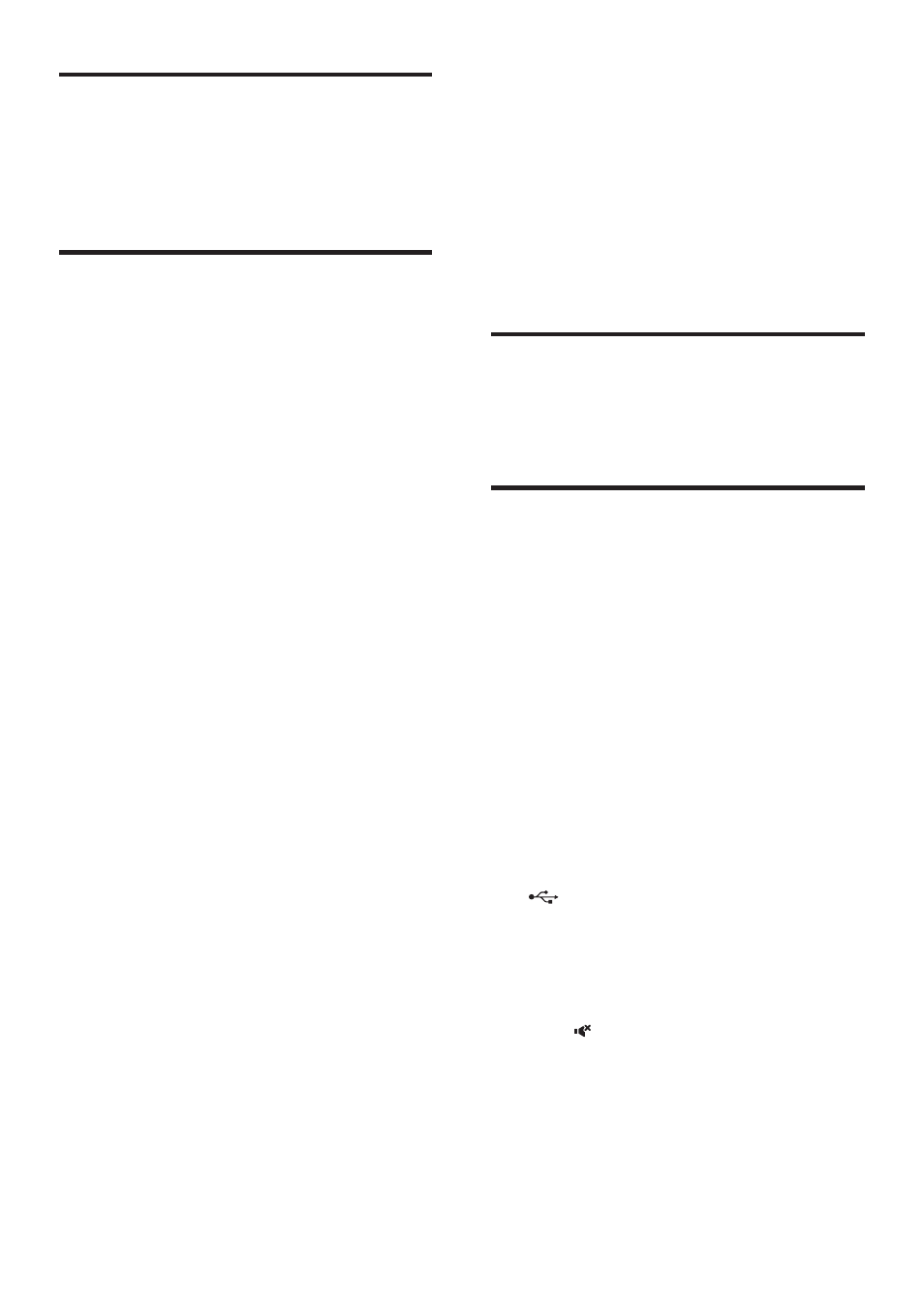
12 EN
Set display brightness
You can press DIM repeatedly to select a
different brightness level of the display panel on
this product.
Apply factory settings
You can reset this product to the default
settings programmed at the factory.
1
In any source mode, within three seconds
press - (Volume), BASS - and TREBLE -.
»
When the factory settings restore is
complete, the product automatically
switches off and restarts.
5 Update software
To get the best features and support, update
your product with the latest software.
What you need
• Connect this product to your TV through
HDMI.
Check software version
In HDMI ARC source mode, press TREBLE -,
BASS - and - (Volume) on the remote control.
Update software via USB
1
Check the latest software version on
www.philips.com/support.
• Search for your model and click on
"Software and drivers".
2
Download the software into a USB storage
device.
a
Unzip the download if zipped, and
make sure that the unzipped file is
named "HTL3110.BIN".
b
Put the "HTL3110.BIN" file in the
root directory.
3
Connect the USB storage device to the
(USB) connector on this product.
4
Switch this product to the HDMI ARC
source, and switch your TV to the HDMI
source.
5
On the remote control, within 6 seconds
press twice, and + (Volume) once, then
hold down SURROUND ON.
»
If an upgrade media is detected, on the
TV screen you are prompted to start
the update.
