5 use more of your camcorder – Philips CAM102PK-37 User Manual
Page 12
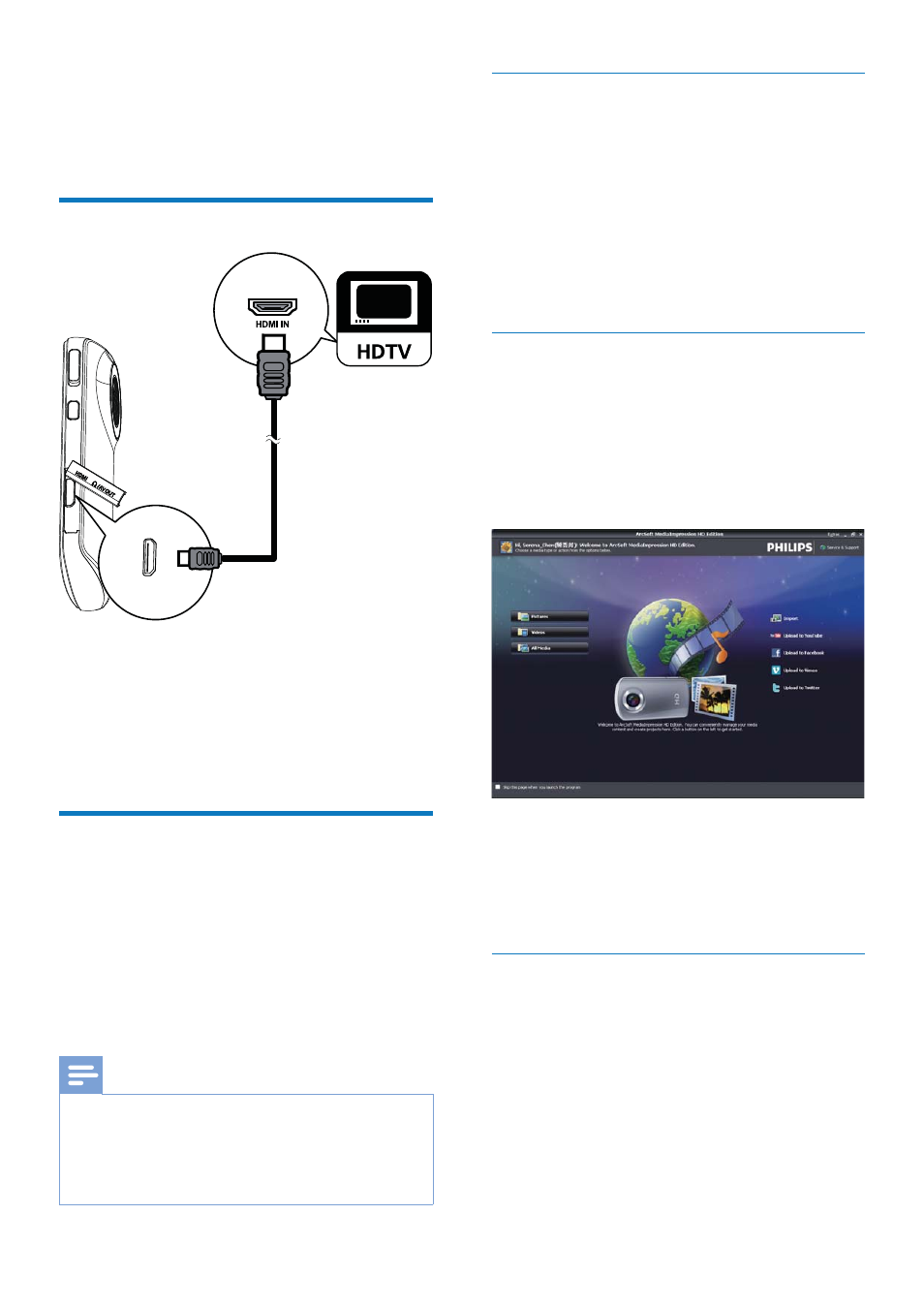
11
EN
5 Use more of
your camcorder
View video or pictures on TV
1
Connect an HDMI cable (not supplied) to:
the HDMI socket on the camcorder
(requiring a mini HDMI connector)
the HDMI input socket on an HDTV
2
6HOHFW D ÀOH DQG VWDUW SOD\
Install and use the camcorder
software
With the software (ArcSoft MediaImpression
HD Edition) available in the internal memory
RI WKH FDPFRUGHU \RX FDQ LPSRUW HGLW DUFKLYH
or upload your pictures/videos to the Internet
easily.
Note
The software supplied only works on PCs that operate
Microsoft
®
Windows
®
;39LVWD DQG :LQGRZV
:KHQ \RX FRQQHFW WKH FDPFRUGHU WR D 0DF XVH WKH
iMovie software to import and edit your pictures/
videos directly.
Install the camcorder software
1
&RQQHFW WKH FDPFRUGHU WR D 3& VHH *HW
VWDUWHG ! &KDUJH WKH EXLOWLQ EDWWHU\
2
If the software does not install
DXWRPDWLFDOO\ ÀQG DQG FOLFN WKH Setup icon
at My Computer\Removable Disk.
3
)ROORZ WKH RQVFUHHQ LQVWUXFWLRQV WR ÀQLVK
installation of the software.
Install and use the camcorder
software
1
2Q \RXU 3& FOLFN Start\(All) Programs\
ArcSoft MediaImpression HD Edition.
» The main screen of the software is
displayed.
2
Click an option to select the corresponding
operation.
3
)ROORZ WKH RQVFUHHQ LQVWUXFWLRQV WR
complete the operation.
Transfer video/pictures to a PC/Mac
1
Connect the camcorder to a PC/Mac
VHH *HW VWDUWHG ! &KDUJH WKH EXLOWLQ
battery').
» It may take some time for the PC/Mac
WR UHFRJQL]H WKH FDPFRUGHU
2
Find your video/pictures at My Computer\
Removable Disc\DCIM\100MEDIA.
