English, Unpacking and wall mounting instructions, Connect your computer – Philips 42" Flat TV Monitor User Manual
Page 3
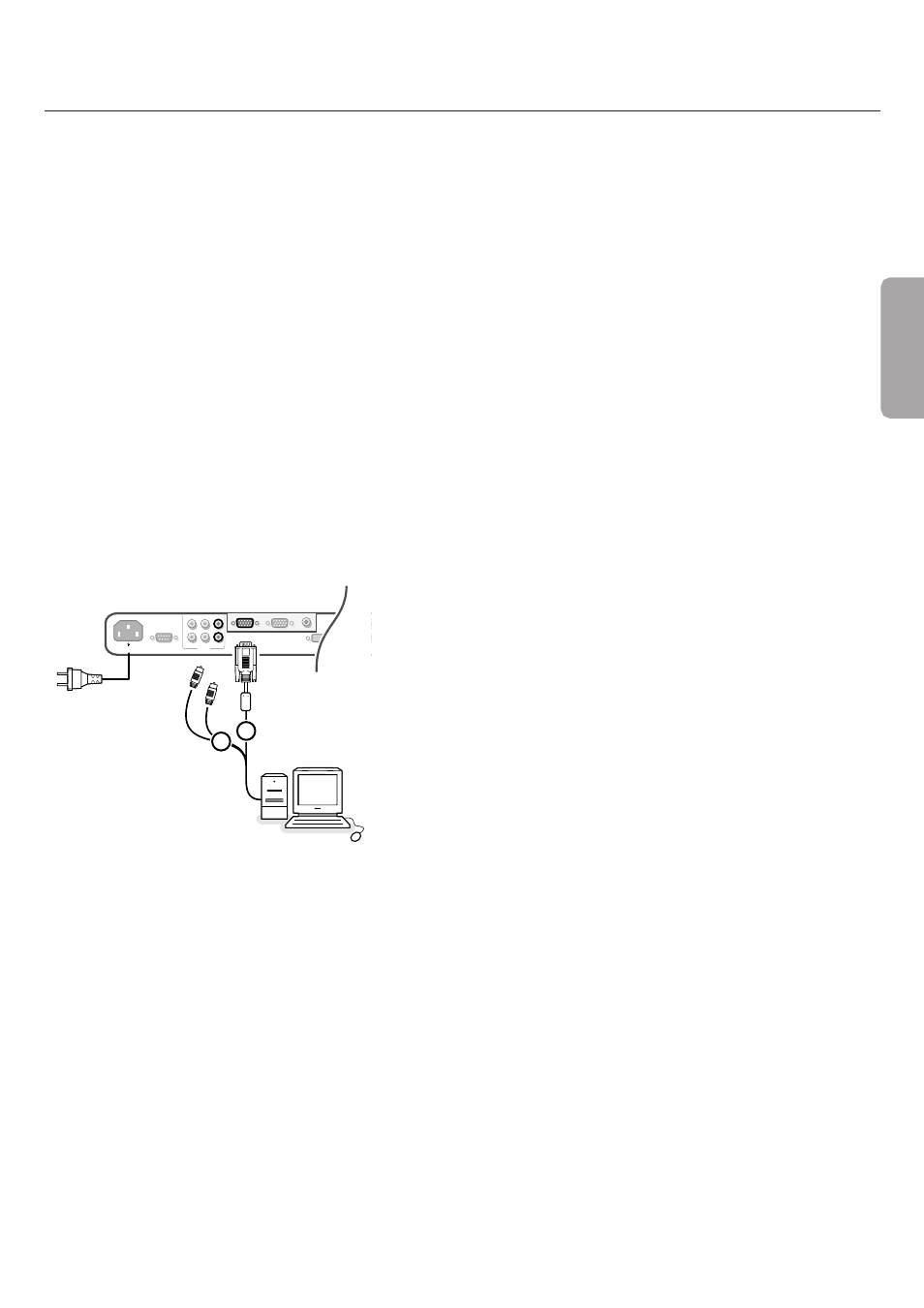
3
Unpacking and wall mounting instructions
For the unpacking instructions follow the illustrated steps printed on the
packaging (outside and inside). For the wall mounting instructions follow the
illustrated steps ‘ to § printed on the separate template and in the
supplied booklet.
Make sure that the wall mount is being fixed securely enough so that it meets
safety standards.The weight of the monitor (excl. packaging) is about 53 Lbs
66 Lbs or 79 Lbs, depending on the screen size (32”, 37” or 42”).
Note: stands are optional acccessories. Consult your dealer.
Connect your computer
Directly to the monitor
&
Connect one end of a VGA cable 1 to the video card of the computer and
the other end to the
VGA 1
connector at the rear side of the monitor. Fix the
connectors firmly with the screws on the plug.
é
In case of a Multimedia computer, connect the audio cable 2 to the audio
outputs of your Multimedia computer and to the
AUDIO VGA 1 R
(right) and
L
(left) inputs of the monitor.
VGA 2: The video connector for VGA 2 can be programmed to become an input or an
output via the Setup menu, see p. 8. The function of being input or output is
determined by the used mode. If the monitor is used in video mode, the VGA 2
connector is VGA output. If the monitor is used in monitor mode,the connector is VGA
input or output.
To an electronic receiver box
See the handbook of the receiver box.
&
Connect one end of a VGA cable to the video card of the computer and the
other end to the
PC/MAC IN
connector at the rear side of the receiver box.
Fix the connectors firmly with the screws on the plug.
é
In case of a Multimedia computer, connect the audio cable to the audio
outputs of your Multimedia computer and to the
AUDIO IN R
(right) and
L
(left) inputs of the electronic receiver box.
Note: Only use the VGA cable supplied with the monitor.
Daisy chaining
The Loop Through facility makes it possible to make a daisy chain with a
second monitor.
“
Connect one end of another VGA cable to the
VGA 2
connector at the rear
side of the monitor and the other end to the
VGA 1
connector of a second
monitor.
‘
In case of a Multimedia computer, also connect audio cables to the
AUDIO L
and
R
outputs of the original monitor and to the
AUDIO L
and
R
inputs of the
second monitor.
The RC out jack next to the
VGA 2
connector makes it possible to daisy chain
remote control signals to other equipment.
This output cannot be used to daisy chain a second monitor.
VGA 1
~ MAINS
RS232
DVI-D
Y/C S-VHS
L
R
AUDI
R
VGA 1
VGA 2
RC-OUT
AV2
L
AUDIO
VGA 1
VGA 2
DVI-D
2
1
English
