Computers and the internet, What you can do, What you need – Philips 32PDL7906H-12 User Manual
Page 52: Connect
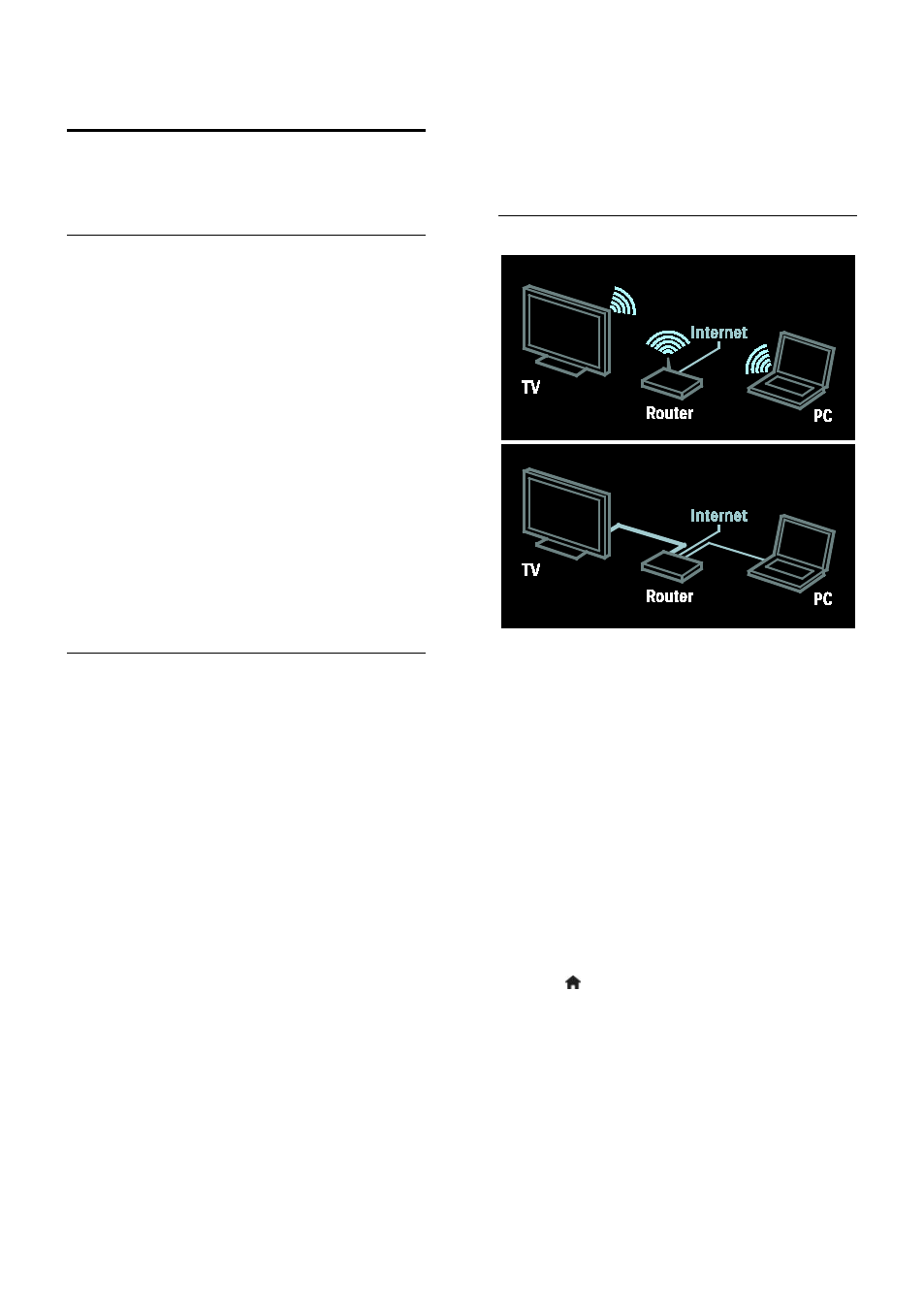
EN 52
Computers and the
Internet
What you can do
Network benefits
If you connect your TV to a computer
network with storage devices such as
computers, you can play the photos, music
and videos on your devices. See Use your
TV > Browse PC through DLNA (Page 19).
If you connect your TV to a computer
network with Internet access, you can access
Net TV content. For more information
about Net TV, see Use your TV > Browse
Note: If the apparatus does not recover in
DLNA mode due to external electrical
disturbances (e.g. electrostatic discharge),
user intervention is required.
What you need
Warning: This TV complies with the EMC
directive only when you use a shielded
Cat5 ethernet cable.
To connect your TV to computers, the
Internet, or both, you need:
•
An ethernet cable that is shorter than 3
metres or a wireless router.
•
A computer network that includes:
a) A universal plug-and-play (UPnP)
router and
b) A computer with one of these
operating systems: Microsoft Windows
XP, Microsoft Windows Vista, Mac
OSX, or Linux.
•
To connect your TV to computers, you
also need media server software that is
set to share files with your TV. See Use
your TV > Browse PC through DLNA
•
To connect your TV to the Internet,
you also need a high-speed connection
to the Internet.
Note: This DLNA1.5 network feature
supports these computer operating systems:
Microsoft Windows XP or Vista, Intel Mac
OSX or Linux.
Connect
You can connect this TV to your home
network through a wired or wireless
connection.
•
To make a wireless connection, see
Connect your TV > Computers and
the Internet > Wireless connection
(Page 53).
•
To make a wired connection, read the
following instructions.
Wired connection
1. Switch on the router and switch on its
DHCP setting.
2. Connect the router with an ethernet cable
to the TV.
3. Press , select [Setup] > [Connect to
network], then press OK.
4. Follow the on-screen instructions to install
the network.
5. Wait for the TV to find the network
connection.
6. If you are prompted, agree to the End
User License Agreement.
